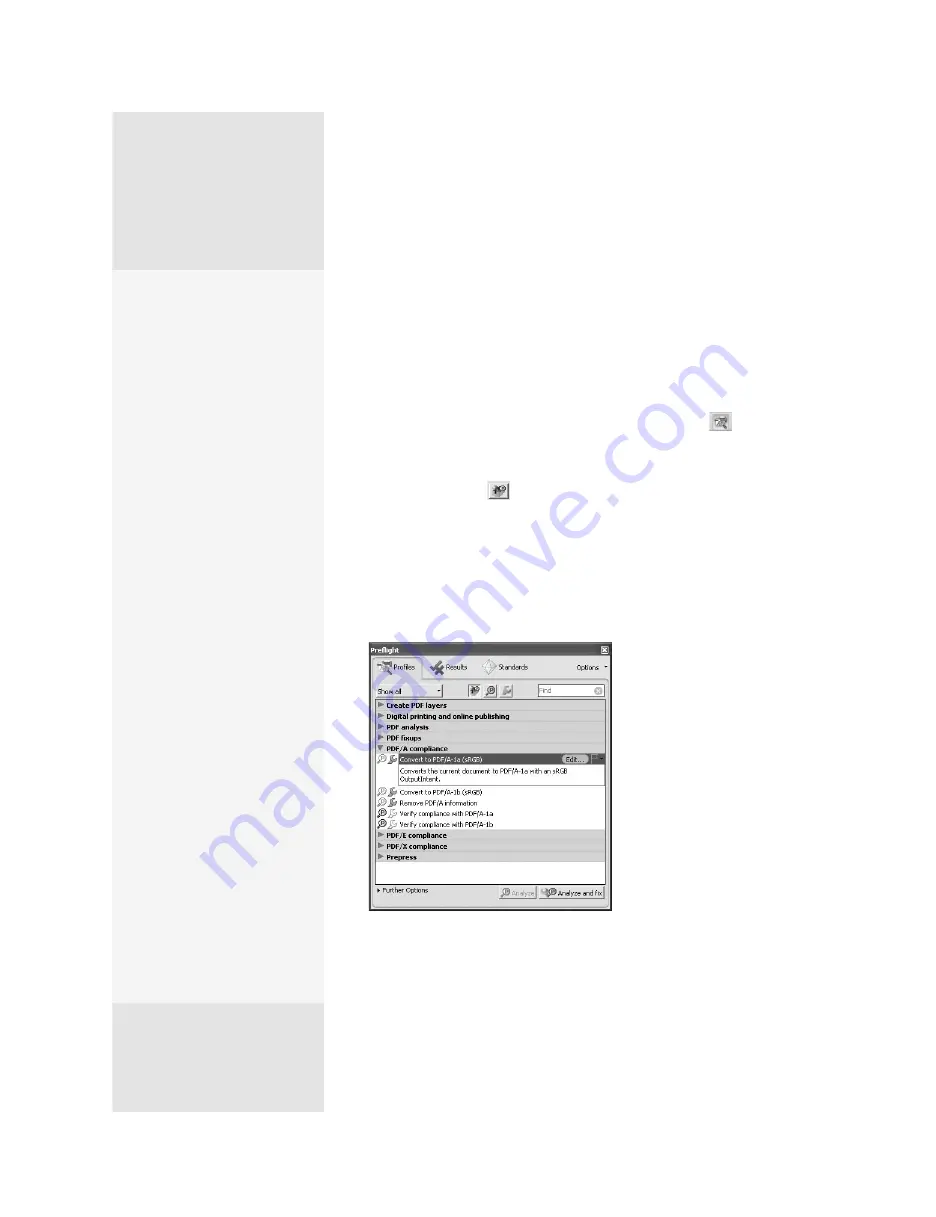
ptg
C h a p t e r S i x
Complying with PDF and Accessibility Standards
102
Preparing a print job, whether intended for prepress or your company’s
annual report, can be a laborious and time-consuming process. Acrobat 9
Pro includes a suite of preflight tools you can use to evaluate your files
for problems, compliance with standards, and analysis of objects like hid-
den text and transparency. The Preflight dialog includes preflight profiles
(groups of settings), as well as individual checks and fixups.
To test a document for compliance with a profile, follow these steps:
1. Choose Advanced > Preflight or click the Preflight button
on the
Print Production toolbar to open the Preflight dialog and load the
profiles.
2. Click Select Profiles
on the Preflight toolbar to load the existing
profiles. Click Show All and choose an option from the pop-up menu—
view a list of the Preflight categories in the sidebar “Preflight Profile
Categories.”
3. Click the arrow next to a category label to view the profile list and
select the profile to apply (Figure 39a). You’ll see information about
the profile display in the dialog.
Figure 39a
Select the profile you want to run from
the list in the dialog.
Preflight Profile
Categories
There are several basic cate-
gories of preflight profiles:
•
Create PDF layers, used for
dividing content in a file
according to object type
•
Digital printing and
online publishing, used
for basic printing and
online use (optimized for
either quality or size)
•
PDF analysis, which eval-
uates files for compo-
nents, such as hairlines,
color, or object types
•
PDF fixups, used for mak-
ing specific changes,
such as converting color
space, decreasing image
resolution, or managing
transparency
•
PDF/A compliance, used
to evaluate a document
for compliance with the
Archival standard and to
make repairs
•
PDF/E compliance, used to
evaluate a document for
compliance with the Engi-
neering standard and to
correct compliance errors
•
PDF/X compliance, used
to evaluate a document
for compliance with Print
standards and to make
repairs
From the Library of Daniel Dadian
Summary of Contents for ACROBAT 9 Extended
Page 1: ...From the Library of Daniel Dadian...
Page 4: ...Dedication For Pippi From the Library of Daniel Dadian...
Page 31: ...This page intentionally left blank From the Library of Daniel Dadian...
Page 75: ...This page intentionally left blank From the Library of Daniel Dadian...
Page 111: ...This page intentionally left blank From the Library of Daniel Dadian...
Page 137: ...This page intentionally left blank From the Library of Daniel Dadian...
Page 217: ...This page intentionally left blank From the Library of Daniel Dadian...
Page 241: ...This page intentionally left blank From the Library of Daniel Dadian...
Page 269: ...This page intentionally left blank From the Library of Daniel Dadian...
Page 309: ...This page intentionally left blank From the Library of Daniel Dadian...






























