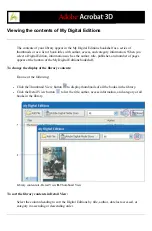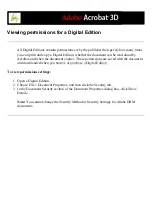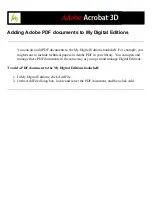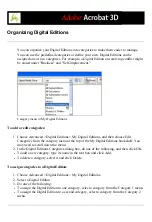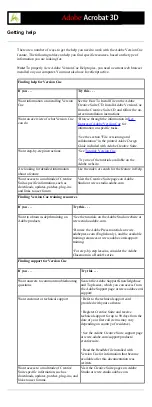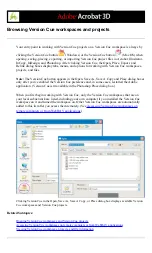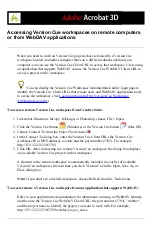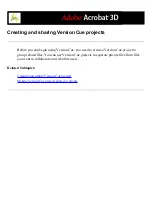Turning on or restarting Version Cue
Before you begin using Version Cue in the Creative Suite, you need to turn on the Version
Cue workspace(s) and then all users need to enable Version Cue in Adobe Acrobat, Adobe
Illustrator, Adobe InCopy, Adobe InDesign, and Adobe Photoshop. (GoLive CS supports
Version Cue by default.)
Note: The Version Cue workspace is a feature of Adobe Creative Suite. If you purchased
Adobe Acrobat, Adobe GoLive, Adobe Illustrator, Adobe InCopy, Adobe InDesign, or
Adobe Photoshop separately, and don't own Adobe Creative Suite, you can use the
Version Cue feature in your Adobe application only if an owner of Adobe Creative Suite
gives you network access to their Version Cue workspace.
To turn the Version Cue workspace on or off:
1. On the computer(s) on which the Version Cue workspace is installed, open the Adobe
Version Cue preferences
from Control Panel (Windows) or System Preferences
(Mac OS).
2. Choose On or Off from the Version Cue menu.
3. To automatically turn on the Version Cue workspace when the computer starts
(recommended), select Turn Version Cue On When The Computer Starts.
4. Choose one of the following from the Workspace Access menu:
●
This Workspace Is Visible To Others to allow others to access your Version Cue projects.
●
This Workspace Is Private to keep your workspace hidden from other users.
Note: If the Version Cue workspace is installed on a computer that uses a firewall and you
want to share the workspace with others, make sure TCP ports 3703 and 427 are left open
and deselect the Internet Connection Firewall option (Windows only). For information on
the Internet Connection Firewall option, see Windows Help.
5. Click Apply (Windows) or Apply Now (Mac OS). Click Yes to confirm and apply
changes.
6. Click OK (Windows).
Note: For information about the remaining options and tabs in the Adobe Version Cue
preferences dialog box, see
Optimizing the Version Cue workspace
.
To enable Version Cue in an application:
1. Do the following in each application that will work with Version Cue projects:
●
In Acrobat, choose Edit > Preferences (Windows) or Acrobat > Preferences (Mac OS),
and select the General category. Select Enable Version Cue Workgroup File Management,
and click OK.
●
In Photoshop CS, choose Edit > Preferences > File Handling (Windows) or Photoshop >
Preferences > File Handling (Mac OS). Select Enable Version Cue Workgroup File
Management, and click OK.
●
In Illustrator CS, choose Edit > Preferences > File Handling & Clipboard (Windows) or
Illustrator > Preferences > File Handling & Clipboard (Mac OS). Select Enable Version
Cue, and click OK.
●
In InDesign CS and InCopy, choose Edit > Preferences > File Handling (Windows) or
InDesign > Preferences > File Handling (Mac OS). Select Enable Version Cue, and click
OK. Restart InDesign.
In GoLive CS, you don't need to enable a preference.
Summary of Contents for ACROBAT 3D
Page 1: ......
Page 37: ...What s New in Adobe Acrobat 3D New features ...
Page 95: ...Finding Adobe PDF Files Using Organizer Using the Organizer window ...
Page 184: ...FORMS About Adobe PDF forms Setting Forms preferences ...
Page 241: ...Collecting Data from Submitted Forms Collecting form data by email ...
Page 316: ...SECURITY About security Viewing the security settings of an open Adobe PDF document ...
Page 423: ......
Page 508: ...Optimizing Adobe PDF Documents Using PDF Optimizer ...
Page 571: ...SEARCH AND INDEX About searching Adobe PDF documents ...
Page 602: ...PRINT PRODUCTION About print production in Acrobat ...
Page 729: ...SPECIAL FEATURES About document metadata About JavaScript in Acrobat About Digital Editions ...
Page 738: ...Working with JavaScript Working with JavaScript in Acrobat ...
Page 762: ...ADOBE VERSION CUE About Adobe Version Cue Getting help Key features of Adobe Version Cue ...
Page 809: ...Tutorial Version Cue Getting started with Version Cue ...
Page 821: ...Legal Notices Copyright ...