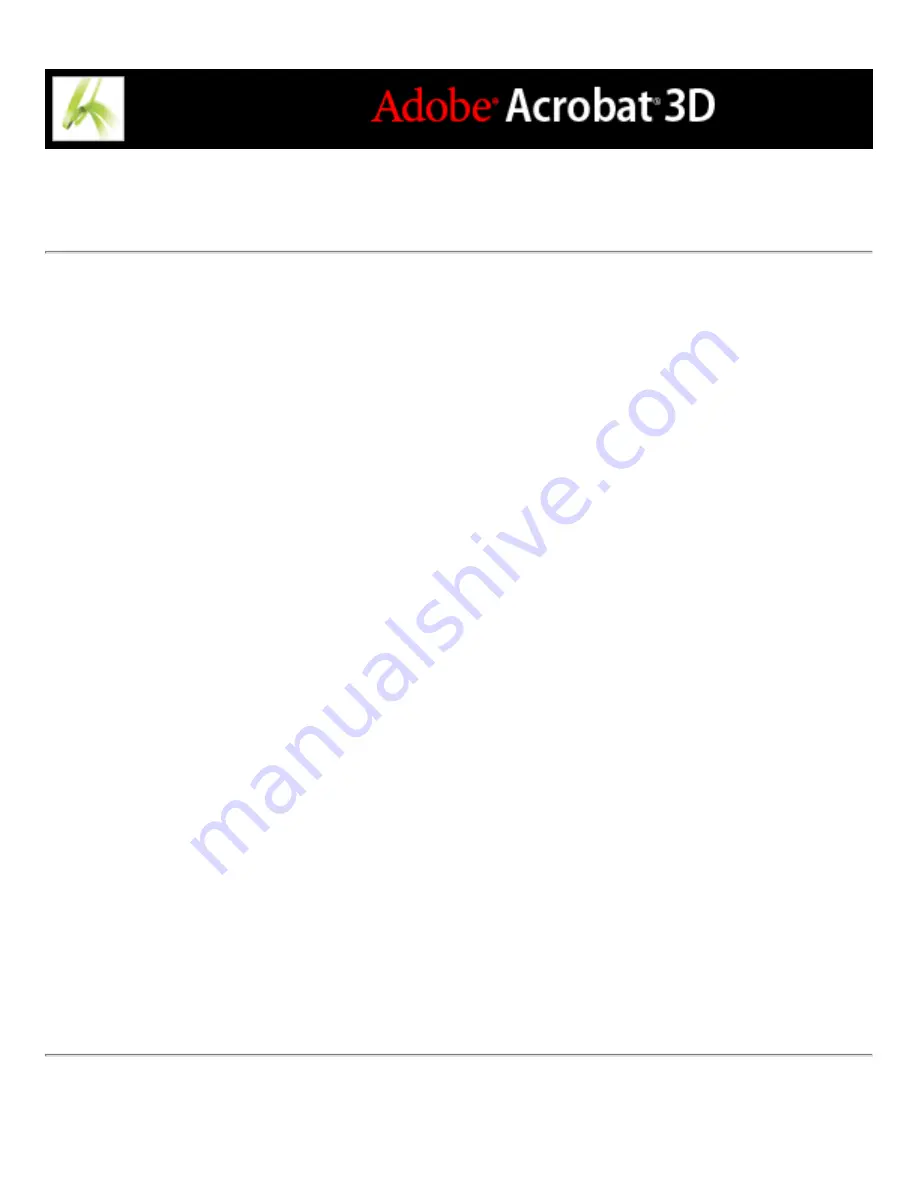
Specifying halftone screen frequency
In commercial printing, continuous tone is simulated by dots (called halftone dots) printed
in rows (called lines or line screens). Lines are printed at different angles to make the
rows less noticeable. The Screening menu in the Output panel of the Advanced Print
Setup dialog box displays the recommended sets of line screens in lines per inch (lpi), and
resolutions in dots per inch (dpi), based on the PPD file. As you select inks in the ink list,
the values in the Frequency and Angle boxes change, showing you the halftone screen
frequency and angle for that ink.
The PPD files for high-resolution imagesetters offer a wide range of possible screen
frequencies, paired with various imagesetter resolutions. The PPD files for low-resolution
printers typically have only a few choices for line screens, usually coarser screens of
between 53 lpi and 85 lpi. The coarser screens, however, give optimum results on low-
resolution printers. Using a finer screen of 100 lpi, for example, actually decreases the
quality of your image when you use a low-resolution printer for final output.
To specify a halftone screen frequency and resolution:
In the Output panel of the Advanced Print Setup dialog box, do one of the following:
●
To select one of the preset screen frequencies and printer resolution combinations, choose
an option from the Screening menu.
●
To specify a custom halftone screen frequency, in the ink list, select the plate to be
customized, and then enter the lpi value in the Frequency box and a screen angle value in
the Angle box.
Note: Before creating your own halftone screens, check with your prepress service
provider for the preferred frequencies and angles. Also, be aware that some output devices
override the default frequencies and angles.
Summary of Contents for ACROBAT 3D
Page 1: ......
Page 37: ...What s New in Adobe Acrobat 3D New features ...
Page 95: ...Finding Adobe PDF Files Using Organizer Using the Organizer window ...
Page 184: ...FORMS About Adobe PDF forms Setting Forms preferences ...
Page 241: ...Collecting Data from Submitted Forms Collecting form data by email ...
Page 316: ...SECURITY About security Viewing the security settings of an open Adobe PDF document ...
Page 423: ......
Page 508: ...Optimizing Adobe PDF Documents Using PDF Optimizer ...
Page 571: ...SEARCH AND INDEX About searching Adobe PDF documents ...
Page 602: ...PRINT PRODUCTION About print production in Acrobat ...
Page 729: ...SPECIAL FEATURES About document metadata About JavaScript in Acrobat About Digital Editions ...
Page 738: ...Working with JavaScript Working with JavaScript in Acrobat ...
Page 762: ...ADOBE VERSION CUE About Adobe Version Cue Getting help Key features of Adobe Version Cue ...
Page 809: ...Tutorial Version Cue Getting started with Version Cue ...
Page 821: ...Legal Notices Copyright ...






























