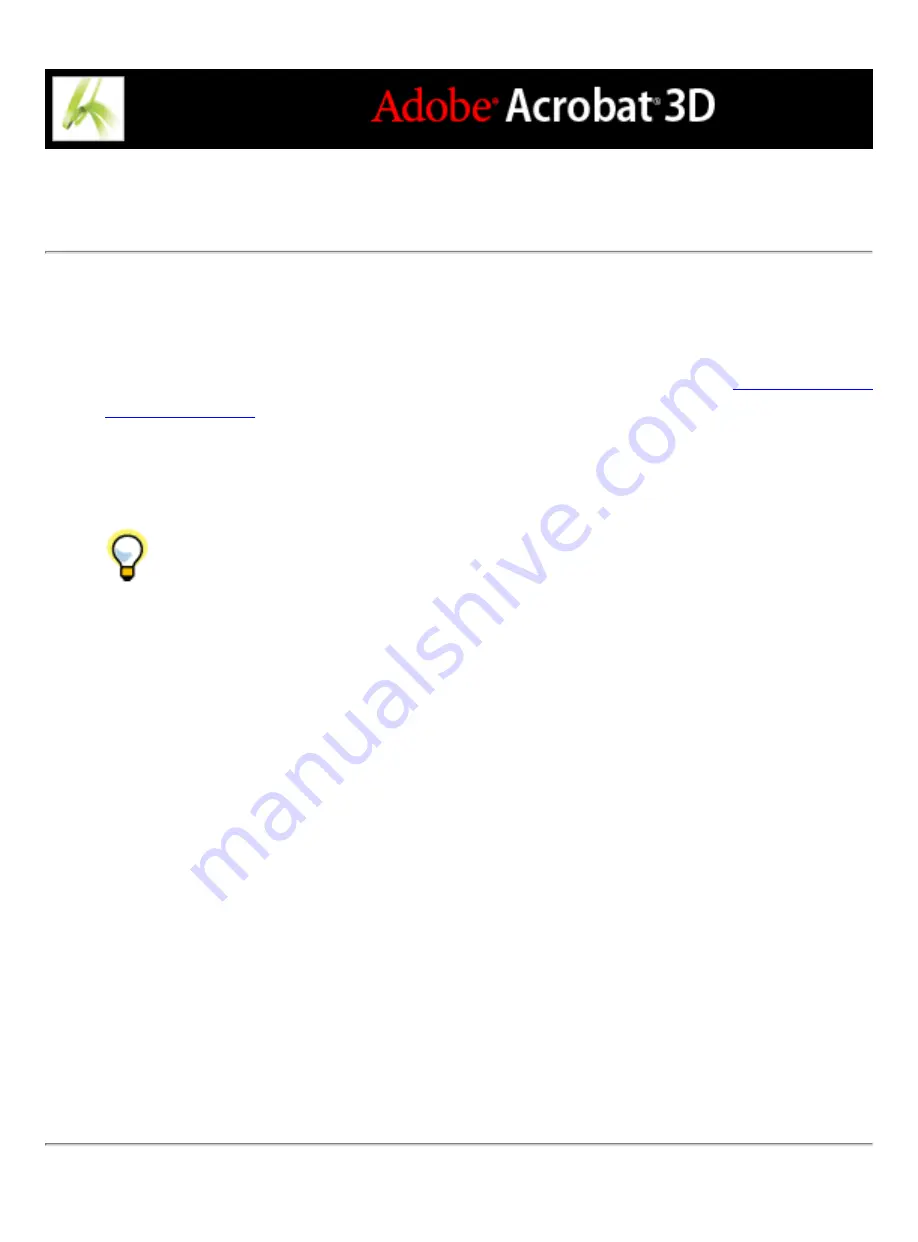
Using high-contrast colors
Acrobat provides various options for making text in Adobe PDF documents easier to see
and read on-screen. You can enlarge small type, and adjust the colors and contrast of text
and background. Magnify the displayed document by using the Viewing toolbar, the
Zoom options on the status bar, or the commands on the View menu. (See
.) The Accessibility preferences change only the colors for the page
background, document text, and line art. Additional color options that affect other areas of
the on-screen display are located on the Forms, Full Screen, Layout Grid, and Spelling
panels of the Preferences dialog box.
You can enlarge or reduce the font size of your bookmarks with the Options menu
on the Bookmarks tab. You can set the background color of pages and the color of the text
in the Preferences dialog box. Preferences affect your view of all PDF documents, but
they do not affect printing or what other users see when they view the same documents on
another computer.
To change background and text colors:
1. Choose Edit > Preferences (Windows) or Acrobat > Preferences (Mac OS), and select
Accessibility.
2. Select Replace Document Colors.
3. Do one of the following:
●
Select Use High-Contrast Colors, and then choose a color combination from the pop-up
menu.
●
Select Custom Color, and then change the Page Background and Document Text colors by
clicking the color swatch and then clicking a color in the color palette.
●
(Windows only) Select Use Windows Color Scheme to choose the standard color scheme
for Windows.
Note: If you do not want to change the color of text that is already colored, select Change
Only The Color Of Black Text, and then click OK.
Summary of Contents for ACROBAT 3D
Page 1: ......
Page 37: ...What s New in Adobe Acrobat 3D New features ...
Page 95: ...Finding Adobe PDF Files Using Organizer Using the Organizer window ...
Page 184: ...FORMS About Adobe PDF forms Setting Forms preferences ...
Page 241: ...Collecting Data from Submitted Forms Collecting form data by email ...
Page 316: ...SECURITY About security Viewing the security settings of an open Adobe PDF document ...
Page 423: ......
Page 508: ...Optimizing Adobe PDF Documents Using PDF Optimizer ...
Page 571: ...SEARCH AND INDEX About searching Adobe PDF documents ...
Page 602: ...PRINT PRODUCTION About print production in Acrobat ...
Page 729: ...SPECIAL FEATURES About document metadata About JavaScript in Acrobat About Digital Editions ...
Page 738: ...Working with JavaScript Working with JavaScript in Acrobat ...
Page 762: ...ADOBE VERSION CUE About Adobe Version Cue Getting help Key features of Adobe Version Cue ...
Page 809: ...Tutorial Version Cue Getting started with Version Cue ...
Page 821: ...Legal Notices Copyright ...






























