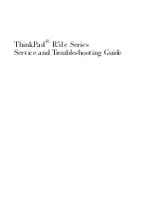Understanding how security policies are authenticated on
a server
In addition to allowing the reuse of the same security settings, policies stored on Adobe
Policy Server have the added benefit of letting you expire and revoke documents no
matter how many copies were created or distributed, maintain accountability by auditing
who opens protected documents, and retain usage flexibility.
Security policies A. Policies are stored on the server. B. Policies are applied to the PDF
document. C. Users can open, edit, and print the document only if permitted by the policy.
The process of using server-based security policies requires four main stages:
Configuring the policy server
The system administrator of your company or group usually configures Adobe Policy
Server, manages accounts, and sets up organizational policies. For more information on
configuring the policy server, see the Adobe website.
Publishing a document with a security policy
An author creates a PDF document and applies a policy stored on Adobe Policy Server to
the document. The policy server generates a license and unique encryption key for the
document. Acrobat embeds the license in the document and encrypts it using the
encryption key. The author or administrator can use this license to track and audit the
document.
Viewing a document with a policy applied
When users try to open the secure document in Acrobat 7.0 (or Adobe Reader 7.0), they
must authenticate their identities. If the user is granted access to the PDF document, the
document is decrypted and opens with whatever permissions are specified in the policy.
Administering events and modifying access
Using the Web Console, the author or administrator can track events and change access to
policy-secured documents. Administrators can view all document and system events,
modify configuration settings, and change access to policy-secured documents. Users may
be required to check in the PDF document periodically to continue to have access to the
file. (See
.)
Summary of Contents for ACROBAT 3D
Page 1: ......
Page 37: ...What s New in Adobe Acrobat 3D New features ...
Page 95: ...Finding Adobe PDF Files Using Organizer Using the Organizer window ...
Page 184: ...FORMS About Adobe PDF forms Setting Forms preferences ...
Page 241: ...Collecting Data from Submitted Forms Collecting form data by email ...
Page 316: ...SECURITY About security Viewing the security settings of an open Adobe PDF document ...
Page 423: ......
Page 508: ...Optimizing Adobe PDF Documents Using PDF Optimizer ...
Page 571: ...SEARCH AND INDEX About searching Adobe PDF documents ...
Page 602: ...PRINT PRODUCTION About print production in Acrobat ...
Page 729: ...SPECIAL FEATURES About document metadata About JavaScript in Acrobat About Digital Editions ...
Page 738: ...Working with JavaScript Working with JavaScript in Acrobat ...
Page 762: ...ADOBE VERSION CUE About Adobe Version Cue Getting help Key features of Adobe Version Cue ...
Page 809: ...Tutorial Version Cue Getting started with Version Cue ...
Page 821: ...Legal Notices Copyright ...