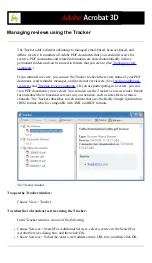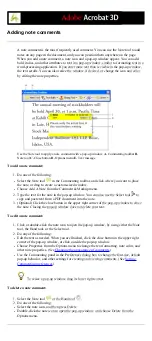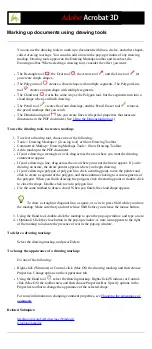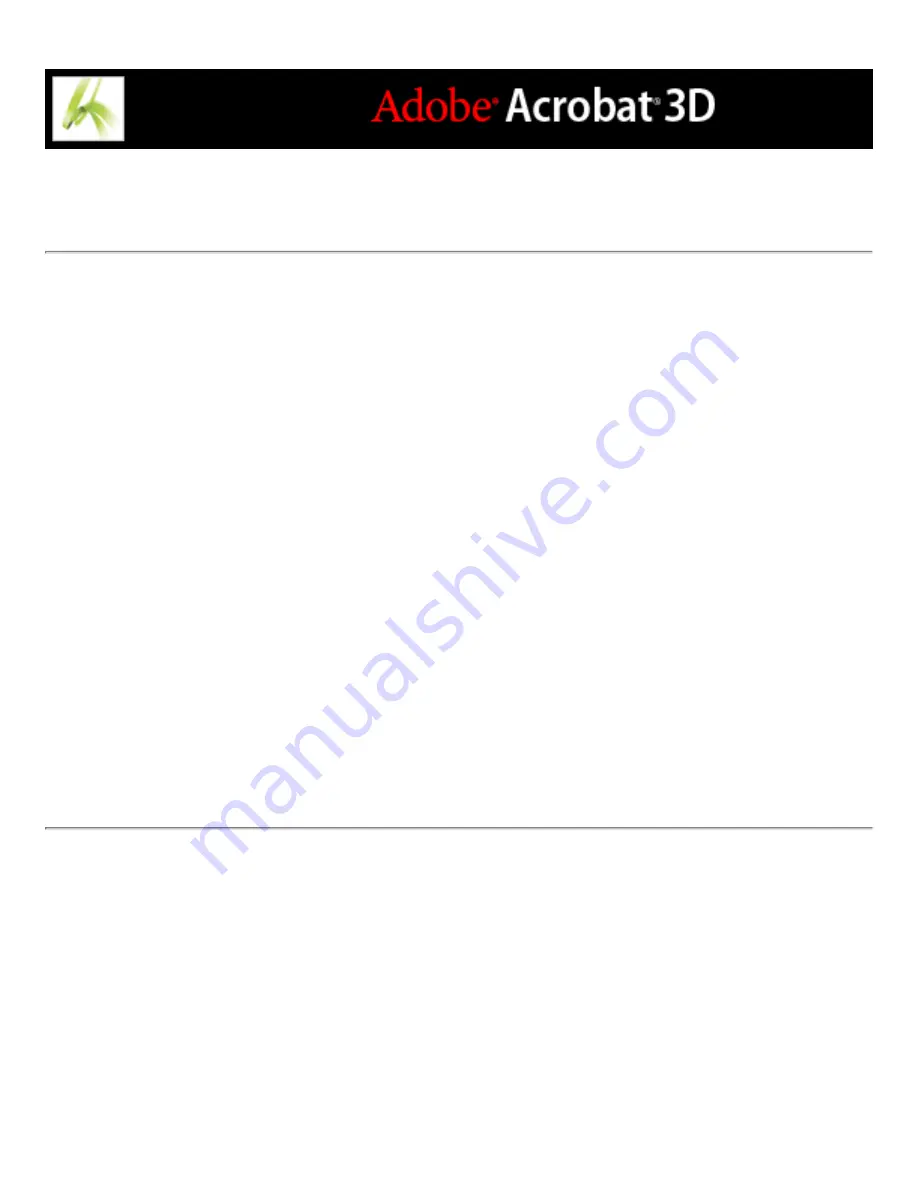
Grouping markups
You can group two or more markups together so that your comments function as a single
comment. You might group your markups temporarily to move them to a new location or
to modify their properties rather than editing each one individually. Grouping also helps to
distinguish your markups from other reviewers' markups in a document review.
Note: You cannot group text edit markups.
To group markups:
1. Using the Hand tool, select a markup.
2. Ctrl-click (Windows) or Command-click (Mac OS) to select all the markups you want to
group.
3. Right-click (Windows) or Control-click (Mac OS) anywhere in the selection, and choose
Group from the pop-up menu.
To ungroup markups:
Right-click (Windows) or Control-click (Mac OS) the grouped selection, and choose
Ungroup from the pop-up menu.
Summary of Contents for ACROBAT 3D
Page 1: ......
Page 37: ...What s New in Adobe Acrobat 3D New features ...
Page 95: ...Finding Adobe PDF Files Using Organizer Using the Organizer window ...
Page 184: ...FORMS About Adobe PDF forms Setting Forms preferences ...
Page 241: ...Collecting Data from Submitted Forms Collecting form data by email ...
Page 316: ...SECURITY About security Viewing the security settings of an open Adobe PDF document ...
Page 423: ......
Page 508: ...Optimizing Adobe PDF Documents Using PDF Optimizer ...
Page 571: ...SEARCH AND INDEX About searching Adobe PDF documents ...
Page 602: ...PRINT PRODUCTION About print production in Acrobat ...
Page 729: ...SPECIAL FEATURES About document metadata About JavaScript in Acrobat About Digital Editions ...
Page 738: ...Working with JavaScript Working with JavaScript in Acrobat ...
Page 762: ...ADOBE VERSION CUE About Adobe Version Cue Getting help Key features of Adobe Version Cue ...
Page 809: ...Tutorial Version Cue Getting started with Version Cue ...
Page 821: ...Legal Notices Copyright ...