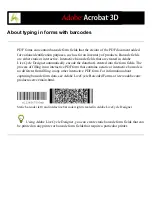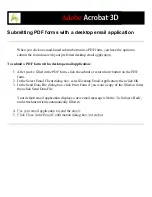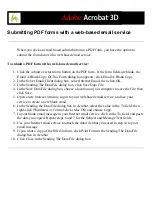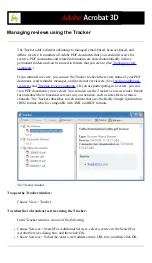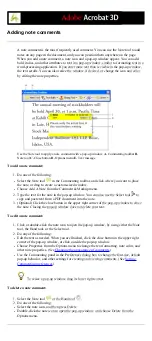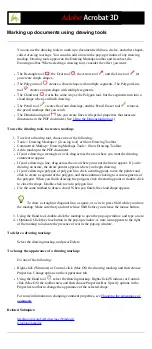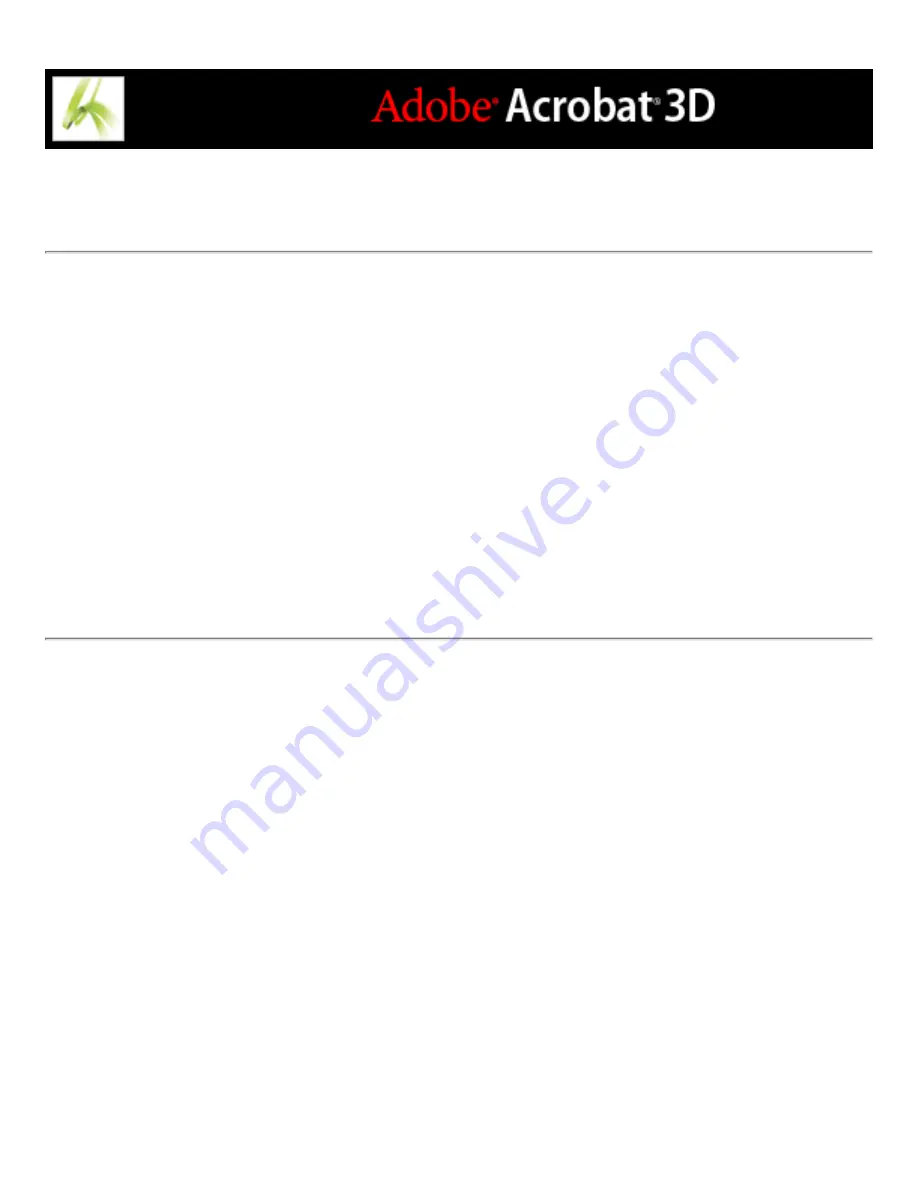
Reviewing documents with additional usage rights
By including additional usage rights in a PDF document, you can invite Adobe Reader 7.0
users--in addition to Acrobat users--to participate in document reviews. (Adobe Reader
7.0 is a free download, available from the Adobe website.) Additional usage rights, such
as commenting rights, are document-specific. Acrobat 7.0 Professional or Acrobat 3D
adds commenting rights to the review PDF document when you use the wizard to initiate
an email-based or browserbased review. You can also add commenting rights to a PDF
document by choosing Comment > Enable For Commenting In Adobe Reader. When a
PDF document with commenting rights opens in Adobe Reader, it includes a Document
Message Bar that provides instructions, and the appropriate toolbar opens.
Note: Participants must have email capabilities to review PDF documents that include
additional usage rights.
Summary of Contents for ACROBAT 3D
Page 1: ......
Page 37: ...What s New in Adobe Acrobat 3D New features ...
Page 95: ...Finding Adobe PDF Files Using Organizer Using the Organizer window ...
Page 184: ...FORMS About Adobe PDF forms Setting Forms preferences ...
Page 241: ...Collecting Data from Submitted Forms Collecting form data by email ...
Page 316: ...SECURITY About security Viewing the security settings of an open Adobe PDF document ...
Page 423: ......
Page 508: ...Optimizing Adobe PDF Documents Using PDF Optimizer ...
Page 571: ...SEARCH AND INDEX About searching Adobe PDF documents ...
Page 602: ...PRINT PRODUCTION About print production in Acrobat ...
Page 729: ...SPECIAL FEATURES About document metadata About JavaScript in Acrobat About Digital Editions ...
Page 738: ...Working with JavaScript Working with JavaScript in Acrobat ...
Page 762: ...ADOBE VERSION CUE About Adobe Version Cue Getting help Key features of Adobe Version Cue ...
Page 809: ...Tutorial Version Cue Getting started with Version Cue ...
Page 821: ...Legal Notices Copyright ...