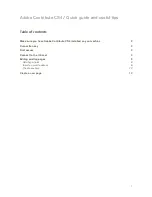1
Adobe Contribute CS4 / Quick guide and useful tips
Table of contents
Make sure you have Adobe Contribute CS4 installed on you machine
2
Connection key
2
First access
2
Connect to the Intranet
3
Editing existing pages
5
Add hyperlinks
6
Insert an email address
8
Create anchors
10
Create a new page
13
Summary of Contents for 65016038 - Contribute CS4 - Mac
Page 4: ...4 Your top bar has now changed allowing you to navigate and edit the content...
Page 7: ...7...
Page 9: ...9...