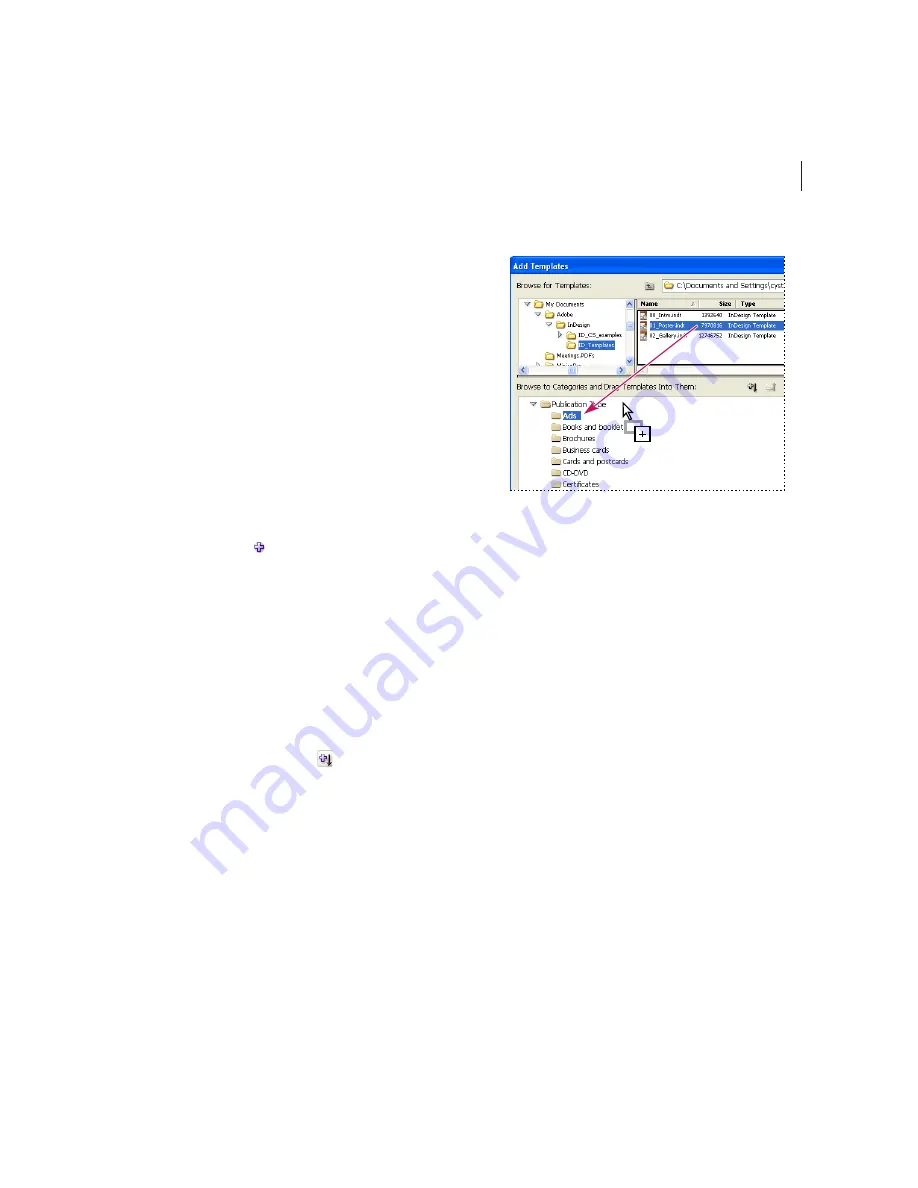
69
ADOBE INDESIGN CS PAGEMAKER EDITION
User Guide Supplement
Organizing InDesign templates
In the Template Browser palette, you can manage
your template files by adding, deleting, and
moving them. You can also add categories to the
Categories list for quick access to your most
frequently used folders.
To add a template to the Template Browser palette:
1
Create a file and save it as a template. (For
details, see InDesign Help.)
2
Do one of the following:
•
Select Add Templates from the Template
Browser palette menu.
•
Click the Add Templates to Categories
button .
3
In the Add Templates dialog box, locate the file
that you want to add. To select multiple files,
Ctrl-click (Windows) or Command-click (Mac
OS) and select all the files you want to add at one
time.
4
Click Publication Type or Visual Theme to
expand the categories, and do one of the following:
•
Drag the file to the desired category.
•
Click the Add Selected File to Selected
Categories button
.
5
Click Save.
Adding a document to a Template Browser category.
To move a template to another category or theme:
1
In the Template Browser, select the template
you want to move.
2
Choose Move Templates to Category from the
Template Browser palette menu, and select the
category to which you want to move the template.
To copy a template to another category:
1
In the Template Browser, select the template
you want to copy.
2
Choose Add Templates to Category from the
Template Browser palette menu, and select the
category to which you want to move the template.
To rename a template:
1
In the Template Browser, select the template
that you want to rename.


























