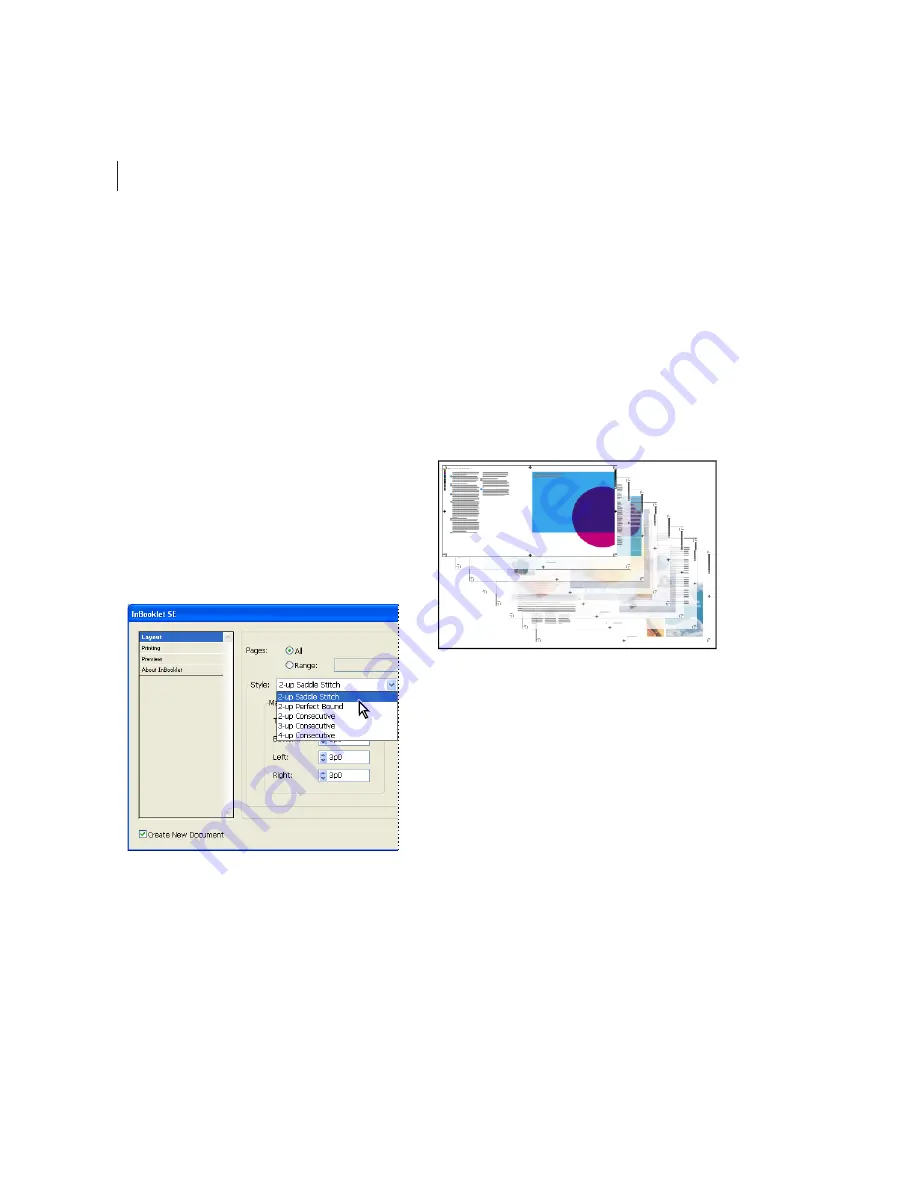
CHAPTER 3
52
PageMaker Plug-in Pack Features
•
Use the Printing panel to fine-tune the output
settings before entering the InDesign Print
dialog box. (See “InBooklet printing options”
on page 55.)
•
Use the Preview panel to verify that your Layout
settings will work for the print job. (See
“Previewing printer spreads” on page 56.)
4
Do any of the following:
•
Click Print to continue the printing process.
•
To create a document that will be imposed,
select Create New Document, and then click
OK.
InBooklet layout options
The Layout panel of the InBooklet dialog box
indicates the type of imposition.
InBooklet Layout panel showing Imposition methods
The following options appear in the Layout panel
of the InBooklet dialog box:
2-up Saddle Stitch
Creates two-page, side-by-side
printer spreads. These printer spreads are
appropriate for printing on both sides, collating,
folding, and stapling. If you’re imposing an
uneven number of pages, InDesign adds a blank
page to the end of the finished document. The
Margins, Bleed, and Creep fields are available for
2-up Saddle Stitch documents.
2-up Saddle Stitch
10
9
8
11
12
7
6
13
14
5
4
15
16
3
2
17






























