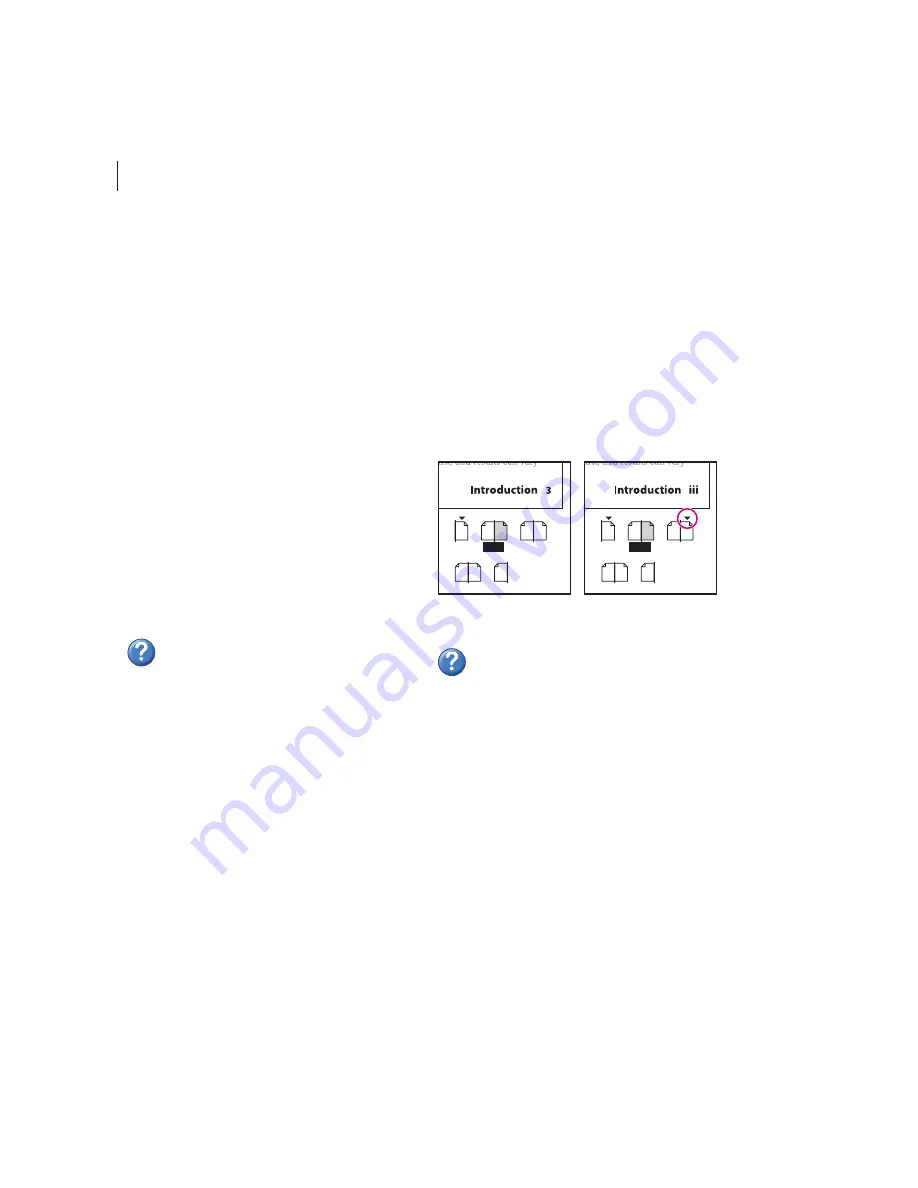
CHAPTER 2
26
Making the Switch from PageMaker to InDesign
Working with layers
As with PageMaker, you can create multiple layers
in your document using the InDesign Layers
palette. In PageMaker, the base layer used for new
documents is called the Default layer; in InDesign,
this layer is called Layer 1.
Objects on master-page layers appear beneath
page objects on the same layer, just as they do in
PageMaker; however, master-page objects
assigned to a higher layer in InDesign appear
above page objects assigned to a lower layer.
(In PageMaker, all master-page objects appear
beneath page objects, regardless of which layer the
master-page objects are on.)
The Layers palette in InDesign contains the same
commands as the Layers palette in PageMaker.
Note that InDesign lets you decide whether or not
you want text to wrap around objects on a hidden
layer.
For more information about the Layers
palette or suppressing text wrap on hidden
layers, see InDesign Help.
Using page numbers, headers, and
footers
You create headers and footers for pages in
InDesign just as you do in PageMaker: by adding
page-number markers and text to master pages in
your document. To insert a page-number marker
in InDesign, you can use a command (Type >
Insert Special Character > Auto Page Number) or,
when the PageMaker keyboard shortcut set is
active, use the same keystrokes you used in
PageMaker to insert a page-number marker.
(See “Using the PageMaker keyboard shortcut set”
on page 73.)
InDesign lets you define sections in a single
document and label page numbers in each section
with a unique prefix. (In PageMaker, you have to
create separate publications for each section in a
document.)
Create a new section to use a different type of numbering.
For more information about numbering pages
or defining section numbering, see InDesign
Help.
InDesign does not automatically create running
headers and footers, such as those used in
directories and dictionaries, that update to reflect
the content of each page. For information about
using scripting to create running headers and
footers, see the Scripting Guide in the Adobe
InDesign Technical Info folder on the InDesign
CD.
8
A
A A
6–7
4
A
A A
2–3
B
B
B
B
B
B
4–5
iv–1
1
i
2–3
ii–iii






























