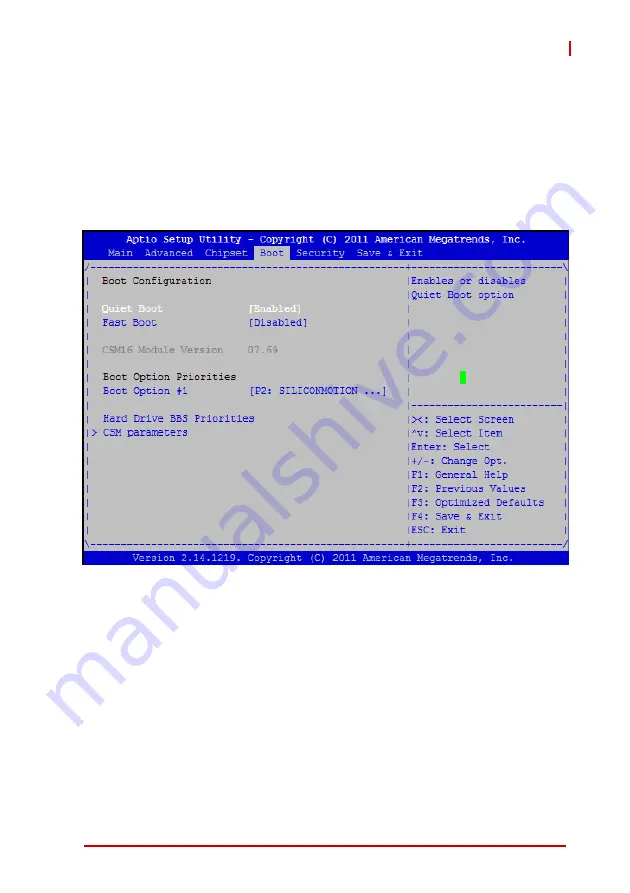
BIOS Setup
73
VPX3001
8.5 Boot Settings
Select the Boot tab from the setup screen to enter the Boot BIOS
Setup screen. You can select any of the items in the left frame of
the screen, such as Boot Device Priority, to go to the sub menu for
that item. You can display a Boot BIOS Setup option by highlight-
ing it using the < Arrow > keys. The Boot Settings screen is shown
below:
Quiet Boot
X
Disabled
- Set this value to allow the computer system to
display the POST messages.
X
Enabled
- Set this value to allow the computer system to
display the OEM logo.
Fast Boot
Enables or disables boot with initialization of a minimal set of
devices required to launch active boot option. Has no effect for
BBS boot options. Set this value to Enabled/Disabled.
Summary of Contents for VPX3001 Series
Page 8: ...viii List of Figures Leading EDGE COMPUTING This page intentionally left blank...
Page 10: ...x List of Tables Leading EDGE COMPUTING This page intentionally left blank...
Page 26: ...16 Functional Description Leading EDGE COMPUTING This page intentionally left blank...
Page 34: ...24 VPX3001 Board Interfaces Leading EDGE COMPUTING This page intentionally left blank...
Page 46: ...36 VPX R3001 RTM Leading EDGE COMPUTING This page intentionally left blank...
Page 54: ...44 Utilities Leading EDGE COMPUTING This page intentionally left blank...
Page 90: ...80 BIOS Setup Leading EDGE COMPUTING This page intentionally left blank...






























