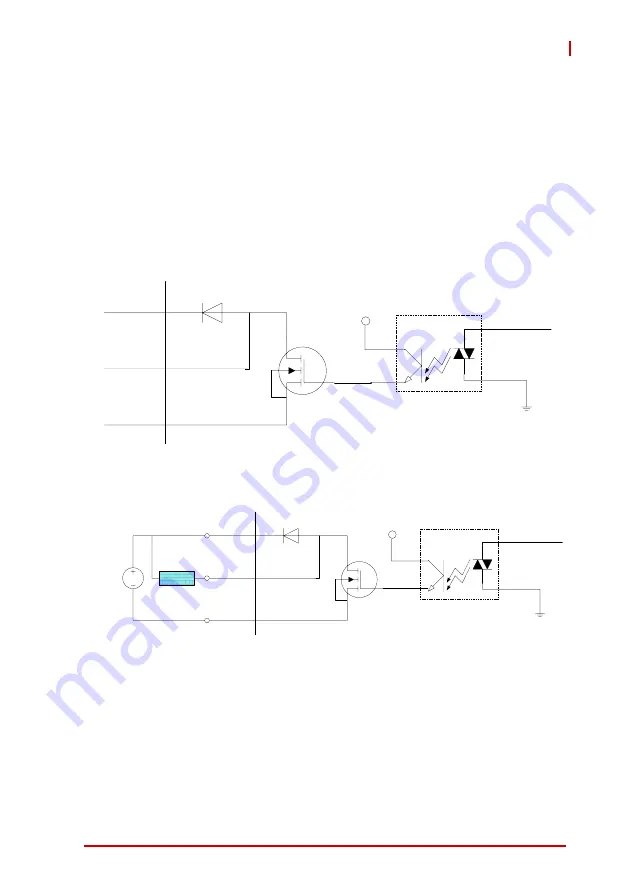
PRELIMINARY
Introduction
19
MXC-2300
1.6.2
Isolated Digital Output Circuits
Each isolation digital output channel adopts a MOSFET transistor,
capable of driving peak current up to 250mA (sustained current up
to 100 mA) with voltage ranges from 5V to 35V.
The VDD pin is connected in serial with a flywheel diode protecting
the driver during inductance loading, such as relay, motor, or sole-
noid, wherein the VDD must connect to external power to form a
flywheel current loop.
Figure 1-11: Isolated Digital Output Circuits
Figure 1-12: Isolated Digital Output Sample Application Circuit
1.6.3
Digital I/O Windows Driver and API
The MXC-2300 DI/O incorporates ADLINK’s PCMe-1432 Win-
dows driver, on the bundled driver CD or downloadable from
Adlink's MXC-2300 web support page (driver for MXC-2300 DI/O).
+VDD
DOn
EOGND
MOSFET
Flywheel
Diode
+V5DIO_ISO
Photocoupler
DO_BUF_n
GND
+VDD
DOn
EOGND
MOSFET
Flywheel
Diode
DC
Load
(5~35V)
Photocoupler
DO_BUF_n
GND
+V5DIO_ISO
Summary of Contents for MXC-2300
Page 8: ...PRELIMINARY viii Table of Contents This page intentionally left blank ...
Page 10: ...PRELIMINARY x List of Tables This page intentionally left blank ...
Page 12: ...PRELIMINARY xii List of Figures This page intentionally left blank ...
Page 20: ...PRELIMINARY 8 Introduction Figure 1 3 MXC 2300 Front View 141 6 ...
Page 22: ...PRELIMINARY 10 Introduction Figure 1 6 MXC 2300 Underside View 67 3 179 1 98 3 ...
Page 49: ...PRELIMINARY Getting Started 37 MXC 2300 5 Lift and pull the back cover ...
Page 61: ...PRELIMINARY Getting Started 49 MXC 2300 182 84 84 229 1 243 1 108 168 ...
Page 70: ...PRELIMINARY 58 Driver Installation This page intentionally left blank ...
















































