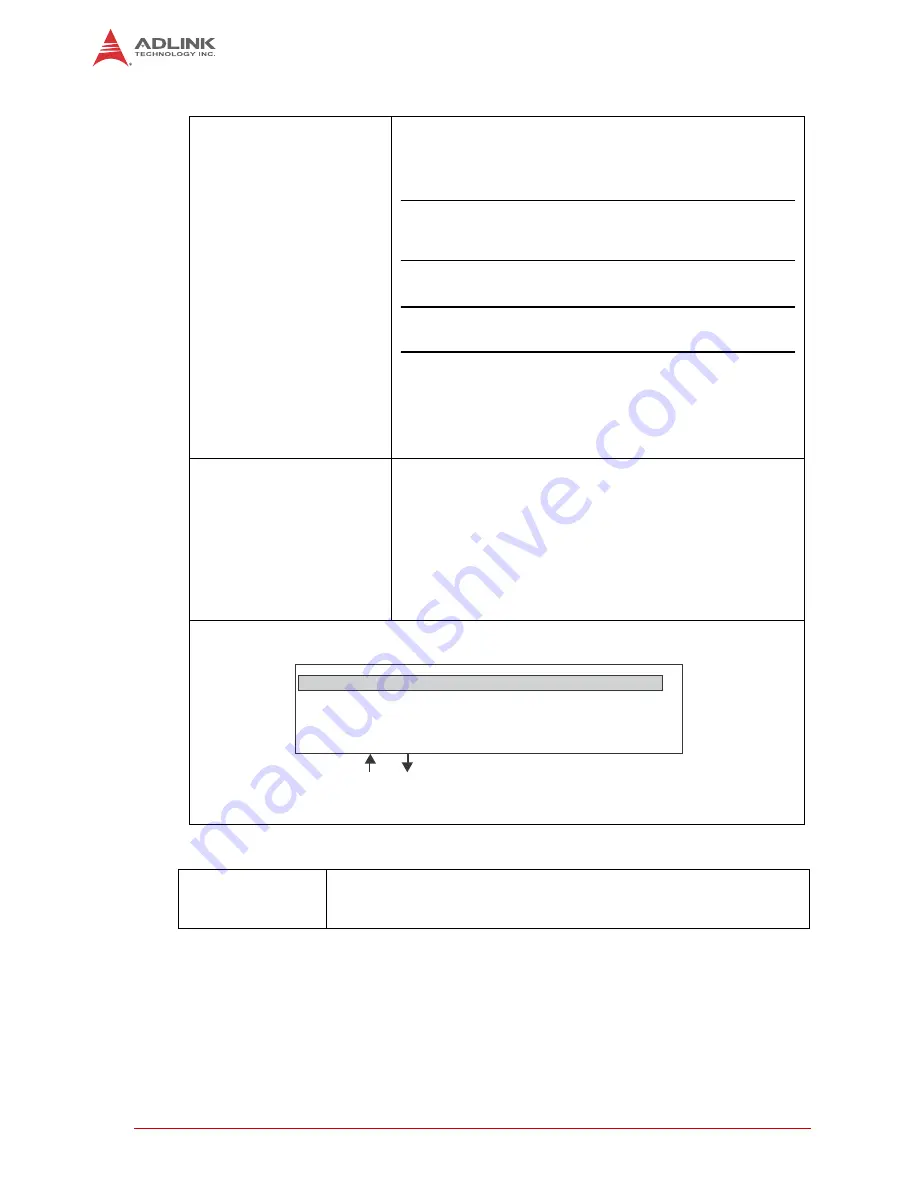
22
HPERC-IBR-M Setup
1.17 Applying Power to the HPERC-IBR-M
1) Follow these steps to
apply power to the
HPERC-IBR-M.
• Connect the AC Mating Cable to the AC Adapter (options.) See
• Plug in the DC Cable Connector from the AC Adapter (option) to
the DC IN jack onthe HPERC-IBR-M. See Figure 1-7.
CAUTION
: Power supplied to the unit must
be within the allowed range depending on
the model of the unit:
• +10VDC to +36VDC
CAUTION
: Failure to provide proper power may
damage the system and void the warranty.
• Plug in the VGA or LCD monitor’s power cord to an AC outlet
and turn on the monitor.
• Plug in the AC Mating cable to an AC outlet.
• Press the HPERC-IBR-M Power On button on the breakout
cable to power on the HPERC-IBR-M.
2) Verify the HPERC-IBR-M
satisfactorily powers on.
• To enter the BIOS Setuppress the <Del> key during power-on
self test (POST).
Use BIOS Setup during the initial boot to set the
desired options.
• You should see POST complete successfully before the system
starts loading the operating system (optional.) If you are using
Linux, the boot loader will appear first, similar to the one shown
below with the corresponding OS name displayed.
3) Using the
Operating
System (OS)
• You should see a prompt on the monitor screen indicating the OS is loading,
or has loaded.
• Refer to the respective OS manual (not supplied by ADLINK.)
GNU GRUB version 0.xx (xxxk lower/xxxxxx upper memory)
Linux Kernel 2.6.x-xxx (recovery mode)
Use the
and
keys to select which entry is highlighted.
Press Enter to boot the selected OS, ‘e’ to edit the
commands before booting, ‘a’ to modify the kernel
arguments before booting, or ‘c’ for a command-line.
(The Linux x.x OS is shown as an example.)
Summary of Contents for HPERC-IBR-MC
Page 4: ...iv Preface This page intentionally left blank...
Page 8: ...viii List of Figures This page intentionally left blank...
Page 10: ...x List of Tables This page intentionally left blank...
Page 34: ...24 Internal Components This page intentionally left blank...
Page 52: ...42 Safety Instructions This page intentionally left blank...






























