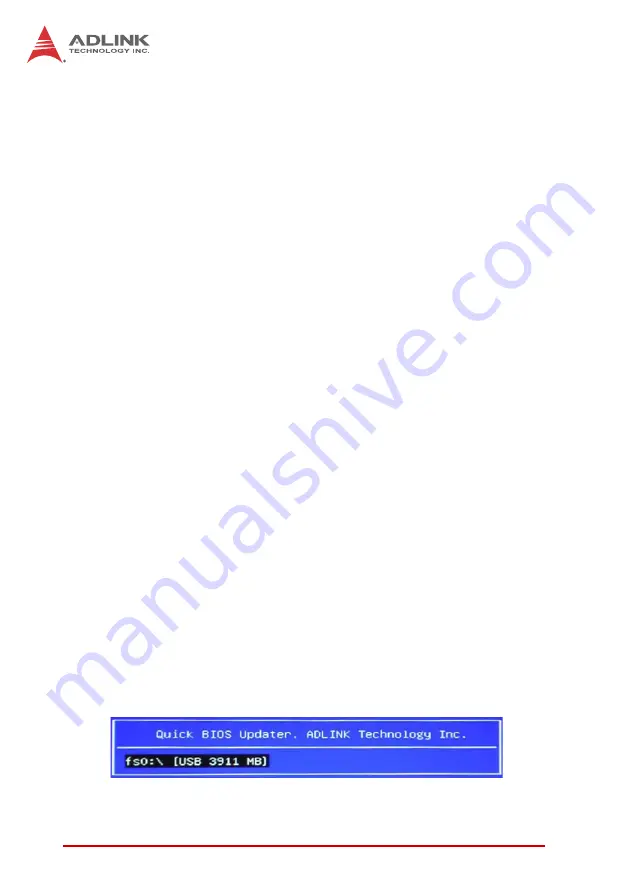
78
Utilities
7.4
BIOS Update - DOS Method
Follow the instructions below to update the BIOS or restore a pre-
vious BIOS version using a DOS bootable storage device.
1. Download the required BIOS file from the product website:
www.adlinktech.com/PD/web/PD_detail.php?cKind=&pid=1013
2. Prepare a DOS bootable floppy disk or USB flash drive
and unzip the contents of the BIOS file to the disk
3. Boot the system using the floppy disk or USB drive pre-
pared above and run the file
pBIOS.bat
4. Restart the system (if requested)
7.5
BIOS Update - ADLINK BIOS Updater Method
The ADLINK BIOS updater is a BIOS flash application embedded
in the EFI firmware volume. With the ADLINK BIOS updater, you
can update the system BIOS without first having to enter an oper-
ating system (e.g. MS-DOS or Windows). To access the ADLINK
BIOS updater,
press the <F9> key during POST
. The new BIOS
file can be saved to any storage device that has been formatted
with the FAT12/16/32 file system (e.g. hard drive, USB flash drive).
Updating the BIOS
The following procedure assumes that you have saved the new
BIOS ROM file to a USB flash drive.
1. Insert the USB flash drive containing the new BIOS file
into the USB target system. Boot up the system and
press the <F9> key during POST to enter the BIOS
Updater. You will be presented with a menu of storage
devices. Select the USB flash drive with the new BIOS
file using the up or down arrow keys and press <Enter>.
(In the example screen capture below, only one storage
device has been detected.)
Summary of Contents for cPCI-6210 Series
Page 6: ...vi Preface This page intentionally left blank ...
Page 10: ...x Table of Contents This page intentionally left blank ...
Page 12: ...xii List of Tables This page intentionally left blank ...
Page 14: ...xiv List of Figures This page intentionally left blank ...
Page 30: ...16 Specifications This page intentionally left blank ...
Page 76: ...62 Getting Started This page intentionally left blank ...
Page 80: ...66 Driver Installation This page intentionally left blank ...
Page 94: ...80 Utilities 4 After the update process is complete system will auto matically reboot ...
Page 110: ...96 BIOS Setup Utility 8 3 9 H W Monitor ...
Page 124: ...110 BIOS Setup Utility This page intentionally left blank ...
Page 136: ...122 IPMI User Guide This page intentionally left blank ...






























