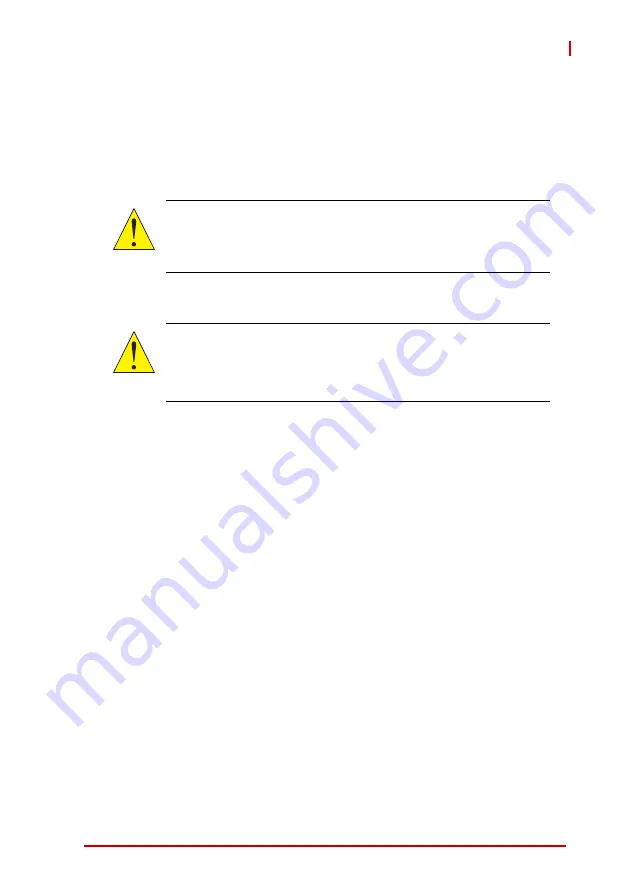
Installation
7
AMC-8100
2.5
Installing the AMC-8100 Module
This section describes a recommended procedure for installing a
board module in a chassis.
Before you install your module, please read all cautions, warnings,
and instructions presented in this section.
Insert the board by holding the Module Handle—do not exert
unnecessary pressure on the faceplate.
1. Verify that you have taken the necessary antistatic precautions.
2. Pull the Module Handle to the OUT position on your board.
3. Verify the proper slot for the module you are inserting.
4. Align the edges of the module with the card cage rail guides
in the appropriate slot or on the carrier board.
5. Using your thumbs, apply equal and steady pressure as
necessary to carefully slide the module into the card cage
rail guides (Stage 1). Continue to push gently until the fin-
gers of the module snap into the internal AMC connector.
6. DO NOT FORCE THE BOARD INTO THE SLOT.
7. Push the Module Handle to the IN position.
Once power is applied to the module, the internal MMC controller
runs a self-test that runs for approximately 10 seconds. Upon a
successful power up self-test, the blue hot swap LED will blink and
then turn off, indicating that the module has been placed in opera-
tion.
CAUTION:
Handling modules and peripherals can result in static damage.
Use a grounded wrist strap, static-dissipating work surface, and
antistatic containers when handling and storing components.
CAUTION:
Hot swap compliant modules may be installed while the system
is powered on. If a module is not hot swap compliant (or the
system does not support hot swap), you should remove power
to the slot or system before installing the module.
Summary of Contents for AdvancedMC AMC-8100
Page 2: ...Revision History Revision Release Date Description of Change s 2 00 2010 02 03 Initial Release...
Page 6: ...vi Preface This page intentionally left blank...
Page 10: ...x Table of Contents This page intentionally left blank...
Page 12: ...xii List of Tables This page intentionally left blank...
Page 14: ...xiv List of Figures This page intentionally left blank...
Page 28: ...14 Functional Description This page intentionally left blank...
Page 40: ...26 Fibre Channel Firmware Installation This page intentionally left blank...
Page 62: ...48 Connector Pin Assignments This page intentionally left blank...
Page 72: ...58 IPMI Function List This page intentionally left blank...






























