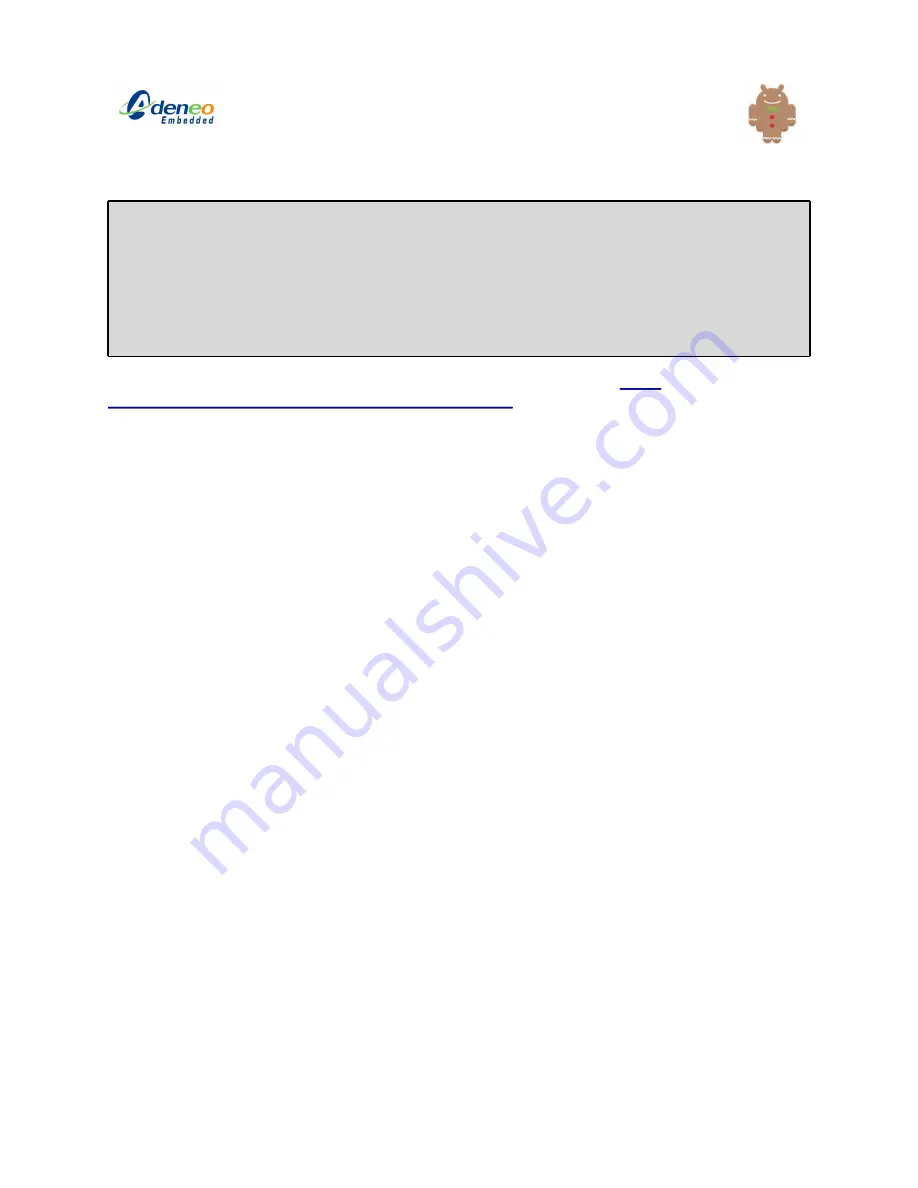
The
adb
configuration has changed since Adeneo r4.1. Please look at
install/imx-android-
r10.3/doc/i.MX_Android_R10.3_User_Guide.html ,
section “
5.9 How to setup PC (Windows)
to support ADB/RNDIS”
for more information.
Following that document, you will need to:
●
Update udev rules.
●
Create/modify
~/.android/adb_usb.ini
.
Please refer to the following page for more information about the
adb
:
developer.android.com/guide/developing/tools/adb.html
USB mass-storage device
The QSB can be seen as a mass-storage device from a compliant USB host. To achieve this,
you need to:
●
Connect the micro-B USB cable of your board to a USB host (e.g. your desktop PC). On
the top left corner, you should see a USB logo.
●
Drag the top bar down to the bottom of the screen.
●
Click on “
USB connected
”.
●
Choose “
Turn on USB storage
”.
●
Your host should now detect your QSB device. The contents of the QSB SD Card will be
exported as the mass-storage space.
Using the Atheros Wifi
AR6003 Wifi
●
This release supports the Atheros AR6003 Wifi chip by default. To use it, insert the
AR6003 SDIO module into the standard-size SD Card slot of your board. The module
will be detected automatically and you can configure and use the Wifi (
Launcher |
Settings | Wireless & Network | Turn on Wifi
).
●
To disable the Wifi driver, edit
src/device/fsl/imx53_loco/BoardConfig.mk
:
○
BOARD_WLAN_CHIP_AR6003 :=false
01/29/2012
Adeneo i.MX53 QSB BSP for Android Gingerbread 4.2
Page
18
/
20

















