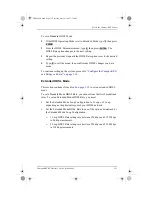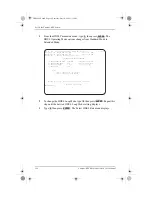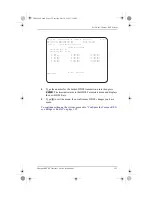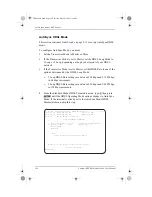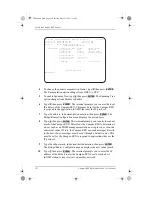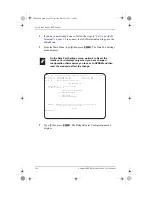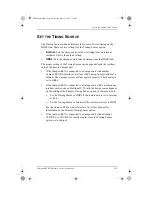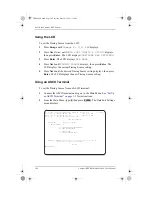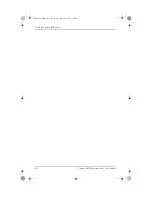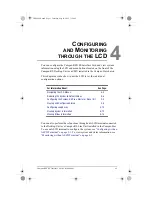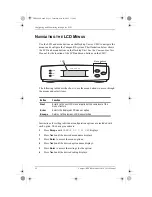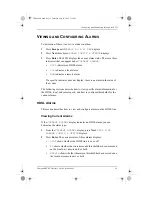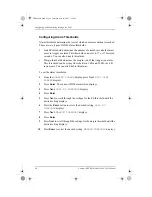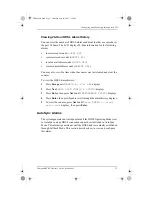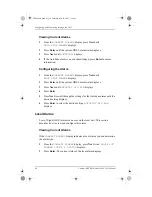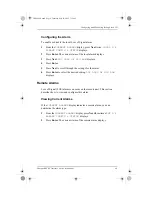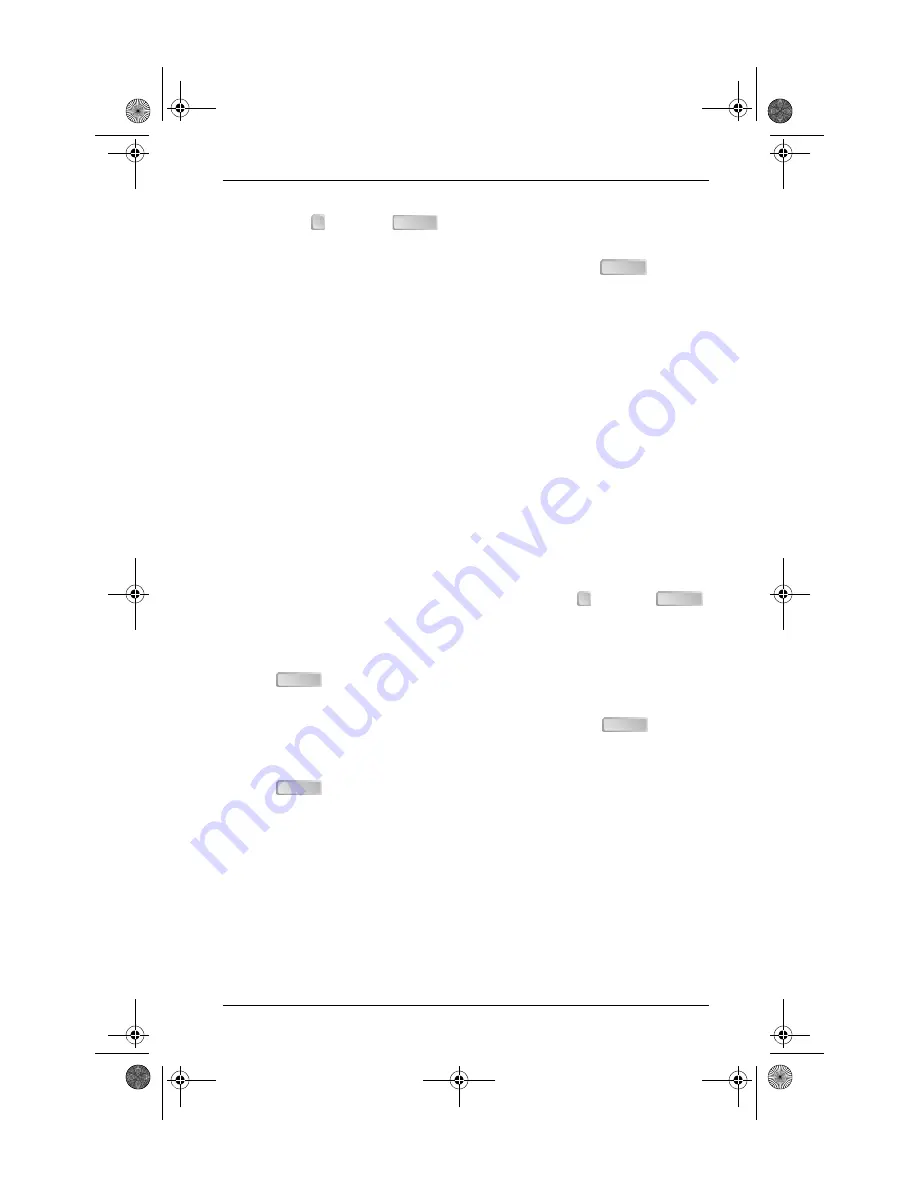
Set Up the Campus-REX System
Campus-REX RS Interface Card User Manual
3-27
7
Type
then press
. The terminal prompts you to enter the Line
Subnet Mask.
8
Type the mask, in decimal-dotted notation, then press
. The new
subnet mask displays.
9
Continue with the following section.
Setting Up the IP Static Routing Table
This section describes how to enter the IP static routing table for the Campus
unit. This table can contain up to four explicit routes and one default router.
Each route consists of the destination network, subnet mask, and next-hop
gateway. The default route does not have a configurable subnet mask, but
uses the mode associated with the LAN or LINE networks, as described in the
previous section.
Fill in as many routing table entries as are appropriate to your network. You
can also proceed to the next section and leave the IP static routing table blank.
The steps in this section assume that you started from the beginning of the
previous section.
1
From the Bridge/Router Configuration menu, type
then press
.
The terminal prompts you to enter the destination address for the first
routing table entry.
2
Type the destination address, in decimal-dotted notation, then press
. The terminal prompts you to enter the subnet mask for the table
entry.
3
Type the mask, in decimal-dotted notation, then press
. The
terminal prompts you to enter the gateway address for the table entry.
4
Type the gateway address, in decimal-dotted notation, then press
. The terminal displays the Bridge/Router Configuration menu
with the first entry of the routing table filled in.
7
ENTER
ENTER
9
ENTER
ENTER
ENTER
ENTER
CAD1069i5.book Page 27 Thursday, May 30, 2002 7:32 AM