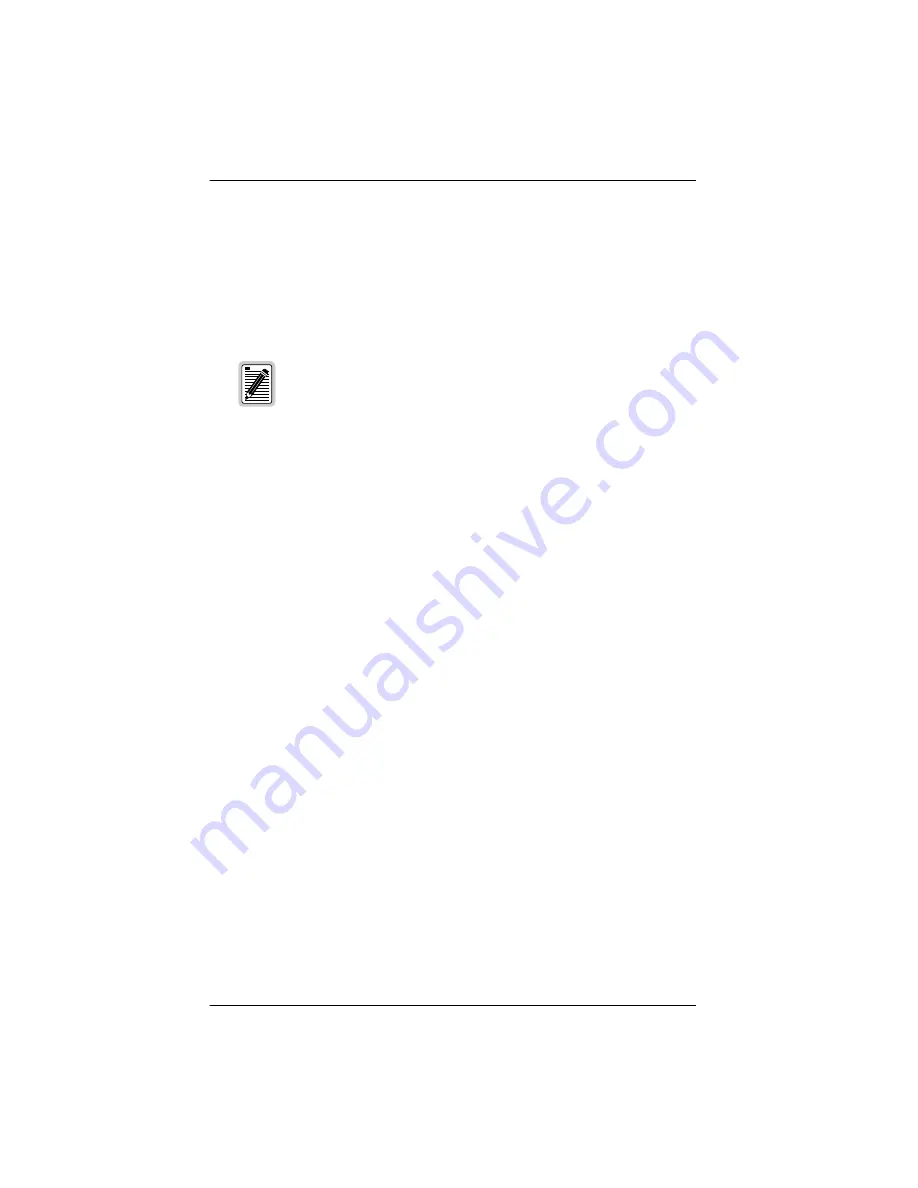
System Configuration
LTPE-UG-1017-01 Issue 1
16
February 15, 2001
UTU-731 List 1 and UTU-732 List 1
5
When the LTU is configured, press the CURSOR button for 4 seconds.
The LTU stores the configuration settings and exits the program mode.
The front-panel display indicates “C” when LTU configuration is
complete.
6
To configure the NTU, press the PROG button for 4 seconds. The LTU
front-panel display blinks rapidly, indicates “P,” and then “1.”
7
Repeat steps 2 through 5 for the NTU.
8
To prevent unauthorized configuration changes, remove the HDSL card
from the shelf and set position 7 of DIP switch S700 to “ON.” See
for the location of DIP switch S700. See also
footnote (b) of
.
Loading Factory Defaults
To load the LTU and NTU with their factory default settings:
1
Press the PROG button on the LTU front panel. The front-panel display
indicates “P” and then “1,” indicating that virtual DIP switch 1 (SW1) is
ready for configuration.
2
Press the CURSOR button to select the position 8 of DIP switch 1 (SW1).
The LED at the selected position (either green or red, depending on
current state) will blink.
3
Press the SW ON/OFF button to light the red LED at position 8 — keep
the SW ON/OFF button pressed for 4 seconds. The red LED blinks and
the factory default settings are loaded. The front-panel display indicates
“F” and the UTU exits the program mode.
4
To load the NTU with its default settings, press the PROG button for 4
seconds. The LTU front-panel display blinks rapidly, indicates “P,” and
then “1.”
5
Repeat steps 2 and 3.
The lit LED at position 7 indicates the remote NTU interface
type: red = G.703, green = Nx64k data port.
The front panel display will indicate “b” if the HDSL line is
blocked and not available for remote NTU configuration.






























