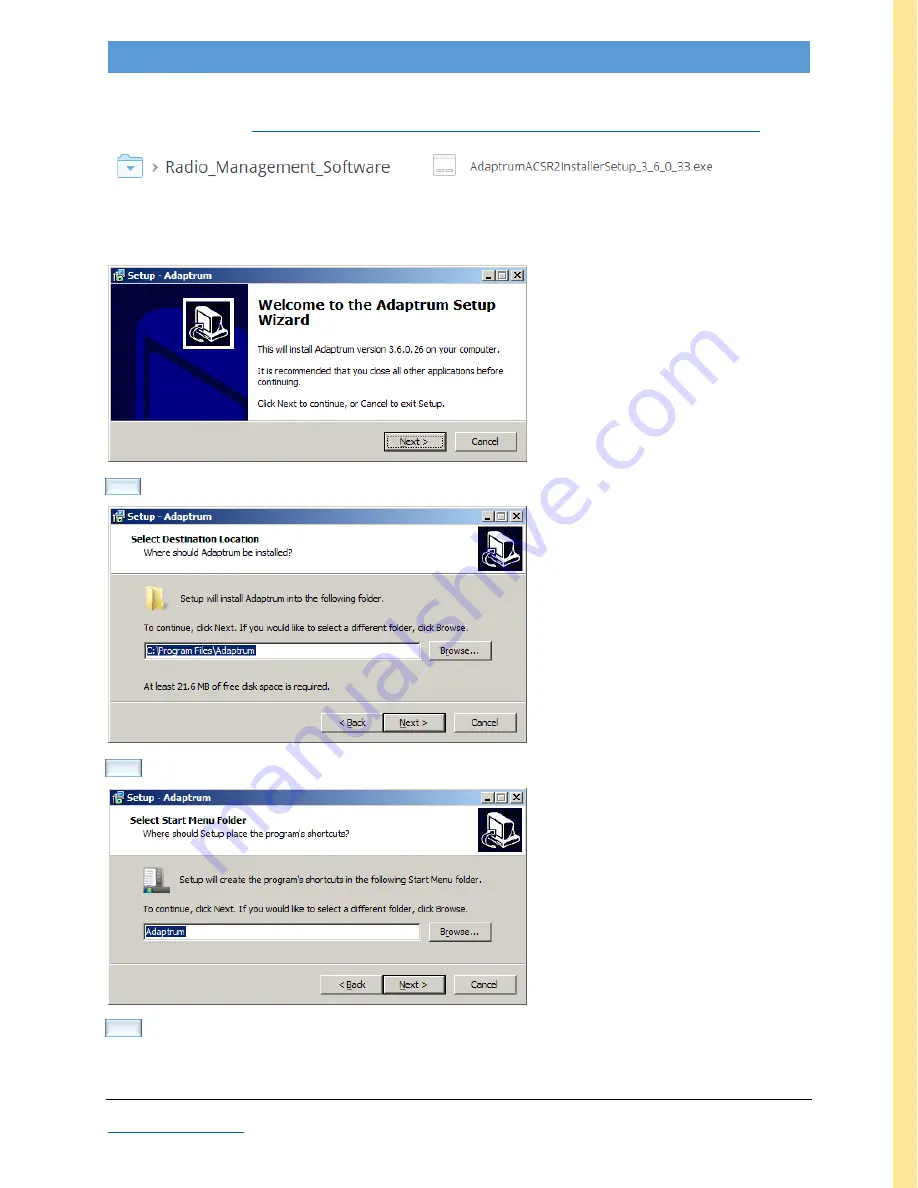
2016.05.16
Adaptrum©
P a g e
34 | 64
All Rights Reserved Worldwide
2016
Adaptrum ACRS2.0 Quick Start Guide (International)
Installing Software
Retrieve latest installer
https://www.dropbox.com/sh/acggl6kgbdlgfk2/AAAkvGFZf_5rGlXpfbk2X_eqa?dl=0
e.g.
Double-click to execute
The Setup Wizard opens
Next
Next
Next
A
P
P
EN
D
IX
















































