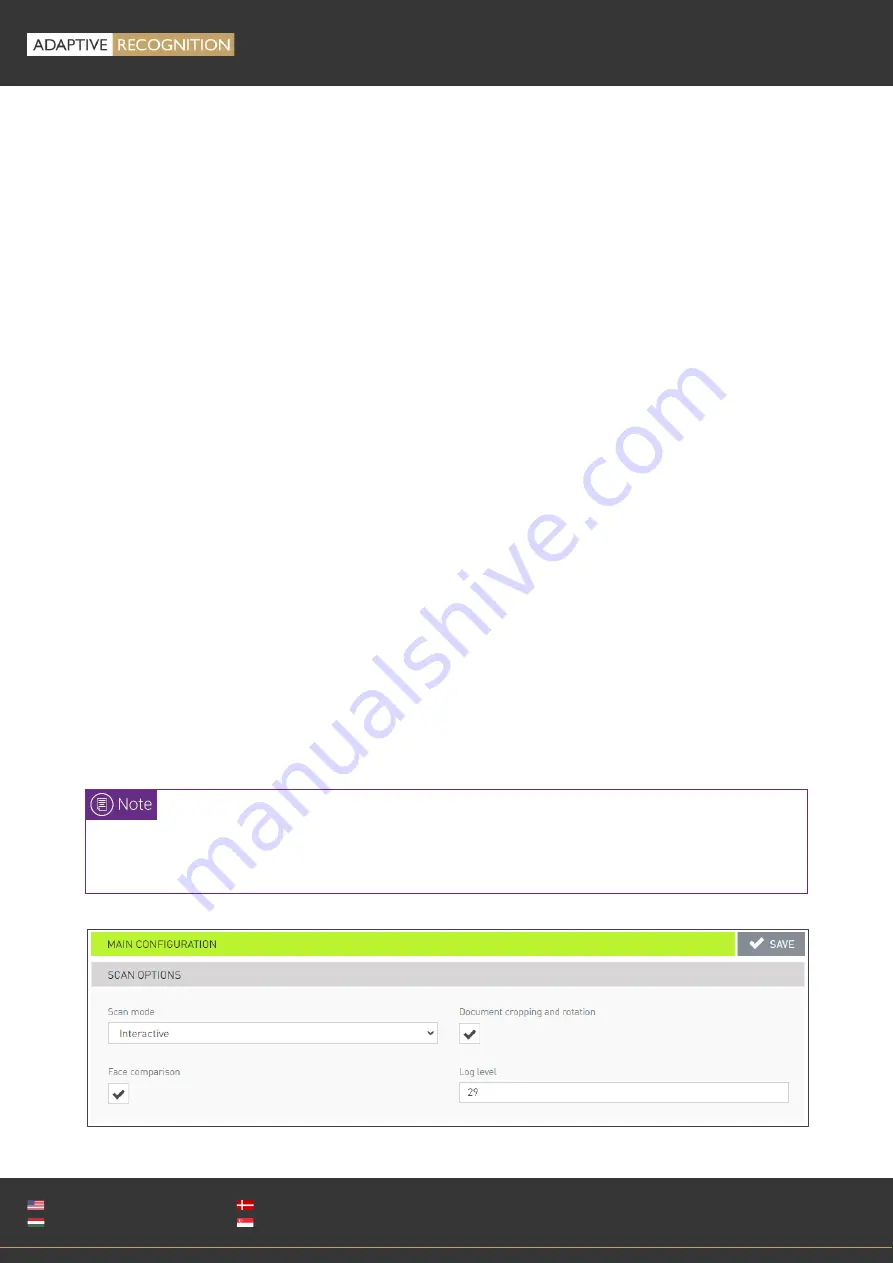
Page 51/89
OSMOND
User’s
Manual
Adaptive Recognition
America
Adaptive Recognition
Hungary
Adaptive Recognition
Nordic
Adaptive Recognition
Singapore
WWW.ADAPTIVERECOGNITION.COM
Scan Process
1.
MAIN CONFIGURATION
Under the MAIN CONFIGURATION menu, users can set the following:
-
SCAN OPTIONS
o
When Interactive scanning mode is selected, capturing a document is triggered manually
by the user, upon click on [SCAN] (START APP menu).
o
When Autonomous mode is selected, reading of a document is automatic, based on the
built-in motion detection feature of the Osmond.
o
Switch on/off automatic Document cropping and rotation and Face comparison.
o
Logging should be used for troubleshooting purposes involving ADAPTIVE RECOGNITION
support team.
The value of the Log level consists of 2 digits:
1. value: 0-2
This is the log level of the interface and the operation of the webserver and modules behind
it. In the case of sending troubleshooting related log files,
set this value to 2.
2. value: 0-9
This is the log level of the operation of the document scanner. In the case of sending
troubleshooting related log files, set this value to 9. The value 0 or maximum the value 6
are recommended for normal operation, because the levels between 7 and 9 can already
affect the performance.
Changing log level value involves automatic device restart. Save any changes before editing
this field.
Summary of Contents for Osmond F
Page 1: ...w0 ...






























