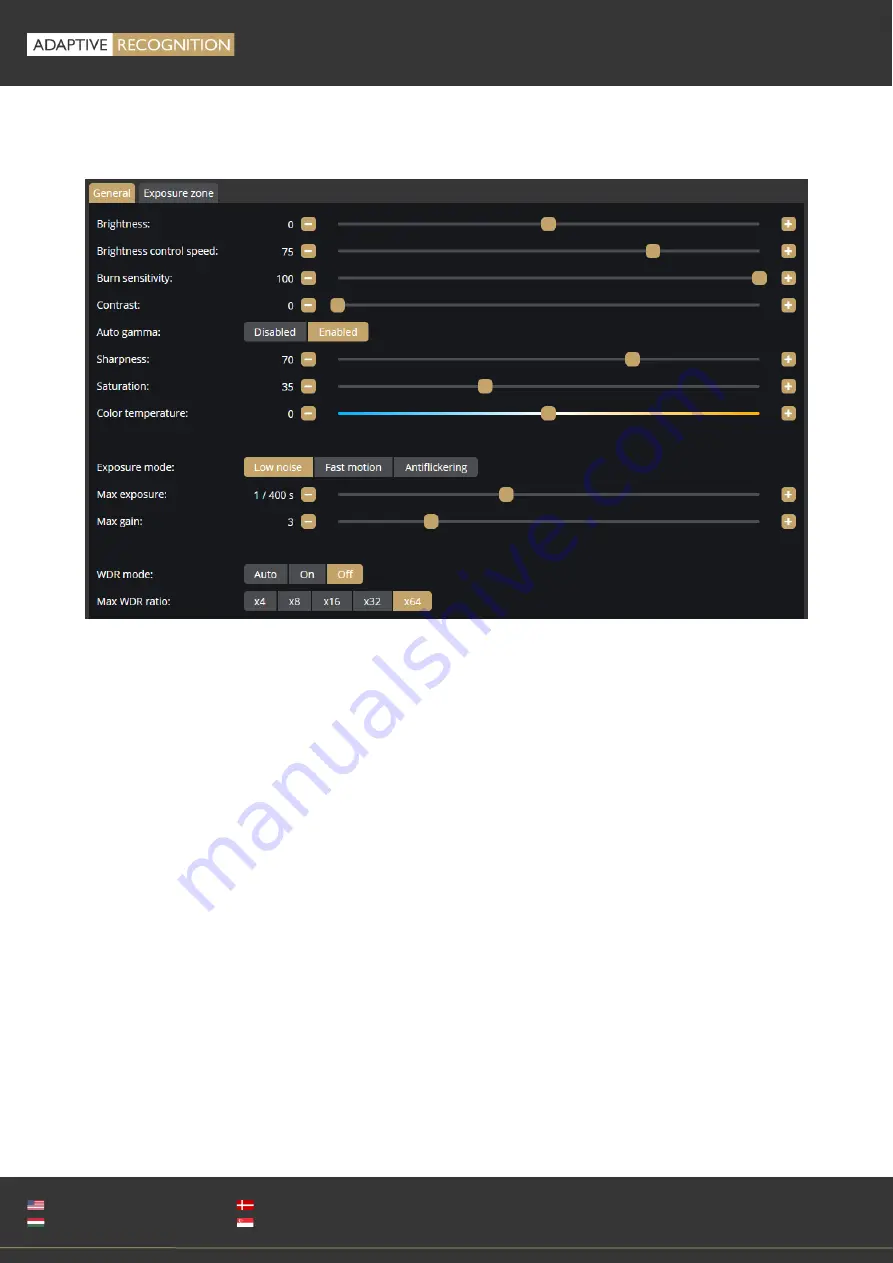
EINAR
USER MANUAL
Page 32/51
Adaptive Recognition
America
Adaptive Recognition
Hungary
Adaptive Recognition
Nordic
Adaptive Recognition
Singapore
WWW.ADAPTIVERECOGNITION.COM
7.8.
MEDIA / IMAGE
On this configuration interface, you can optimize the image quality.
Here, the following elements can be fine-tuned:
•
Brightness: It sets the image brightness.
•
Brightness control speed: It sets the speed of adaptation to the changing lighting conditions
(e.g., how quickly the camera can adapt to the new lighting condition if the light is switched on
in a dark room).
•
Burn sensitivity: The more sensitive this setting is, the fewer burned pixels appear. Note, howe-
ver, that the image will be darker. (e.g., to compensate for over-illuminated and, therefore,
burnt-out number plates)
•
Contrast: Brightness difference between the brightest and darkest points of the image.
•
Auto gamma: It increases the contrast on the darker spots of the image so that the details are
more visible even in poor lighting conditions.
•
Sharpness: It makes the details sharper or more blurred.
•
Saturation: It defines the saturation of colors in the image.
•
Color temperature: It adjusts the reddish/bluish hue of the image.
•
Exposure mode: It sets the mode related to the selection of the exposure time.
•
Max exposure: The camera cannot expose longer than the specified value.
Summary of Contents for Einar
Page 1: ......






























