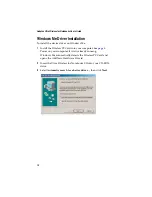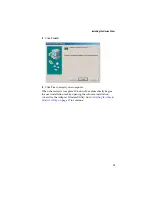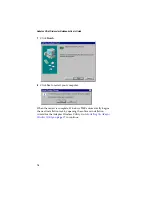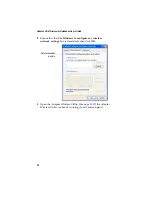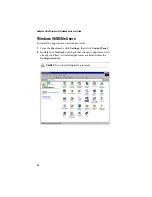12
Adaptec Ultra Wireless for Notebooks User’s Guide
Windows Me Driver Installation
To install the device driver on Windows Me:
1
Install the Wireless PC Card into your computer. See
Power on your computer, if it isn’t already running.
Windows Me automatically detects the Wireless PC Card and
opens the Add New Hardware Wizard.
2
Insert the Ultra Wireless for Notebooks CD into your CD-ROM
drive.
3
Select
Automatic search for a better driver...
, then click
Next
.