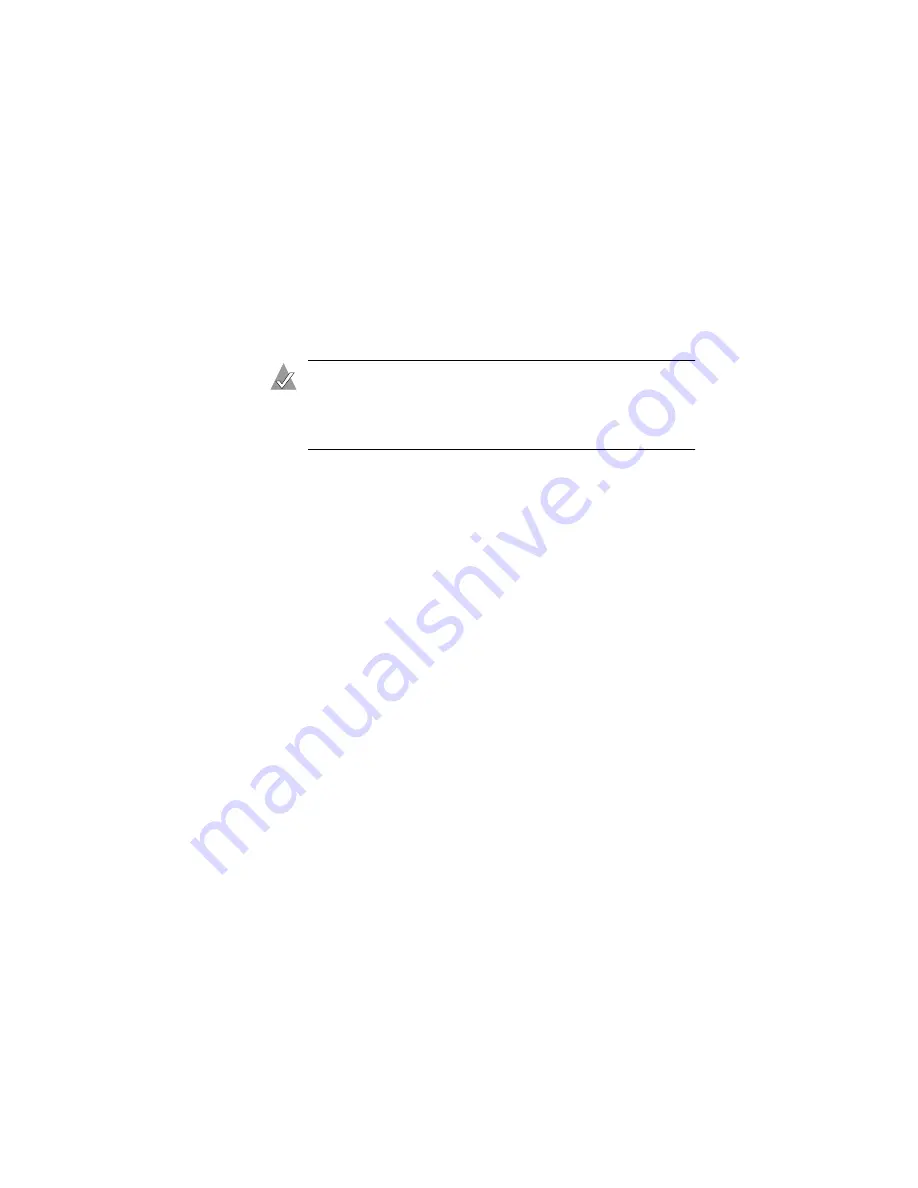
4-5
Using Adaptec Storage Manager – Browser Edition
To log in from any system with a Web browser:
1
Start the Web browser application and type the IP address for
the system you want to access in the address bar and press
Enter
. For example,
https://10.6.3.14:3513/adaptec
.
When connection to the remote system is established, the
System Login screen appears.
Note:
If you are using a proxy server to access the Internet,
you must bypass the proxy server to access the Adaptec
Storage Manager Web server. See
Browsers on Windows on page 3-4
for details.
2
Enter the host name or IP address of the system you want to
manage and the administrative username and password that
you would normally use to log into that system.
3
Click Login.
Installing a Security Certificate
If you chose not to install a security certificate when you installed
Adaptec Storage Manager – Browser Edition, you must install the
certificate when you run the application for the first time.
To create the certificate:
1
When the Security Alert window appears, click View
Certificate.
2
On the Certificate window, click Install Certificate.
3
On the Certificate Import wizard window, click Next.
The Certificate Import wizard window’s contents change.
4
Accept the default, Automatically select the certificate store,
and click Next.
5
On the root Certificate Store window, click Yes.
Another small Certificate Import wizard window appears.






























