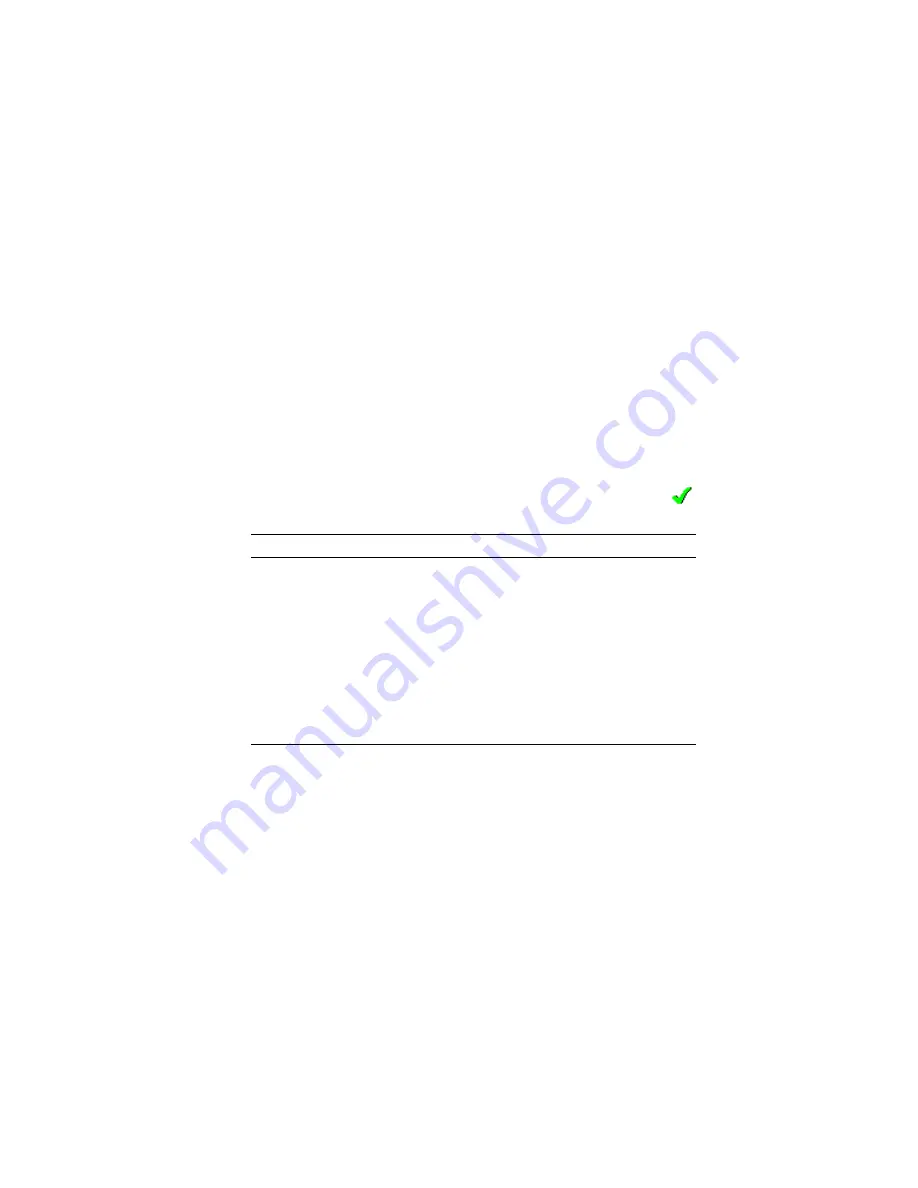
5-3
Viewing and Managing Your Backup Files
Saving a View
On the File menu, click
Save As
to save the current view in a
Comma Separated Values (CSV) file. You can then import the CSV
file into any spreadsheet application.
Checking Backup File Status
When you view your backup files, the status of each file is
indicated by color and font type.
■
Files displayed in black type are behaving normally.
■
Files displayed in a color other than black are
exceptions
(see
) and may require attention,
as described in the Table below.
■
A green checkmark (shown at right) beside a file indicates
that the file is compressed.
Font is...
Explanation
Bold
File backup is pending.
Plain
File has been backed up.
Purple
File has been deleted after being backed up. Usually these
are temporary files and, if generated by an application,
can be disregarded. These files are cleared from the Views
and Advanced Tools window after one minute.
Cyan
A difference between the latest version and the original
has been detected. This is usually a result of an on-
demand comparison request.
Red
Backup file is corrupted. A fault condition exists.






























