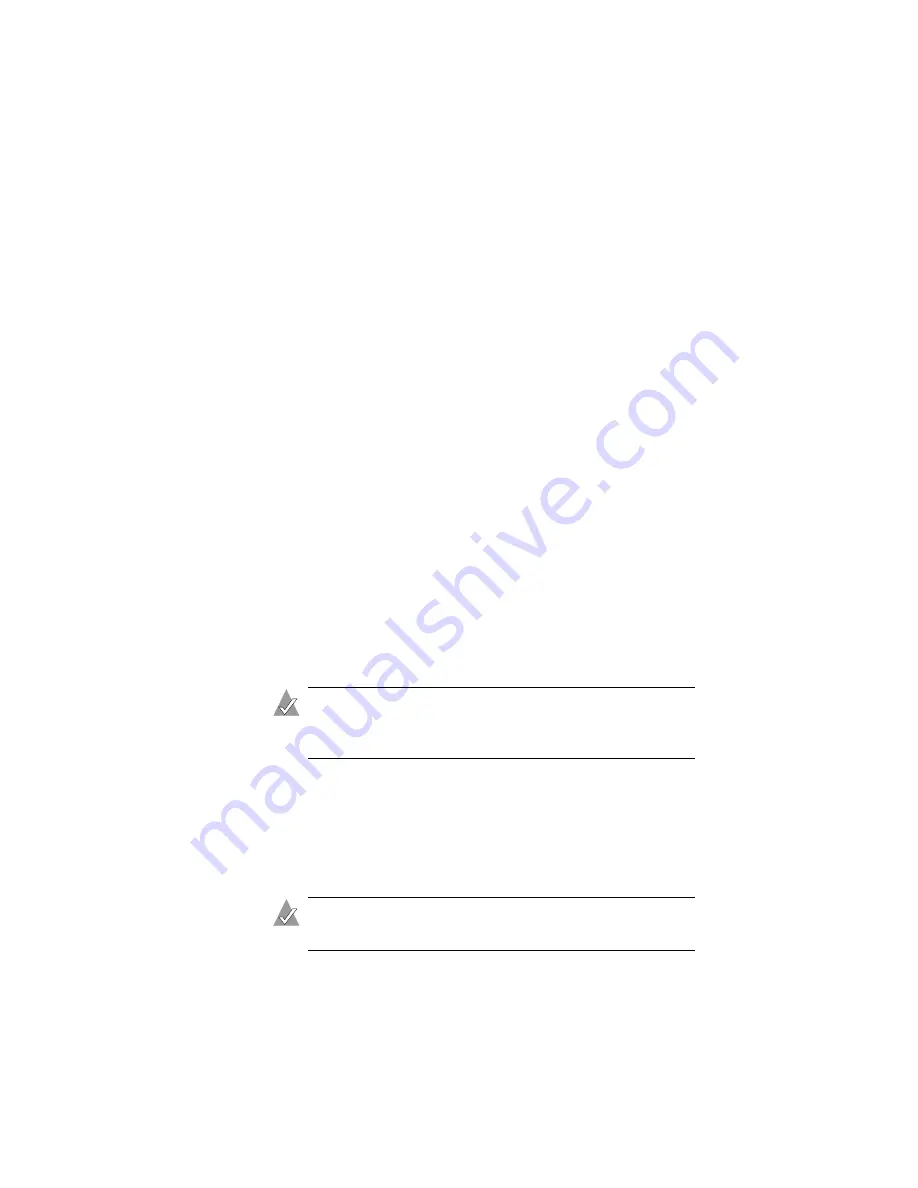
3-17
Changing Your Backup Settings
Preferences Tab Settings
■
Switch to the logging mode if battery power is detected—
Adaptec File Saver automatically switches to logging mode
when it detects battery power on the computer. Default setting
is
deselected
.
■
Switch to logging mode if no backup media is available
—
Adaptec File Saver automatically switches to logging mode
without notification when your computer is powering on, or
when your computer is disconnected from the network. Default
setting is
selected
.
If this setting is not selected, the switch from Active mode to
Logging mode is not automatic and you are warned before
Adaptec File Saver switches to logging mode.
■
In the logging mode, check if the storage is available every 5
minutes
—When Adaptec File Saver is in logging mode, it
attempts to establish contact with the array every five minutes.
When Adaptec File Saver makes contact, it automatically
switches to active mode and resumes backing up files. By
default, this setting is selected and set to five minutes.
■
Delay after file change for backup
—Adaptec File Saver backs
up saved items once every minute. If this value is set to zero,
Adaptec File Saver backs up items instantly every time an item is
changed. By default, this setting is selected and set to one minute.
Note:
Because it is common for applications to create
temporary files, a delay can prevent Adaptec File Saver
from backing up unnecessary temporary files.
■
Automatically delete log files older than...
—Adaptec File
Saver deletes log files older than the specified age. (
Log files
are
text files that contain a history of Adaptec File Saver events. Log
files can assist you while troubleshooting.) If you change this
setting to zero, Adaptec File Saver does not delete log files. By
default, this setting is selected and set to three months.
Note:
Log files are deleted on the first day of the calendar
month.






























