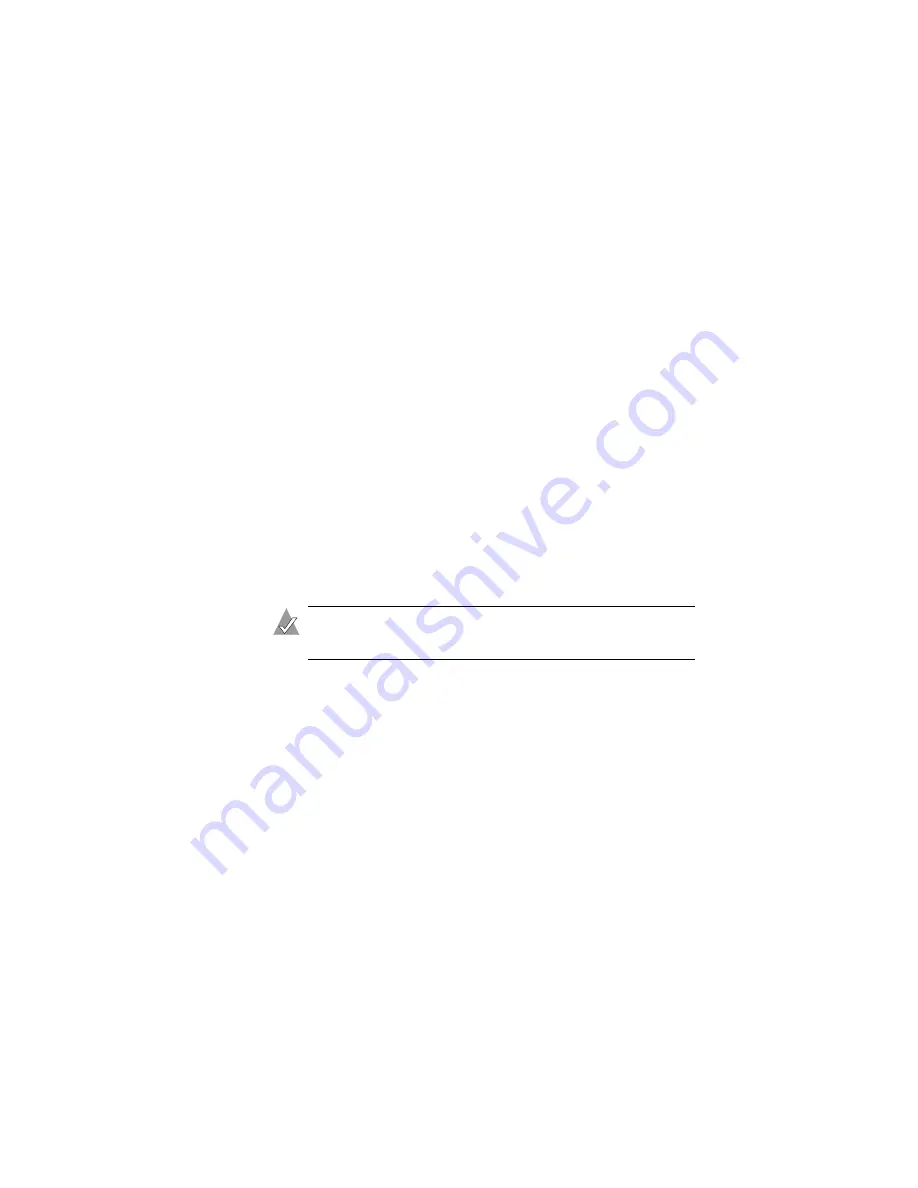
19
Using the Wireless Access Point Utility
Using the Wireless Access
Point Utility
This section provides an introduction to the basic functions of the
Wireless Access Point Utility. (See the next sections of this
User’s
Guide
for detailed information about specific features of the Utility.)
■
Click
Save
to save any changes you make on a page. Saved
changes don’t take effect until you reboot your Wireless AP.
■
Click
Reboot
to reboot your Wireless AP. (Rebooting happens
within seconds and does not cause your computer to reboot.)
The Reboot button appears in two places: in the Success
window that appears after you click
Save
, and on the
Administration page. (See
for more information.)
■
Click
Refresh
to view your Wireless AP’s most up-to-date
information, including any recent setting changes.
Note:
Remember, setting changes don’t take effect until you
reboot your Wireless AP.
■
Click
Reset
on the Administration page to change all
Wireless AP settings back to the default values. (You can also
reset your Wireless AP to its default settings by pressing and
holding the INIT button on the device for 5 seconds.)
■
Click
Help
for on-screen assistance with the Wireless Access
Point Utility.






























