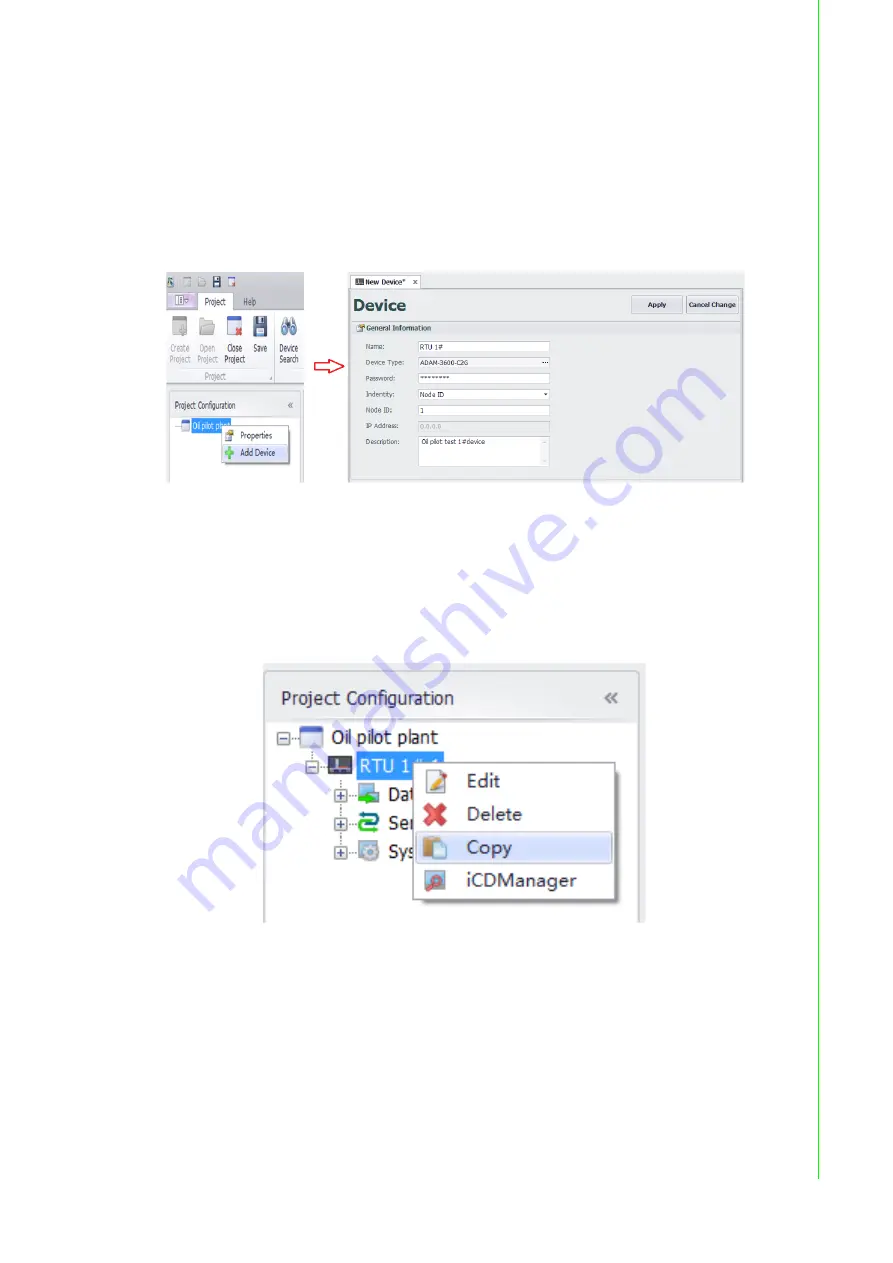
23
ADAM-3600 Series User Manual
Chapter 4
A
dvantech
iRTU
Studio
4.2.1.2
Adding Devices and Editing a Project
After completing the creation of the new project, users can right-click on the project name to
check the project information and add new devices. To add devices, user need to input the
name, device type Node ID and description. The field of password contains the default set-
ting; user can change it in “Deploy” taskbar “Password Setting”. See more details in Article 1-
3-3
After finish the device adding, user's can modify the device information by double-click the
device name on the left-hand-side tree view, or right-click on the device name, and choose
“edit”.
Figure 4.2 Adding Devices and Editing
4.2.1.3
Copying Devices
To reduce the complexity of configure a lot of ADAM-3600 on the field, iRTU Studio supports
the ability to copy device information within a project. Users can right-click on the device
name and choose “copy”. The copied device will have the same configuration as the original
device, but user still need to be modify the name, NodeID or IP as well as the description
according to the project planning.
Figure 4.3 Copying Devices
Summary of Contents for ADAM-3600-C2G
Page 1: ...User Manual ADAM 3600 C2G iRTU User s Manual...
Page 4: ...ADAM 3600 Series User Manual iv...
Page 8: ...ADAM 3600 Series User Manual viii...
Page 9: ...Chapter 1 1 Introduction...
Page 11: ...Chapter 2 2 Specifications...
Page 18: ...ADAM 3600 Series User Manual 10 2 4 iRTU Dimensions Figure 2 2 ADAM 3600 Dimensions...
Page 19: ...Chapter 3 3 Wiring and Installation...
Page 28: ...ADAM 3600 Series User Manual 20...
Page 29: ...Chapter 4 4 Advantech iRTU Studio...
Page 53: ...Appendix A A ADAM 3600 Naming Rules...
Page 55: ...Appendix B B Interface Definition...
Page 58: ...ADAM 3600 Series User Manual 50 B 1 2 I O Interface Definition...
Page 59: ...51 ADAM 3600 Series User Manual Appendix B Interface Definition...






























