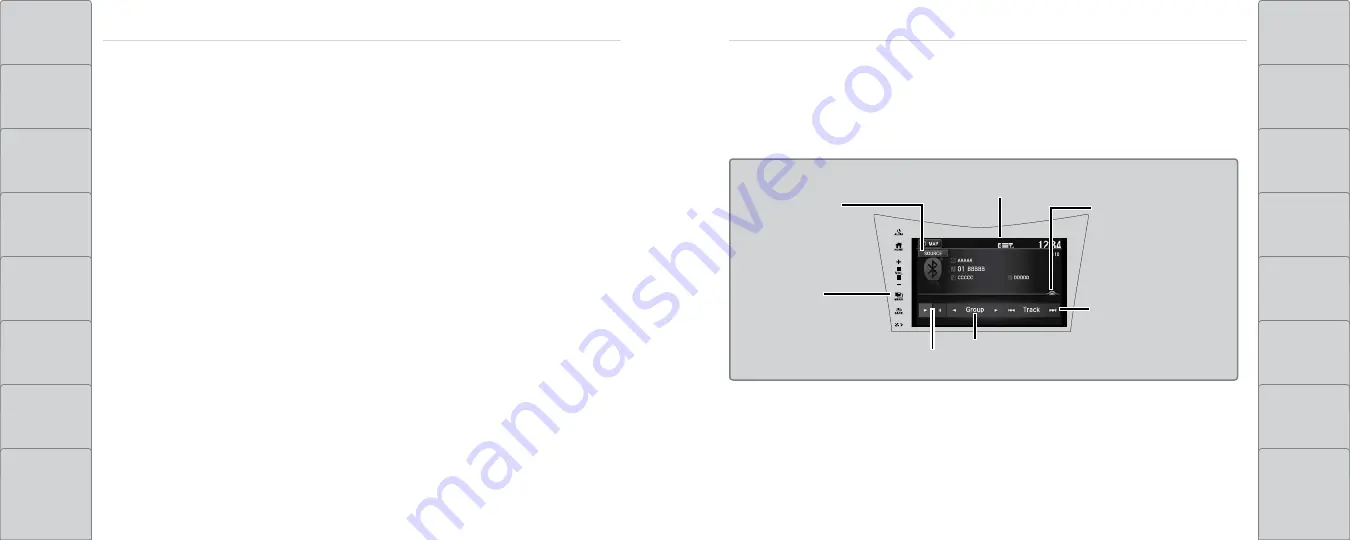
98 |
| 99
AUDIO AND CONNECTIVITY
AUDIO AND CONNECTIVITY
Bluetooth
®
Audio
Play streaming or stored audio from your compatible phone through your vehicle’s audio system.
Connect your phone to
Bluetooth
HandsFreeLink (see page 103).
Visit
www.acura.com/handsfreelink
(U.S.) or
www.handsfreelink.ca
(Canada) to check phone
compatibility. Standard data rates apply.
Source:
Select the
Bluetooth
icon.
Open/close:
Display or
hide the track list.
Bluetooth
indicator:
Appears when
your phone is connected to HFL
MENU:
Display
menu options,
including Music
Search.
Track:
Change
the track.
Play/pause
Group:
Change
the group.
Make sure the volume on your phone is properly adjusted.
You may need to enable additional settings on your phone for playback.
The resume/pause function and remote audio controls are not supported on all phones.
Applicable laws may prohibit the operation of handheld electronic devices while operating a vehicle.
Launch streaming audio on your phone only when it is safe to do so.
For iPhone:
1. Connect via
Bluetooth
HandsFreeLink (see page 103) or USB (see page 80).
2. If you cannot operate Pandora through the audio system, it may be streaming through
Bluetooth
Audio. Make sure Pandora mode on the audio system is selected.
3. If Pandora still does not operate, you may have to reconnect the cable.
4. A pop-up may appear on your phone requesting you to allow access for Pandora
to be launched.
For other compatible smartphones:
Connect via
Bluetooth
HandsFreeLink (see page 103).






























