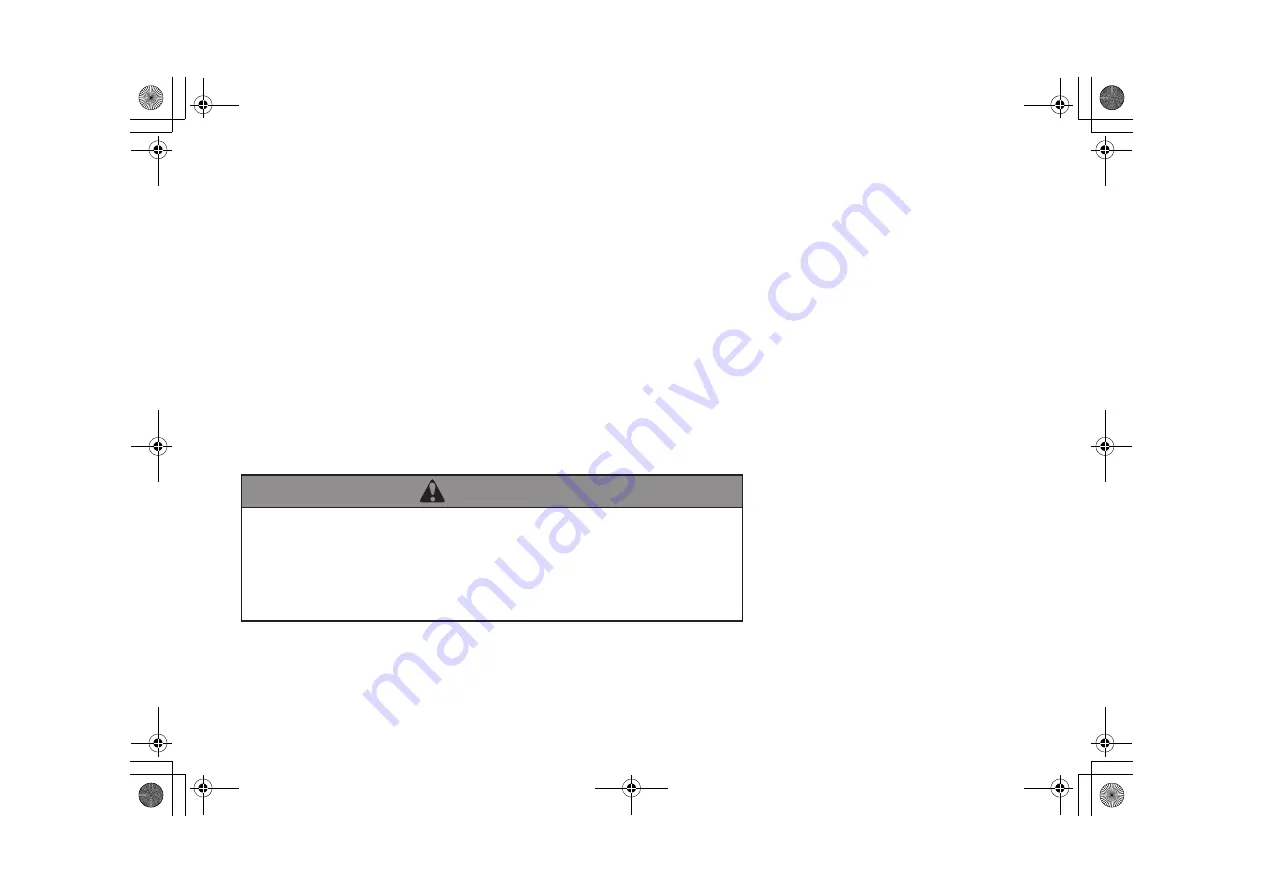
The information and specifications included in this publication were in effect at the time of approval for printing. Honda Motor Co., Ltd., reserves the right,
however, to discontinue or change specifications or design at any time without notice and without incurring any obligation.
Accessories Precautions
The GPS antenna is located in the dashboard. Metallic front or side window tinting can seriously degrade or obstruct GPS reception.
Signal noise from devices such as radar detectors, vehicle tracking devices, remote starters, and additional amplifiers can disrupt the navigation system. If you
install any such item, install it away from the navigation display and antenna.
Important Safety Information
Avoid focusing on the screen or manually operating the system controls while driving.
Enter information before you begin driving or when stopped. As you drive, listen to the audible instructions and use voice commands when possible. Pull to the
side of the road if you need more time to look at the screen or operate the controls.
Route guidance may conflict with street closures, road construction, detours, and out-of-date map data.
The system itself may also have limitations. Verify route information by carefully observing roads, signs, and signals. Always use your own judgment and obey
traffic laws.
Using the navigation system while driving can take your
attention away from the road, causing a crash in which you
could be seriously injured or killed.
Only operate system controls when the conditions permit you
to safely do so.
WARNING
MDX_KA-31TZ58210.book 0 ページ 2015年8月31日 月曜日 午後1時48分
00X31-TZ5-8210
2016 MDX Navigation Manual
Ver. 2
BNV02
434
Summary of Contents for 2016 MDX
Page 21: ...20 MDX_KA 31TZ58210 book 20...
Page 143: ...142 MDX_KA 31TZ58210 book 142...
Page 257: ...256 MDX_KA 31TZ58210 book 256...
Page 267: ...266 MDX_KA 31TZ58210 book 266...
Page 297: ...296 MDX_KA 31TZ58210 book 296...
Page 313: ...312 MDX_KA 31TZ58210 book 312...
Page 329: ...328 MDX_KA 31TZ58210 book 328...


































