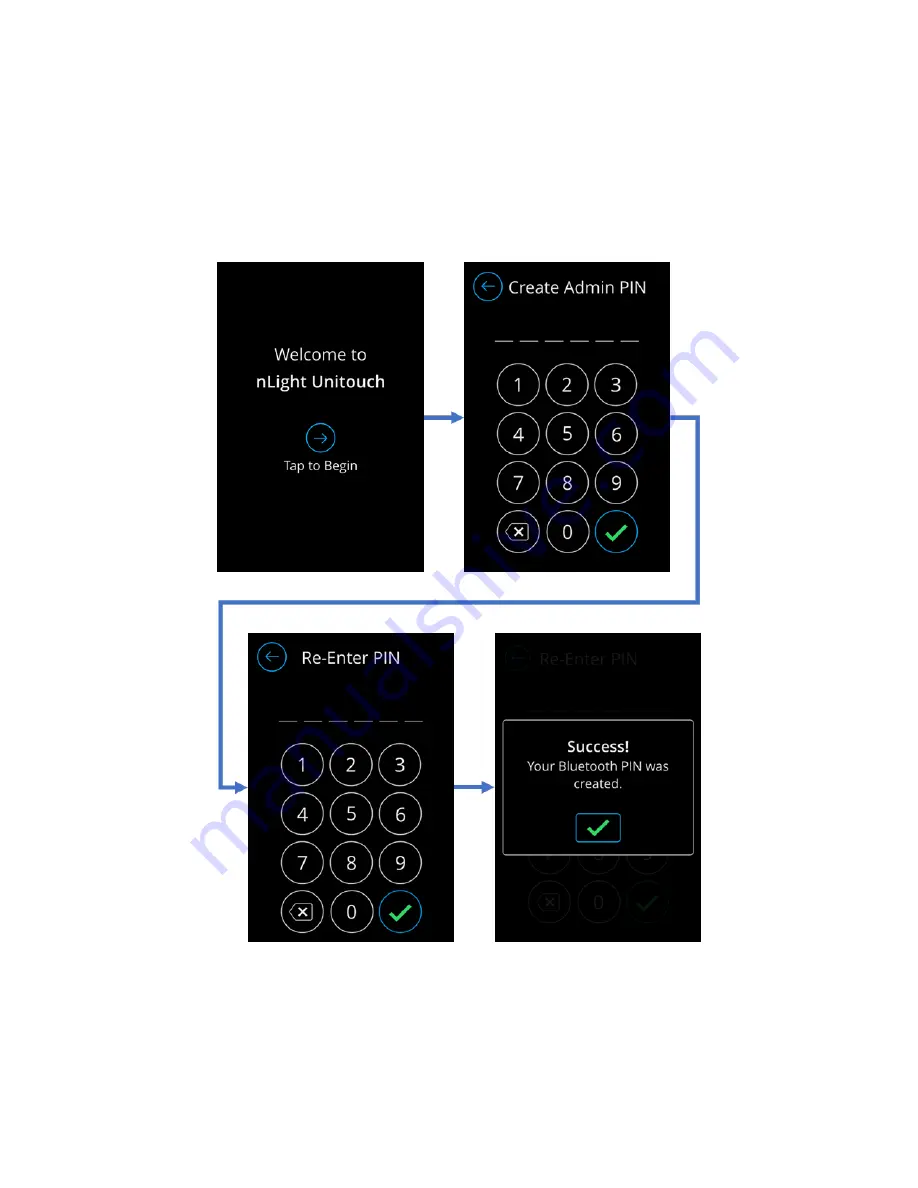
Acuity Brands | One Lithonia Way Conyers, GA 30012 | Phone: 800.535.2465 | www.acuitycontrols.com | © 2019 Acuity Brands Lighting, Inc. | All rights reserved. | Rev. 11/14/2019
Getting Started
Upon powering the device out of the factory, users are walked through initial configuration screens to create
administrator PIN, and set up Bluetooth connectivity for the MyPersonify app. While these settings are set during initial
powering, they are configurable through the settings menu as an administrator, or through SensorView.
Initial Configuration
Users are greeted with a welcome, followed by admin PIN creation and confirmation screens. As a standard, all
PINs in the nLight UNITOUCH are to be 6 digits.
Figure 4 - Initial Admin PIN creation process
When PINs are created and confirmed, users are presented with the ability to manage and confirm Bluetooth settings. If
users opt to require Bluetooth PIN entry during device-to-app pairing, they will be walked through the PIN creation
process. Upon completion with Bluetooth, users will be directed to the main Scenes dashboard.























