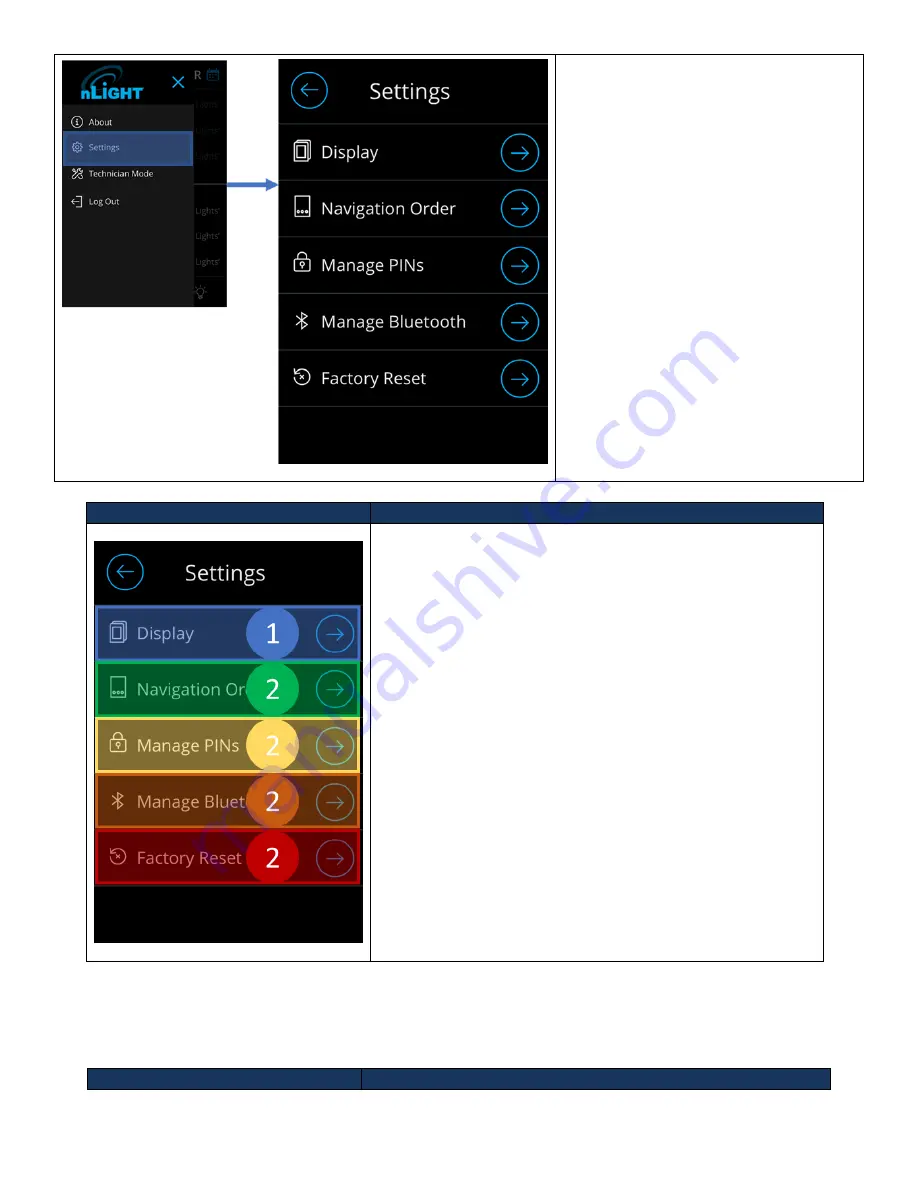
Acuity Brands | One Lithonia Way Conyers, GA 30012 | Phone: 800.535.2465 | www.acuitycontrols.com | © 2019 Acuity Brands Lighting, Inc. | All rights reserved. | Rev. 11/14/2019
Figure 22 - Settings Screen
The settings screen can be accessed
through the hamburger menu by the
following workflow. From the main
dashboard:
3.
Press the hamburger button on the
top left.
a.
Sidebar should appear
4.
Press the settings button
a.
If not already logged in, a
prompt will be made to
enter the administrator
PIN
Screen
Description
The following element blocks allow configuration of the
UNITOUCH.
5.
Display
–
Enables device display configurations, from
inactivity timeout behaviors, screen savers, themes, to
device label.
6.
Navigation Order
–
Allows configuration main dashboard
navigation.
7.
Manage PINs
–
Allows configuration of the administrator
and lock-out PINs.
8.
Manage Bluetooth - Enables configuration Bluetooth
settings.
9.
Factory Reset
–
Initiates the factory reset process.
Display
The Display
section gives users the ability to fully configure the device’s screen behavior on
-screen and can be
accessed through the settings screen.
Screen
Description






























