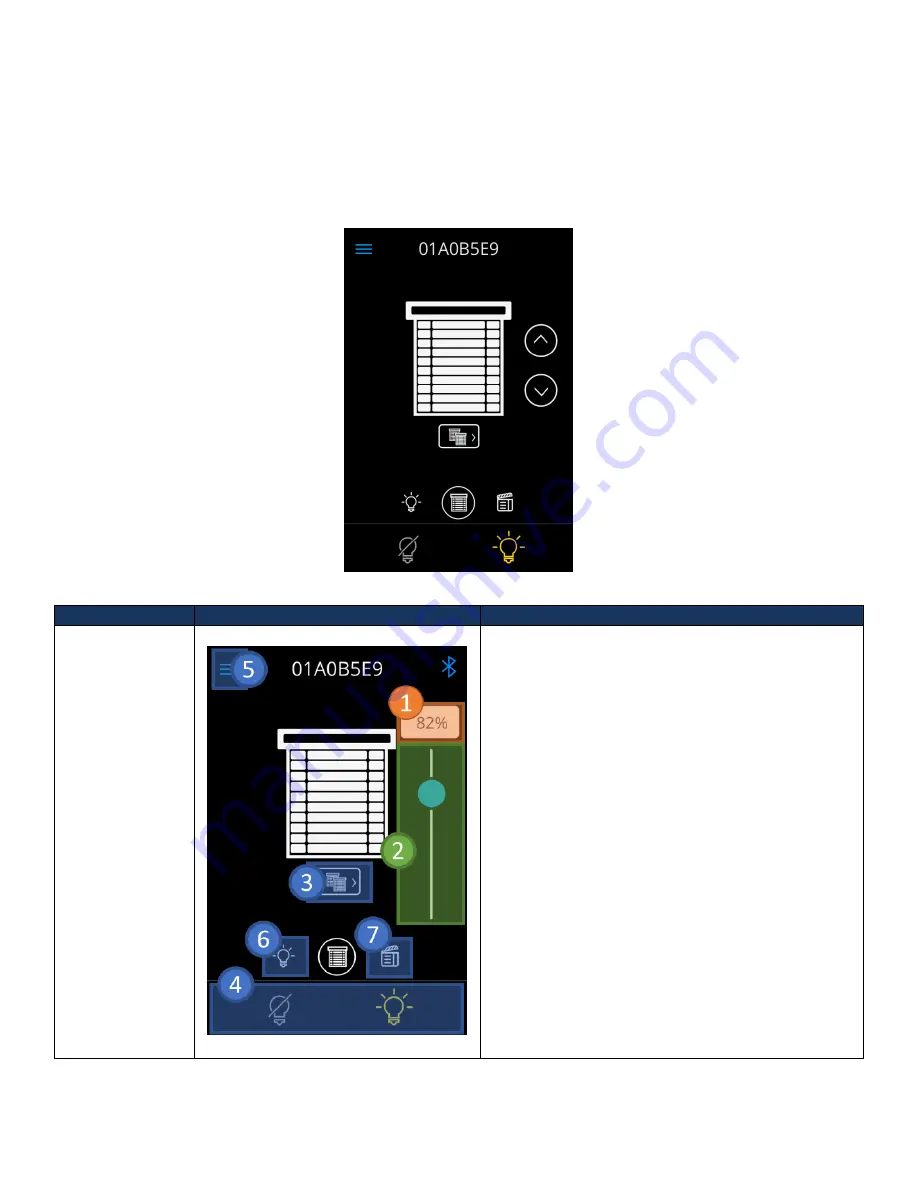
Acuity Brands | One Lithonia Way Conyers, GA 30012 | Phone: 800.535.2465 | www.acuitycontrols.com | © 2019 Acuity Brands Lighting, Inc. | All rights reserved. | Rev. 11/14/2019
Shade Control Dashboard
The nLight UNITOUCH allows users the ability to dedicate channels as
“S
hades
”
. An nLight shade channel operates
like a standard switch channel but contains the label “Shade”.
This allows the ability to have a separate set of screens to
control lights and a separate set to control shades. It is important to note that the reference t
o “shade channels”
in
nLight does not equate to that of Fresco. The
type of control available to users in the main shade dashboard depends on
the first enabled shade channel’s control type
and only allows control of the first enabled shade channel.
Figure 18 - Shade channel home screen
Control Type
Home Screen
Description
Slider
From this view, users can control the first enabled
channel. The screen is equipped with the following
controllable components
1.
Position input field
–
Reflects the shade
position of the slider. When tapped, allows
user to enter a precise position value.
2.
Position slider
–
Used to adjust the position of
the shades tracking the channel to the
selected slide value.
3.
Channel List control
–
Used to navigate to the
channel list view.
4.
Master light channel control
–
Used to toggle
on/off the first enabled light channel.
5.
Hamburger control
–
Used to display the
hamburger menu.
6.
Dashboard navigation control to Light control
dashboard.
7.
Dashboard navigation control to Scene
dashboard.






























