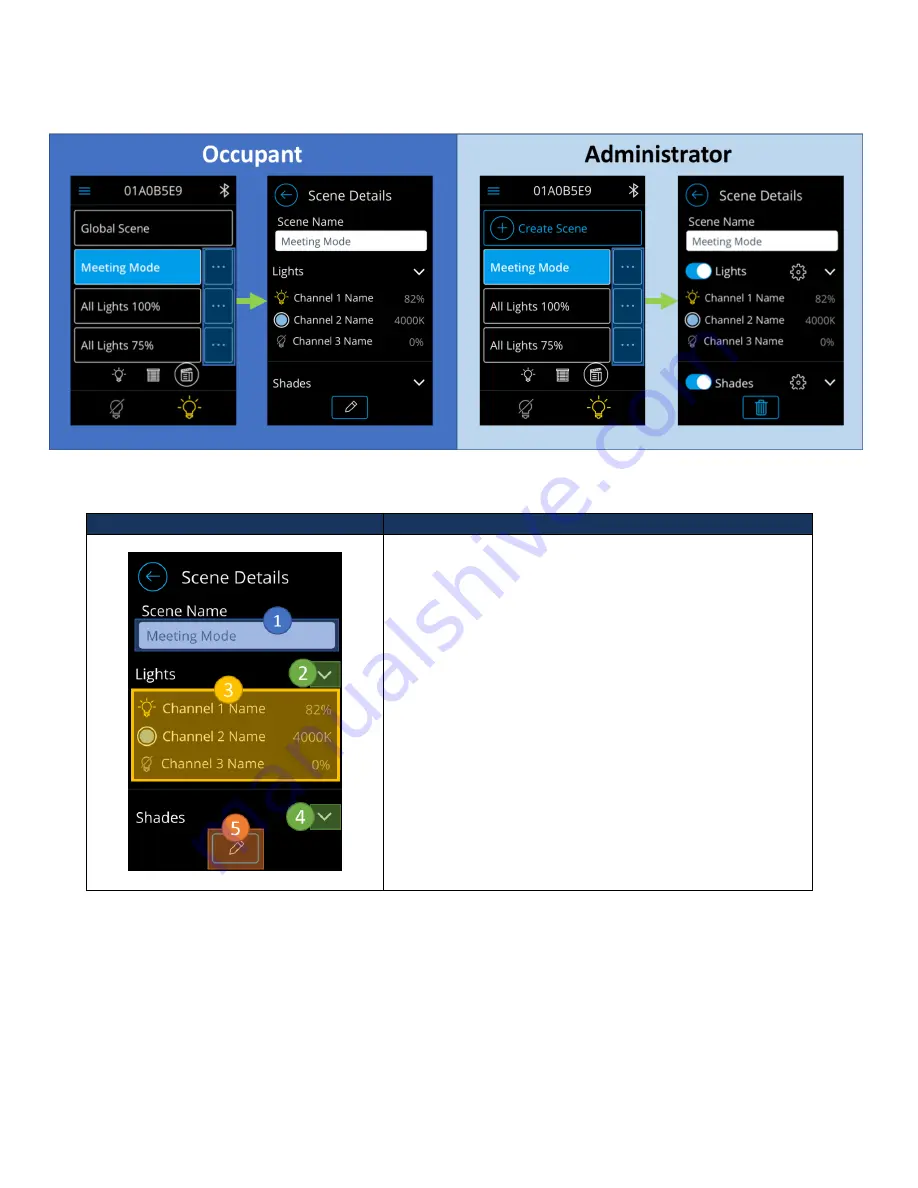
Acuity Brands | One Lithonia Way Conyers, GA 30012 | Phone: 800.535.2465 | www.acuitycontrols.com | © 2019 Acuity Brands Lighting, Inc. | All rights reserved. | Rev. 11/14/2019
Viewing a Scene
Details of a local preset scene can be viewed by clicking on the buttons highlighted in blue. This action should transition
users to the scene detail screen. Note: Details of global scenes cannot be viewed on the nLight UNITOUCH.
Screen
Description
The detail view of a scene displays light and shade channels
that have been assigned to the scene and their designated
states.
1.
Scene Name
–
Section designated to display the
name of the current scene.
2.
Light channel expand/collapse button
–
Used to
expand and collapse the list of light and CCT channels
configured to be controlled in this scene.
3.
Configured light/CCT channel list
–
Displays light/CCT
channels assigned to this scene and the state
activating the scene will set the lights to.
4.
Shade channel expand/collapse button
–
Used to
expand and collapse the list of shade channels
configured to this scene.
5.
Scene Edit button
–
Button to initiate editing of
current scene. Upon tapping, users will be prompted
to login and edit the scene as administrators.
Editing a Scene
To edit a scene, one must be logged in as an administrator. Refer
to the section labeled “Logging in as
Administrator
” for login information.
From the screen edit screen, Figure 13, administrators can modify the name of a
Figure 12 - Transition from scene list screen into a screen detail





























