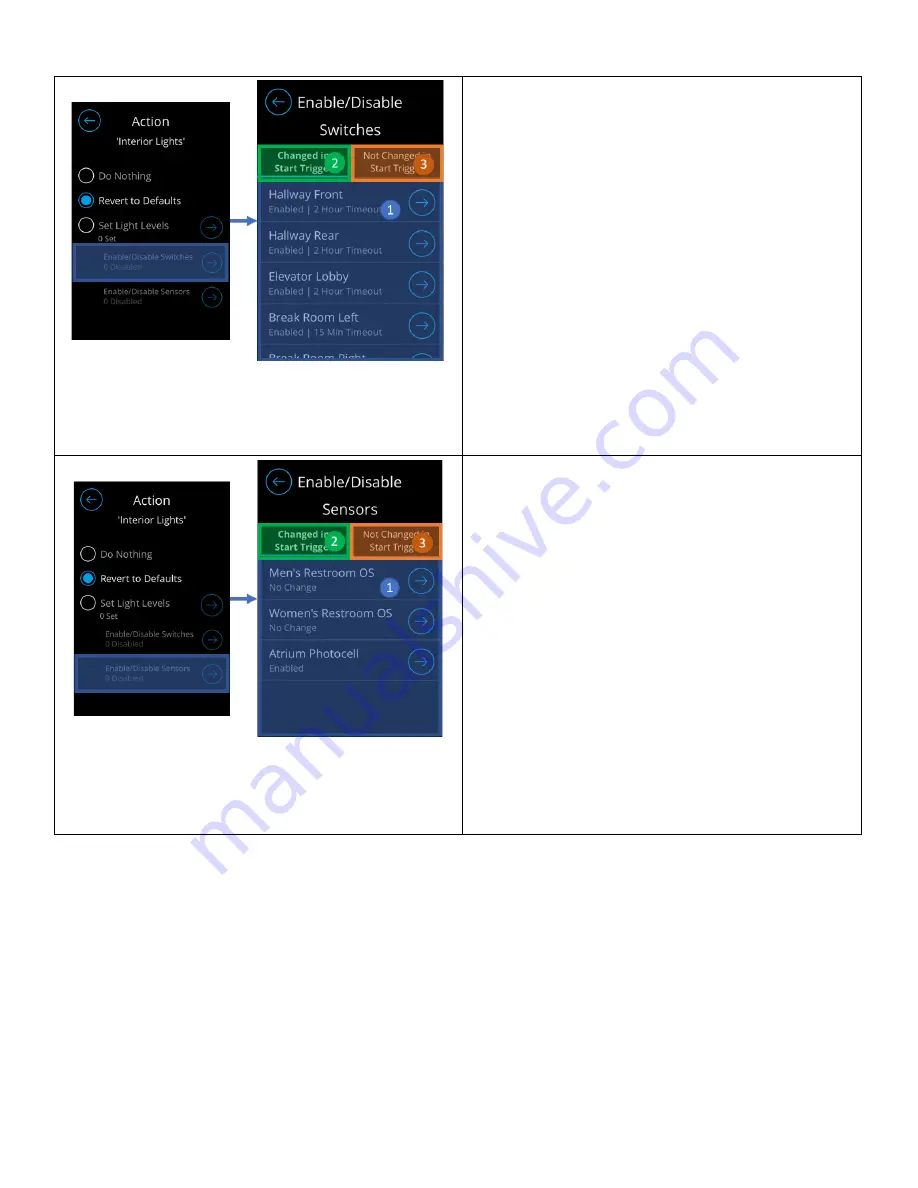
Acuity Brands | One Lithonia Way Conyers, GA 30012 | Phone: 800.535.2465 | www.nlightcontrols.com | © 2020 Acuity Brands Lighting, Inc. | All rights reserved. | Rev. 09/17/2020
Screen introduces ability to enable, or disable, wall
switches from being used during execution of the
schedule. This feature is only accessible when the “Set
Light Levels” option is selected.
1.
Switches list – Displays list of switches and their
current states
o
No Change – Maintains current switch
state
o
Disable – Disables switch from
performing local broadcast
o
Enable – Enables switch to perform local
broadcast
2.
Change in Start Trigger Tab – Carries all devices
that were modified by the start trigger
3.
Not Changed in Start Trigger Tab – Carries all
devices that were not modified by the start
trigger
Screen introduces ability to enable, or disable, sensors
from adjusting lights during execution of the schedule.
This feature is only accessible when the “Set Light
Levels” option is selected.
1.
Sensors list – Displays list of switches and their
current states
o
No Change – Maintains current sensor
state
o
Disable – Disables sensor from
performing local broadcast
o
Enable – Enables sensor to perform local
broadcast
2.
Change in Start Trigger Tab – Carries all devices
that were modified by the start trigger
3.
Not Changed in Start Trigger Tab – Carries all
devices that were not modified by the start
trigger
Blink Warning and Timed Override Delay
Blink warning can be used in schedules that control channels and that are configured such that all controlled channels
are set to 0% in the End trigger. Timed override delay can be modified by changing the Switch Timeout of switches in the
Start Trigger. While being adjustable, the timed override delay of blink warning is defaulted at 2 hours.
NOTE: When enabled, the blink warning triggers lights to blink at the scheduled end time, and lights remain on for 5-
minutes after this time. During this 5-minute window, occupants may extend the lights on time through pressing a
switch, that is programmed with a "timed override" (configurable from 5 minutes to 12 hours).
If a switch with
combination "On/Off" button is utilized, the lights must be turned off and back on to the extended “override”
duration." For switches with separate "On/Off" buttons, selecting the "On" button will provide this override.
The following steps must be implemented to effectively configure blink warning:





























