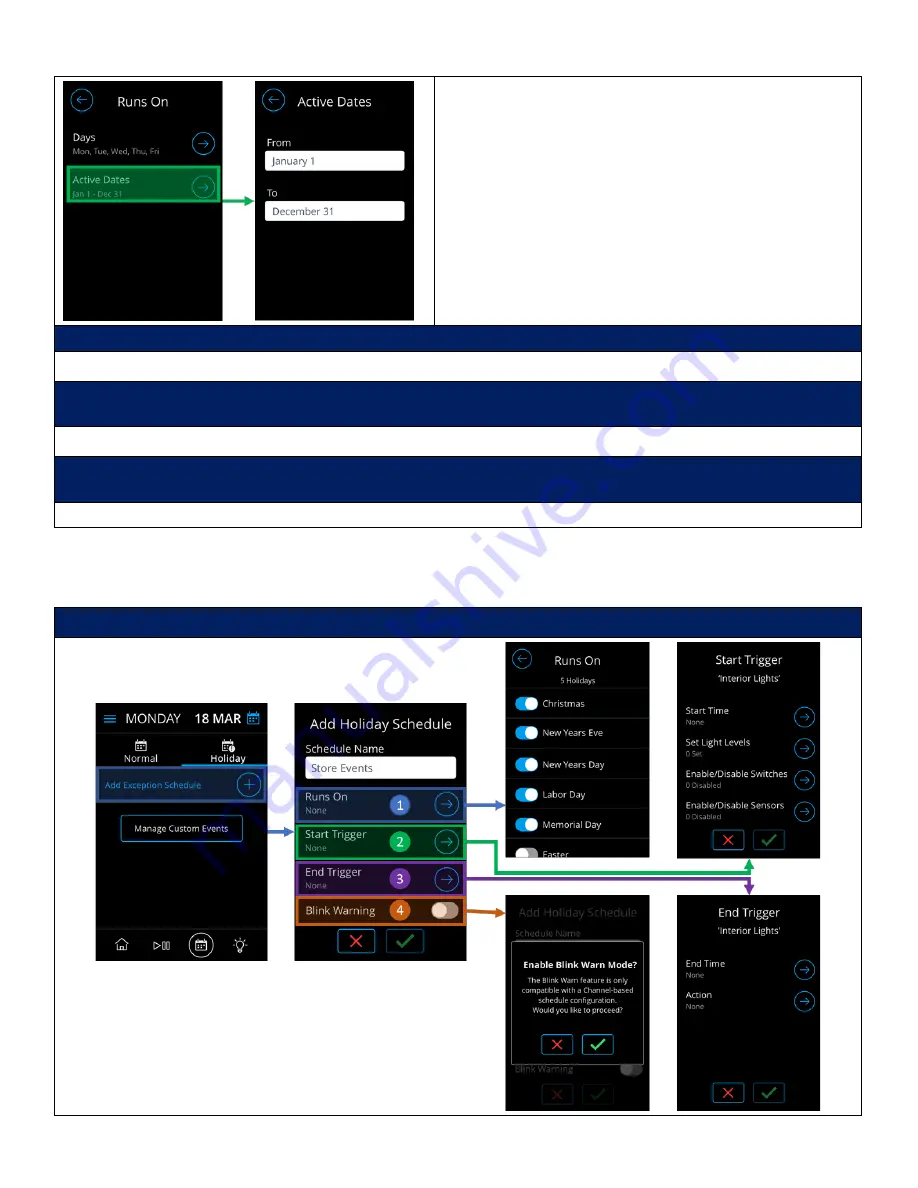
Acuity Brands | One Lithonia Way Conyers, GA 30012 | Phone: 800.535.2465 | www.nlightcontrols.com | © 2020 Acuity Brands Lighting, Inc. | All rights reserved. | Rev. 09/17/2020
The “Runs On” screen allow the selection of the period of
the year the schedule should execute.
•
Options: January 1
st
to December 31
Schedule will run each year during the associated days of
week on the selected date range
Configure the Start Trigger by setting the start time and actions that will execute during the run
Refer to section labeled “Configuring a Start Trigger” for details.
Configure the End Trigger by setting the end time and actions that will execute during the run. Note that
configuration of End Triggers is not required
Refer to section labeled “Configuring an End Trigger” for details.
If needed, enable “Blink Warning” to have the schedule display a blink at the End Trigger’s designated time and the
End Trigger will execute 5 minutes after.
Refer to section labeled “Blink Warning and Timed Override Delay” for details.
Creating a Holiday Schedule
Holiday Schedules are created in the “Holiday” tab of the Schedules Configuration Dashboard.
Tapping the “Add Holiday Schedule” section will initiate the schedule creation process






























