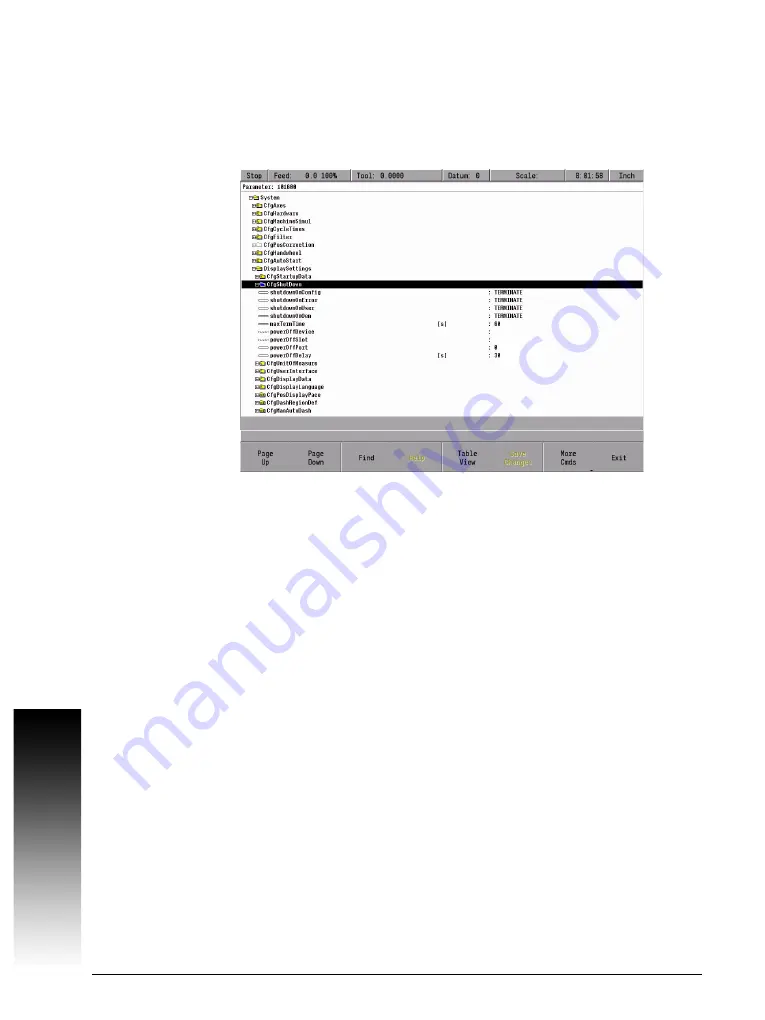
4.2 Managing Parameters
67
4.2 Managing Parameters
4.2.1 Entering and Editing Machine Parameters
Press the Setup key, the
CONFIG DATA
key, enter the password "222", and again
press the
CONFIG DATA
key. The object tree for the machine parameters is
displayed.
The actual machine parameters with their values are located on the lowest
level of this tree.
The cursor is positioned within the tree by using the arrow keys, or mouse.
To open a branch:
Press the
+
key,
ENTER
key or the RIGHT ARROW key.
To close a branch:
Press the
–
key,
ENTER
key or the LEFT ARROW key.
Mouse support in the configuration editor
A USB mouse can be connected for navigation in the tree structure of the
machine parameters. Simply click on the icon to open or close the folder.
Double-click the parameter symbol to open the editing window.Screen keys
can also be clicked with the mouse.
Summary of Contents for MILLPWR G2
Page 1: ...Technical Manual ACU RITE MILLPWRG2 ...
Page 2: ......
Page 14: ...14 ACU RITE Technical Manual MILLPWRG2 ...
Page 40: ...40 ACU RITE Technical Manual MILLPWRG2 ...
Page 58: ...58 ACU RITE Technical Manual MILLPWRG2 3 10 3 USB Hub ...
Page 60: ...60 ACU RITE Technical Manual MILLPWRG2 TS 220 Adapter cable for TS 120 TS 220 ...
Page 61: ...3 10 Dimensions 61 SE 640 transmitter receiver unit ...
Page 62: ...62 ACU RITE Technical Manual MILLPWRG2 SE 540 transmitter receiver unit ...
Page 63: ...3 10 Dimensions 63 TS 440 TS 640 ...
Page 64: ...64 ACU RITE Technical Manual MILLPWRG2 ...
Page 392: ...392 ACU RITE Technical Manual MILLPWRG2 ...
Page 545: ......






























