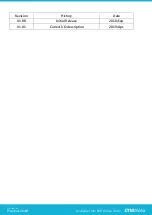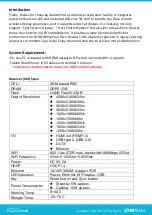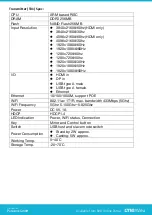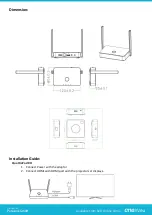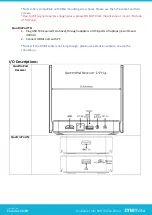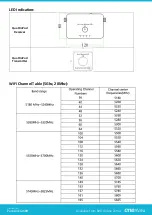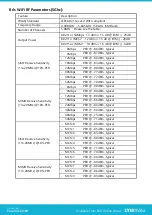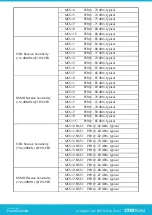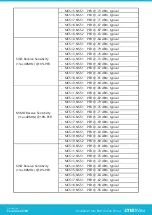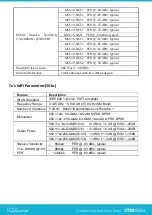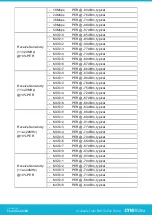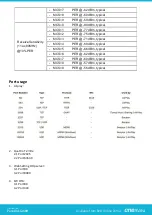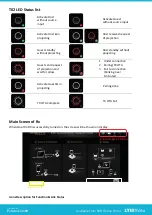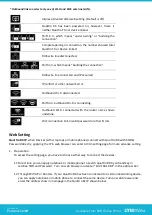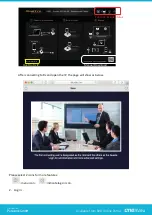Reviews:
No comments
Related manuals for QuattroPod

Speedlite 277T
Brand: Canon Pages: 19

VT2500
Brand: Camatics Pages: 11

QooCam 8K
Brand: KanDao Pages: 49

Clipshot 11698
Brand: Vivitar Pages: 18

CAM-X Polaris
Brand: Air Techniques Pages: 2

TruVision Multi-Imager
Brand: Interlogix Pages: 22

MN30WP
Brand: Minolta Pages: 33

Z980 - EASYSHARE Digital Camera
Brand: Kodak Pages: 28

P313
Brand: Genius Pages: 40

Autobrite
Brand: SMaL Pages: 51

DJ040 series
Brand: LEXIBOOK Pages: 75

EoSens 3CL
Brand: Mikrotron Pages: 40

D4s
Brand: Nikon Pages: 500

Acquisition Camera CCDS
Brand: Curtis Computer Pages: 14

PW460t
Brand: HP Pages: 82

Photosmart E337
Brand: HP Pages: 7

Photosmart E317
Brand: HP Pages: 130

PW550
Brand: HP Pages: 93