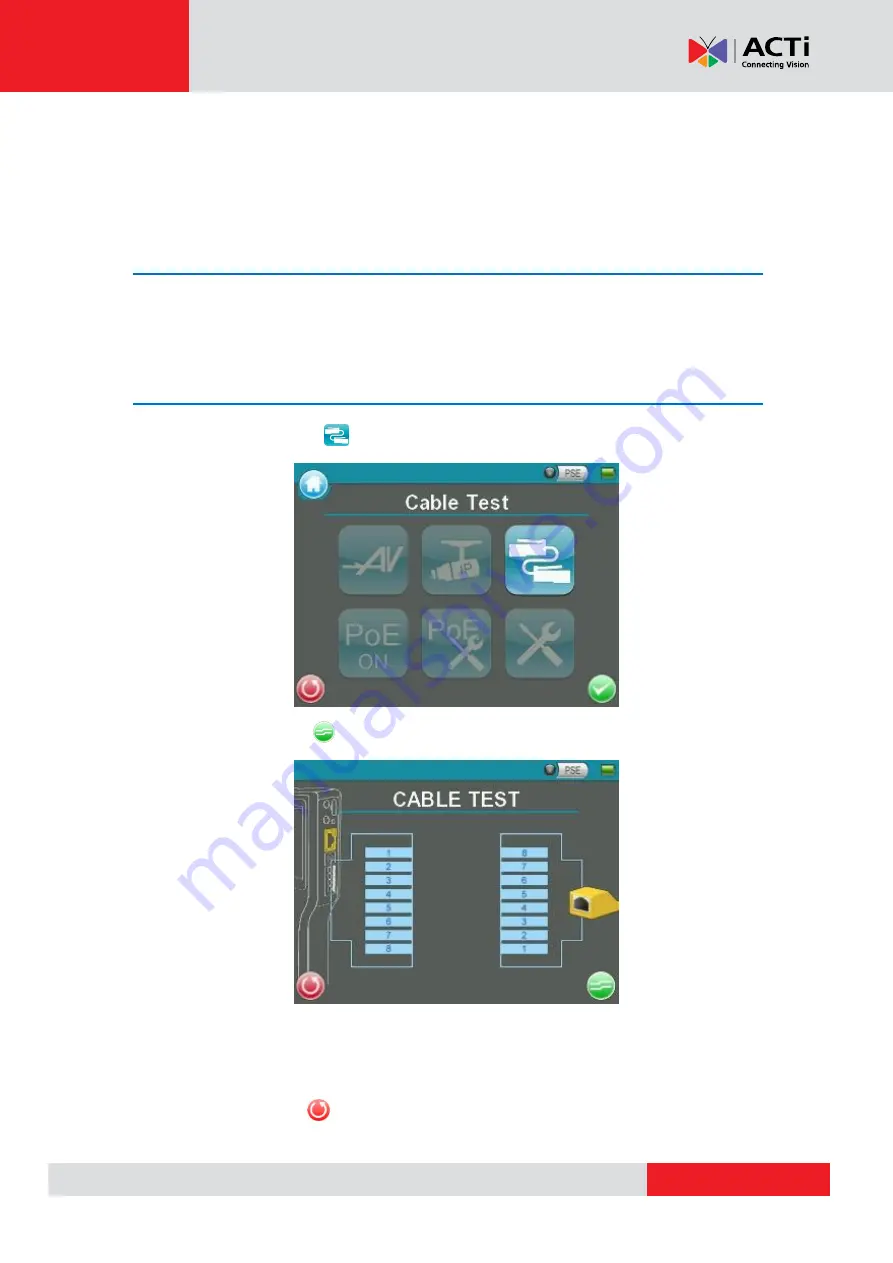
Product Manual
Cable Test (CAT5)
Users can check the RJ-45 cable wiring with the supplied UTP Terminal Block
Setup for Testing
Connect one end of the RJ-45 connector to the UTP Terminal Block and the other end to the
CAT5 port at the side of the Device.
Cable Testing
Step 1: Tap the <CAT5>
icon on the Main Menu.
Step 2:
Tap the <Test>
icon and wait for wiring detection.
Step 3:
Then the cable’s wire map will be displayed on the screen. Users can check the
RJ-45 cable for its wiring type (Straight/Crossover) and error connection (Shorts / Open /
Miswire).
Step 4: Tap <Return>
to return to the Main Menu.






























