Reviews:
No comments
Related manuals for PMAX-1100

Overture
Brand: K&M Pages: 4

18817
Brand: K&M Pages: 4

14301
Brand: K&M Pages: 2

MON054
Brand: Uplift Desk Pages: 8

3x3 Power Rack with Belt Squat
Brand: TSS Pages: 19

LeviTouch DM-500
Brand: GABOR Pages: 20

7403-K325
Brand: NCR Pages: 15

Mountlogic BT8200-PRO
Brand: B-Tech Pages: 12

Floodlight No-Drill Mount
Brand: Wasserstein Pages: 7

TPT1210-1-IW
Brand: Vantage Hearth Pages: 4

SP1-HW - BUZZRIDER
Brand: Hollywood Racks Pages: 4

BOSWELL
Brand: RackBuddy Pages: 4

EASY REEL
Brand: MORryde Pages: 4

17720
Brand: Konig & Meyer Pages: 2

17510
Brand: Konig & Meyer Pages: 2

CN85-WL-6DESK
Brand: Honeywell Pages: 11

T7770A
Brand: Honeywell Pages: 4
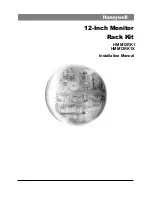
HMM12
Brand: Honeywell Pages: 4

















