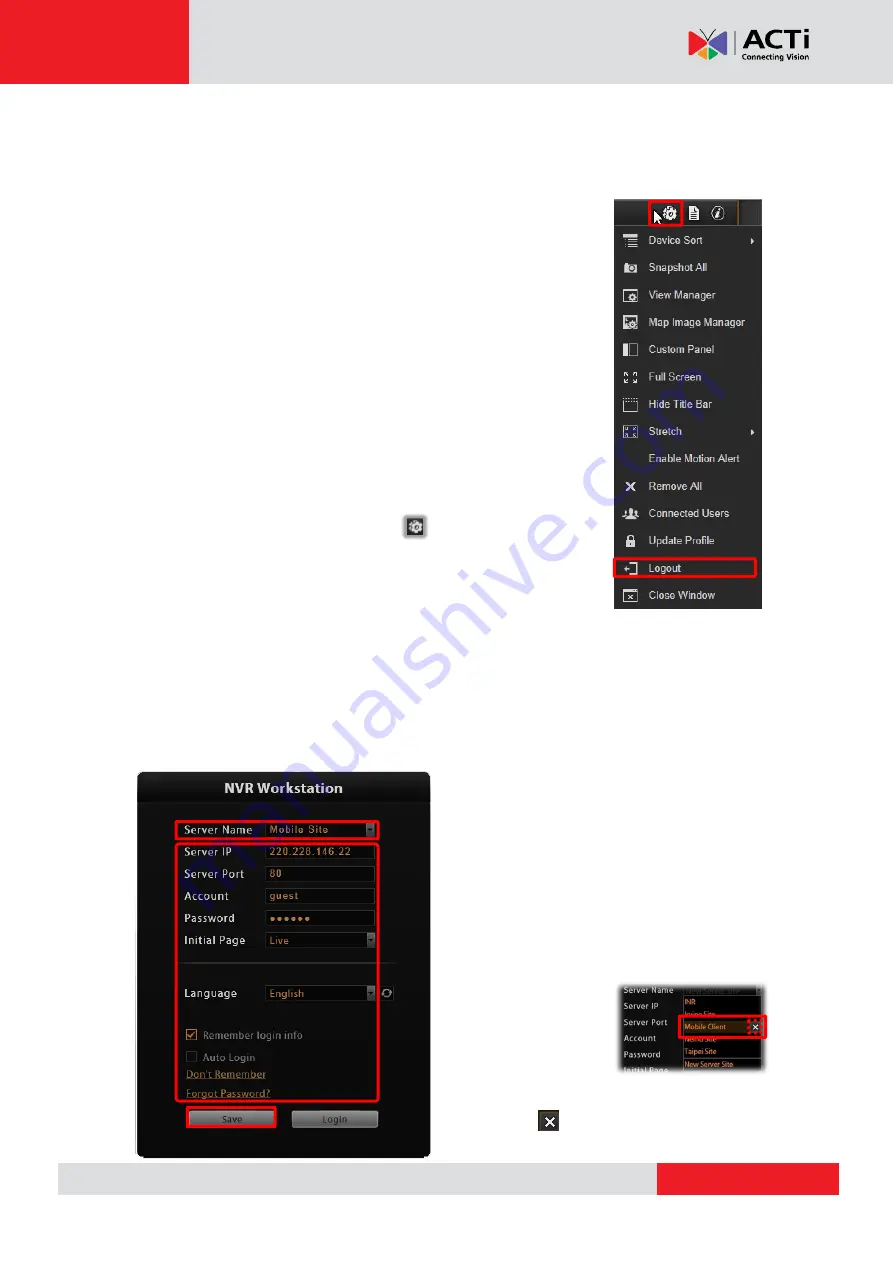
MNR-310 System Administrator
’s Manual
D. Language
Choose a UI language from the dropdown list.
E. Remember Login Information and Auto Login
To have
NVR3 Workstation
remember the
Account
,
Password,
Initial Page
and UI
Language
, simply ch
eck “
Remember login info
”.
Click “
Don’t Remember
” will clear your input text and reset to default.
If the NVR server or remote client computer may be accessed by
someone else, you might consider not to use this function
.
To automatically login to the NVR system, please check both
“
Remember login info
” and “
Auto Login
” to skip the Login page.
If
the NVR server or remote client computer may be accessed by
someone else, you might consider not to use this function
.
To cancel auto-login, on title bar, click
“
Logout
” to return to
login page, and this function will be cancelled.
F. Retrieve the Forgotten Password
Please refer to E. Retrieve the Forgotten Password on page 52
G. Server Name/Server Sites List
NVR3 Workstation
can remember multiple server sites and their login settings and show the
site lists on
Login
window. To add a new site:
1.
Click in the
Server Name
box and input the
server site name.
2.
Fill in the other fields. If you disable the
“
Remember login info
”, then only the
Server Name
,
Server IP
and
Server Port
of this server site will be remembered.
3.
Click “
Save
”.
4.
After a server site is
saved, it will be
shown on
Server
Name
dropdown
list. You may click on its name to enter its
Login window or to delete it from the list.






























