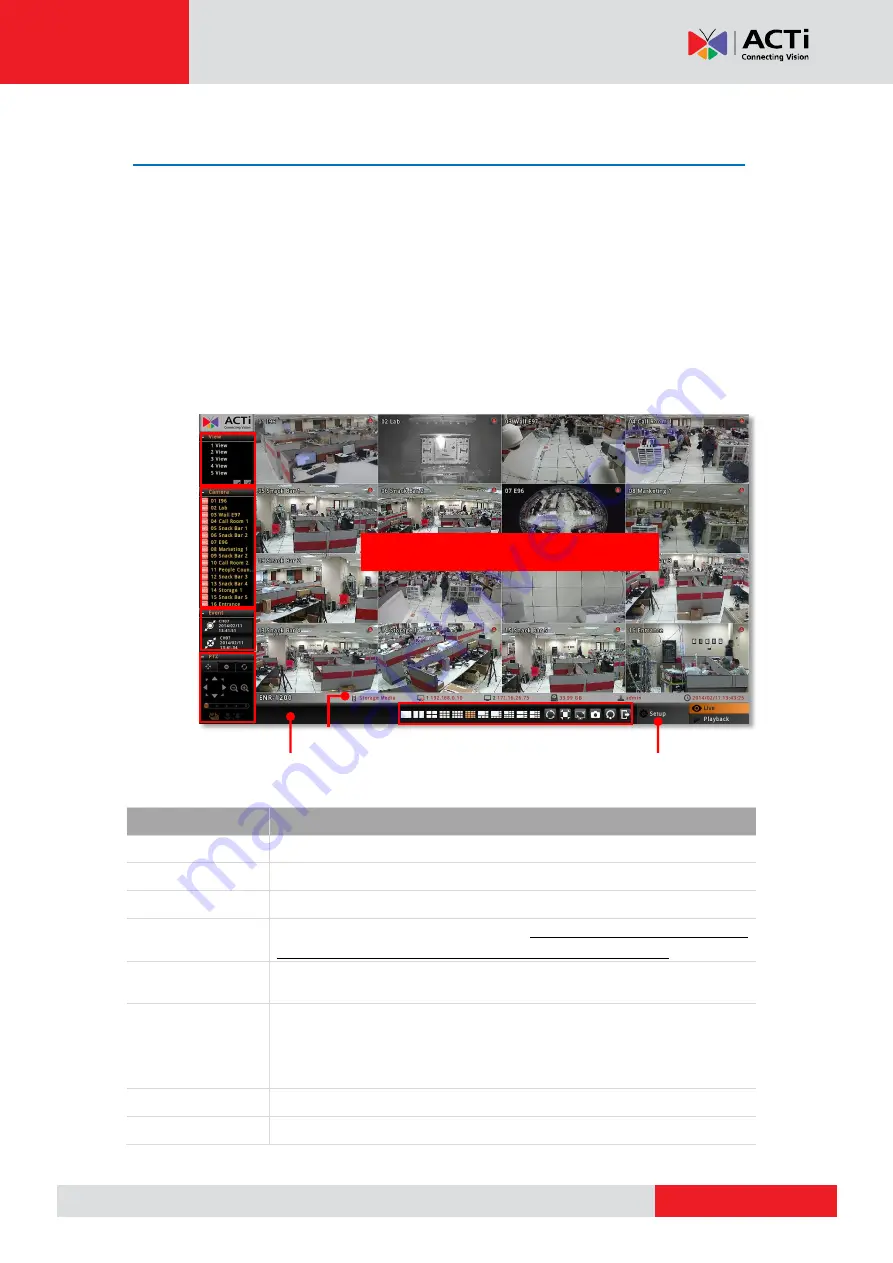
ENR-010P/ENR-020P
User’s Manual
Monitoring
You can perform most live monitoring tasks on
Live
screen. ENR may display all live
channels on the screen, or 1x1 single channel in succession automatically.
Aside from keeping an eye on the video, you may also take snapshots, control PTZ cameras,
start or stop manual recording on a selected channel. In this section, you will be given
instructions on the said fundamental operations. To start, log on to the system first.
Live Screen Overview
Item
Description
View List
Lists
five
views available for customization.
Camera List
Lists all the added devices and their recording status.
Event List
Displays alerts of detected motion, recording and connection status.
PTZ Panel
Provides live onscreen PTZ controls. This panel is only enabled when
a PTZ device channel is selected on live view display area.
System Message
Displays import messages to inform you of certain system conditions
that require your prompt action.
Status Bar
Displays the following system status from left to right
– (1) connected
USB storage device, (2)
LAN1
IP address, (3)
LAN2
IP address,(4)
total free disk space, (5) your user account and (6) current system
time.
Setup Menu
Opens
Setup
menu.
Live Menu
Lists available layout selections and live view operation controls.
Display area
V
V
i
i
e
e
w
w
L
L
i
i
s
s
t
t
C
C
a
a
m
m
e
e
r
r
a
a
L
L
i
i
s
s
t
t
E
E
v
v
e
e
n
n
t
t
P
P
a
a
n
n
e
e
l
l
P
P
T
T
Z
Z
P
P
a
a
n
n
e
e
l
l
L
L
i
i
v
v
e
e
M
M
e
e
n
n
u
u
S
S
t
t
a
a
t
t
u
u
s
s
B
B
a
a
r
r
S
S
e
e
t
t
u
u
p
p
M
M
e
e
n
n
u
u
S
S
y
y
s
s
t
t
e
e
m
m
M
M
e
e
s
s
s
s
a
a
g
g
e
e






























