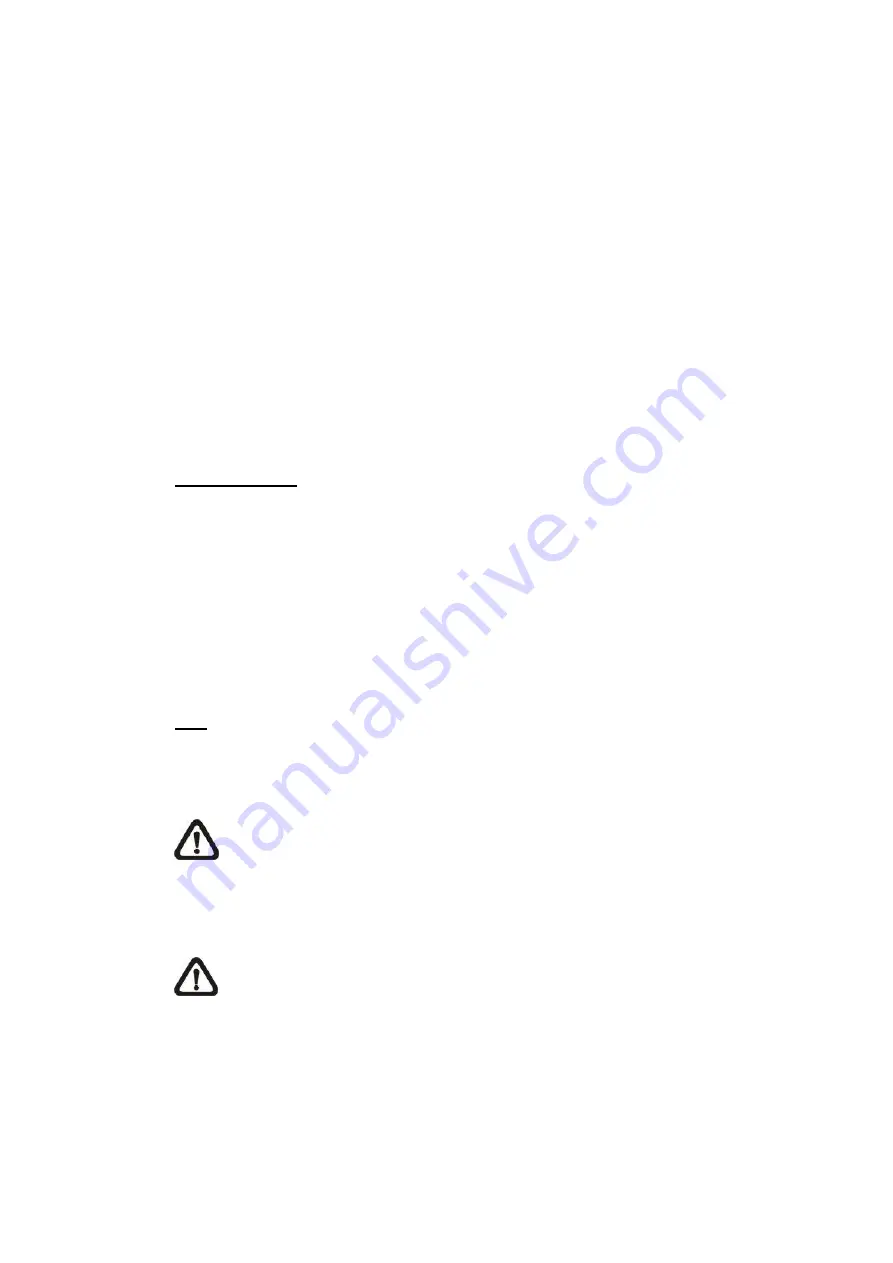
111
Step 8.
To change the shape and the size of the mask, click any edge of the
mask and draw it outward/inward.
Step 9.
If needed, set up Zoom/Focus/Iris.
Step 10.
Click the <Set> button to save and apply the setting. The Privacy Mask
will be displayed in the color users set previously.
If users wish to edit the previously-set mask, input the Mask number in
Mask(1~20) entry field and click the <Edit> button, the camera will go to the set
location and display the mask. Then, users can follow
Step 4
to
Step 6
to edit
the mask. To cancel mask editing, just click the <Return> button to exit the
editing.
Mask Clearing
In this section, users can delete an existing Privacy Mask. Please select the
Privacy Mask to be removed from the drop-down list, and click the <Clear>
button. Then the selected Privacy Mask will readily disappear.
2.6.8
PTZ Setting
The PTZ Setting can be found under this path:
PTZ> PTZ Setting
.
Flip
Users can track an object continuously when it passes under the camera with
setting Flip to Mechanical (M.E.) mode.
NOTE:
The Flip setting is manual-controlled only. If a Preset Position or
a point for other function (e.g. Sequence) is set in the position that can
only be reached through FLIP motion, when the Flip function is turned
off, the position cannot be reached anymore.
NOTE:
To
make the camera tilt between a specific range, such as -20°
to +100°, please go to the <Tilt Range>
setting page to set the tilt angle
range. Otherwise, the camera will tilt 90° as the default setting.
⚫
M.E. Mode
M.E. is a standard mechanical operation. As the camera tilts to the
maximum angle, it will pan 180°, and then continue tilting to keep
tracking objects.


















