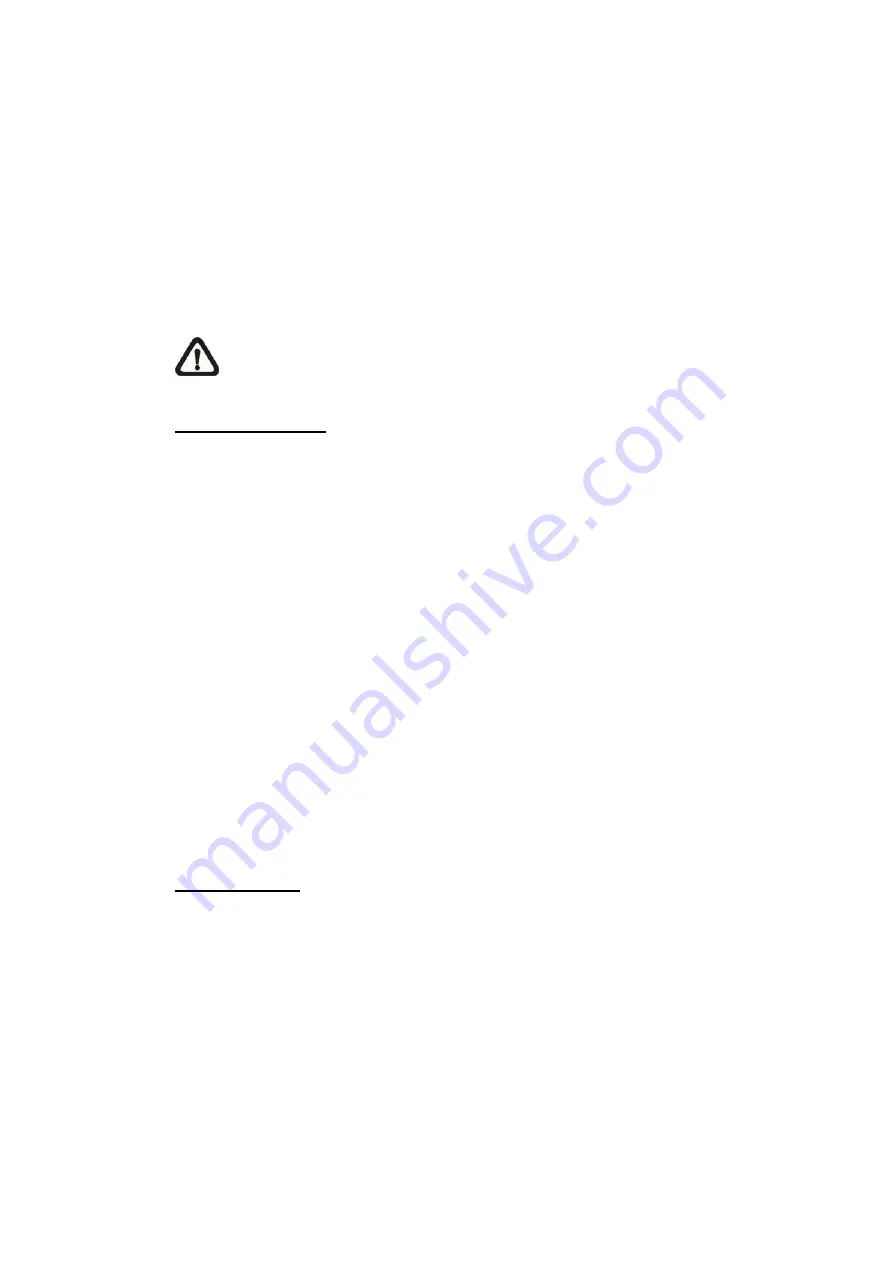
107
2.6.4
Sequence
The Sequence Line Programming can be found under this path:
PTZ>
Sequence
.
The camera supports a total of 8 Sequence Lines; each Sequence Line consists
of up to 64 Preset Points. Please refer to the instructions below to program a
Sequence Line.
NOTE:
Before setting this function, users must pre-define at least two
Preset Points.
Sequence Setting
Click the <Edit> button of <Sequence Setting> to enter the Sequence setting
menu.
⚫
Sequence Line
Select the number of Sequence Line to be set from the drop-down list in
the top of the Sequence setting menu.
⚫
Sequential Preset Points Setting
Setup each Preset Point of the programmed Sequence Line in order.
Select a Preset Point from the <Name> list for the specified number of
Preset Point and enter both Dwell Time (0 to 127) and Speed (0 to 14)
into the corresponding fields.
When finishing the sequential Preset Points setting, click the <Save> button in
the top of the Sequence setting menu.
Sequence Run
Select the specified Sequence Line from the drop-down list, click the <Go>
button, and then the camera will start moving forward each scene sequentially
as programmed.
To view the camera executing a Sequence Line in full screen mode, please
move the cursor onto the live view pane, right-click and left-click to select
“Fullscreen”. Then users can view the camera navigation in full screen.
To stop running the Sequence Line, simply move the cursor to the live view
pane and move the camera in any direction.








































