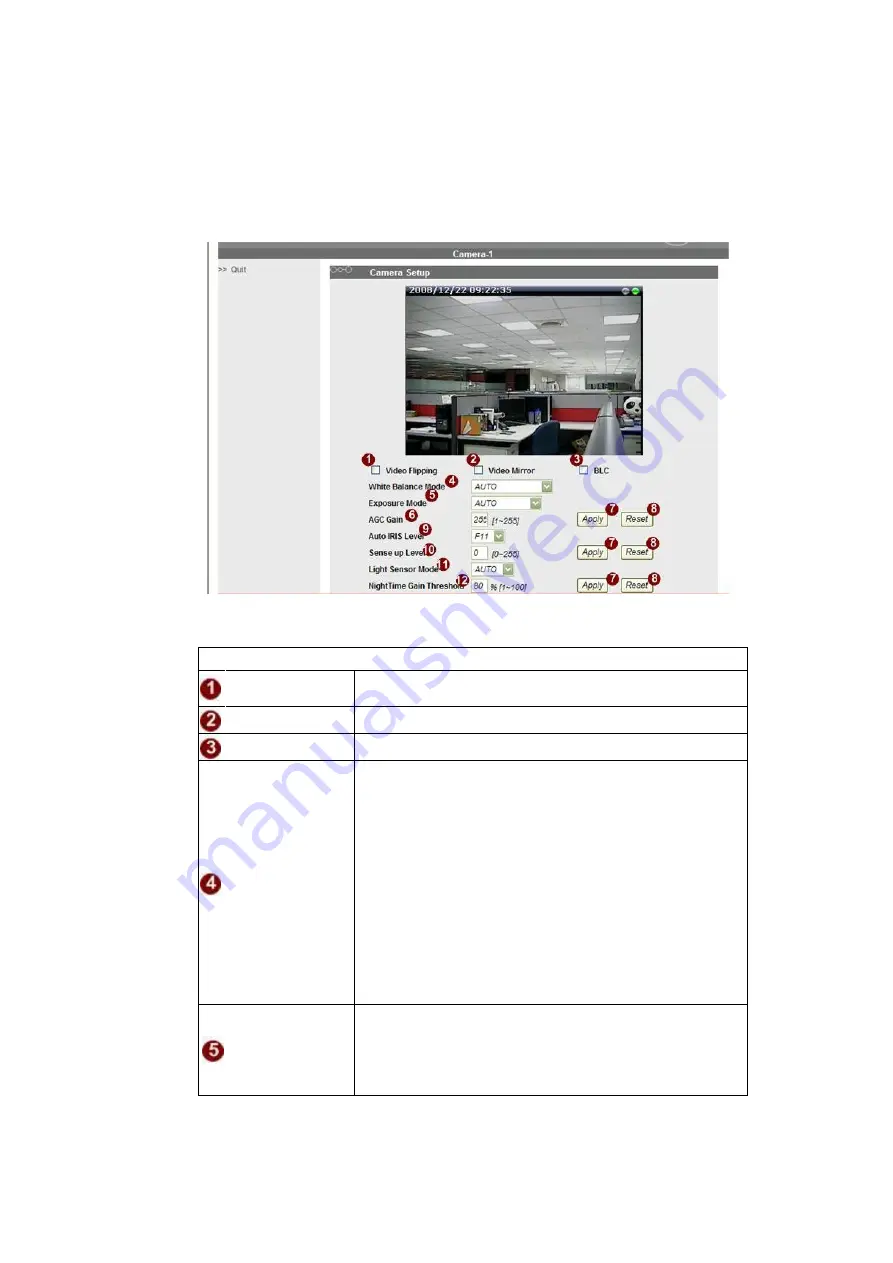
40
1.3.11 Camera Setup (PTZ camera models)
STEP1
: Click the [Camera Setup] on the “Main Setup page”.
The “Camera Setup page” is displayed as below
■
Camera setting
Parameters
Description
Video Flipping
Check this box to flip the video up-down
Video Mirror
Check this box to mirror the video left-right
BLC
Check this box to enable back light compensation.
White Balance
Mode
Select the white balance mode. After you set the
parameter, you need to wait for 5~10seconds to see the
final result.
1. AUTO : Auto white balance (default)
2. HOLD CURRENT: Select this to let the IP
camera automatically obtain a best white balance
setting according to current environment. The IP
camera will use this setting to adjust color.
NOTE: This setting will be lost after you
reboot the camera.
3. MANUAL: Select this to enable manual setting of
the white balance.
Exposure mode
Select exposure mode.
-
Auto: The IP camera will adjust the exposure
automatically.
-
Shutter Priority: The IP camera will adjust the
exposure by shutter priority first.






























