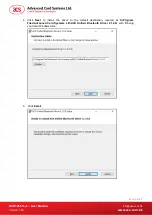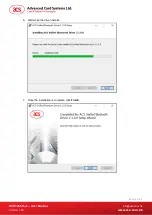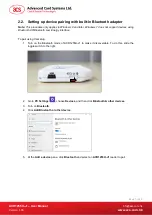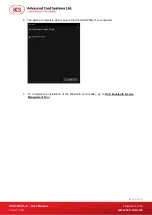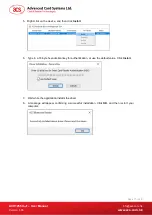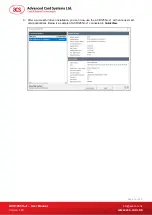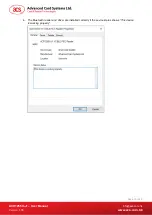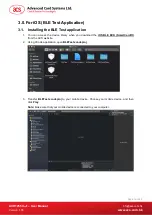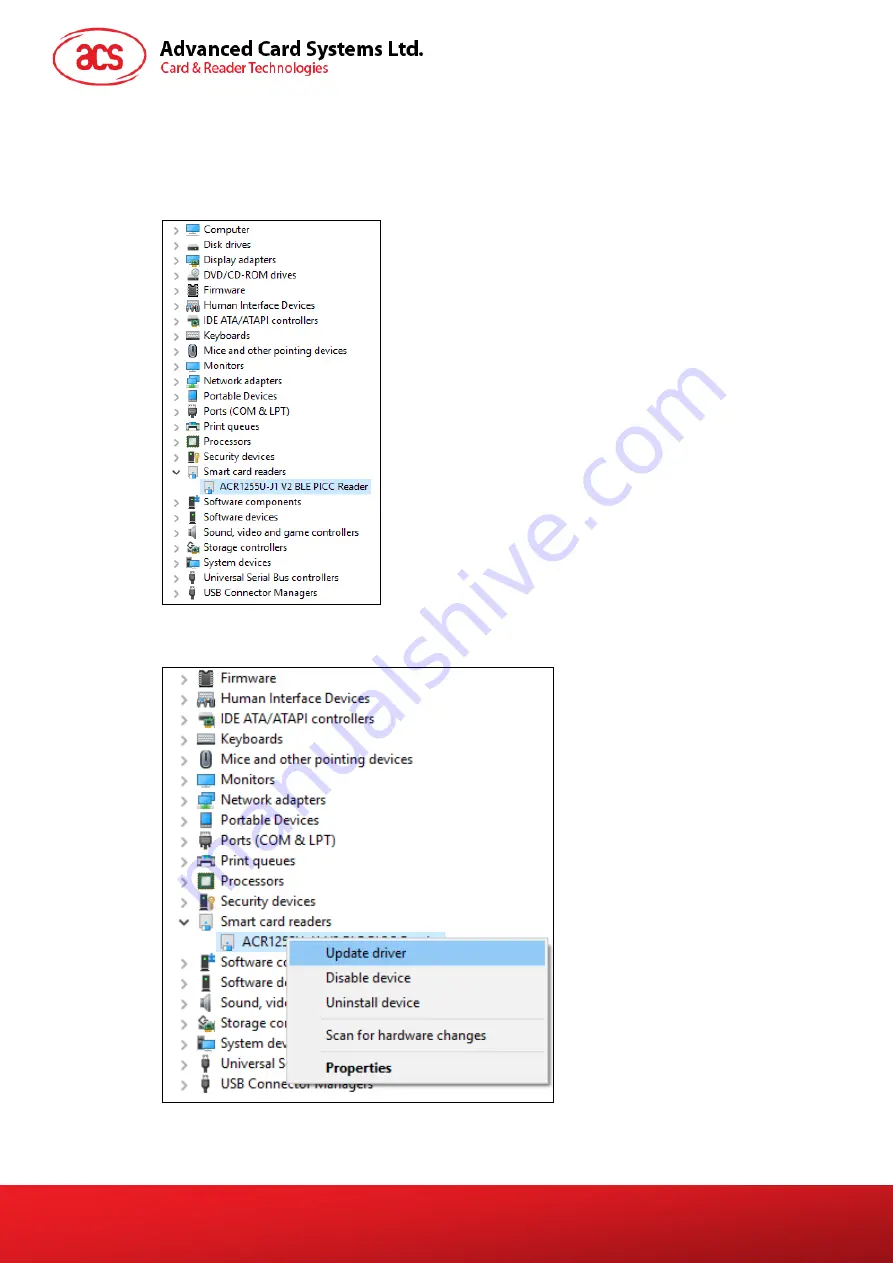
ACR1255U-J1 – User Manual
Version 1.05
www.acs.com.hk
Page 14 of 48
2.5. Checking if Bluetooth card reader is installed correctly
1. Go to the Device
Manager
.
2. Under
Smart card readers
, the ACR1255U-J1 reader should show as
ACR1255U-J1 BLE
PICC Reader
or
ACR1255U-J1 V2 BLE PICC Reader
.
3. Right-click on the device, and then click
Properties
.