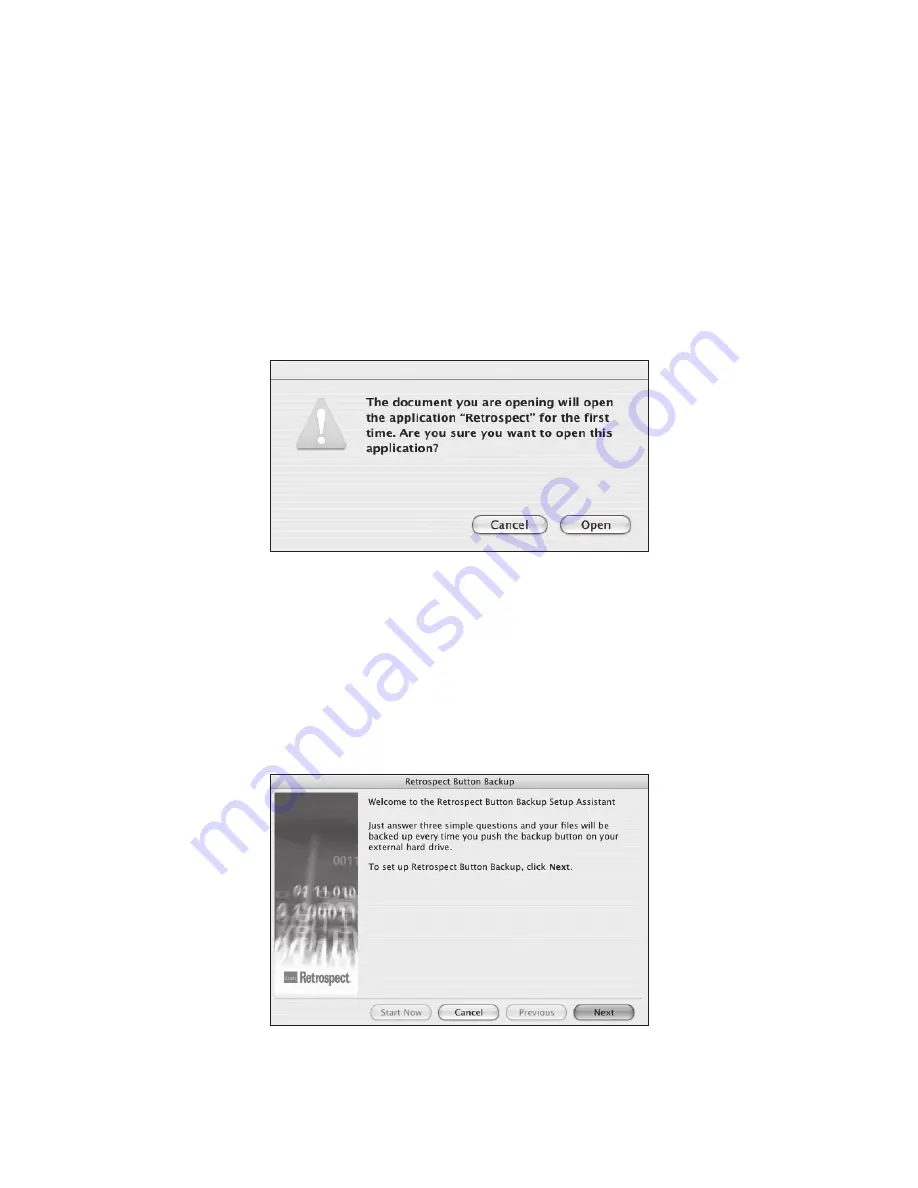
– 25 –
Setting up the
Button Backup Script
Before you can use PushButton™ Backup, you will need to set up the Button Backup
script.
1. Press the PushButton™ on the front of the Drive. You will see the alert below (Figure
29). Click
Open
.
2. You will be asked to type in your administrator password. This is the password you
use to log in to your computer. Do so, then click
OK
.
3. You will see the Retrospect license code on the window. Click
OK
.
4. Next, the display will ask you to register your copy of Retrospect Express. To regis-
ter, click
Register Now
and complete the registration form that appears.
5. The Retrospect Button Backup wizard should appear (Figure 30). If it does not,
press the PushButton™. In the Retrospect Button Backup wizard, click
Next
. You
will be taken through three easy steps to setup the script.
FIGURE 30
FIGURE 29






























