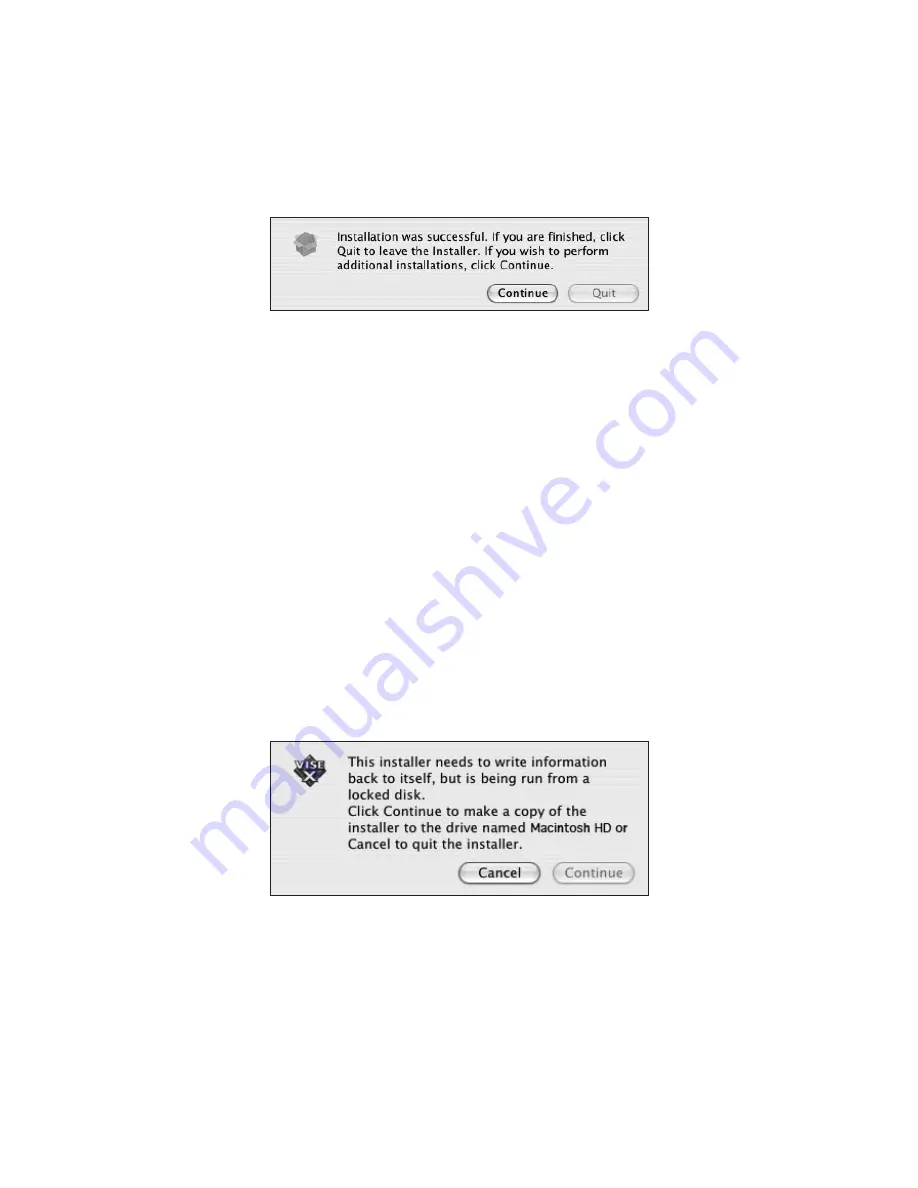
– 22 –
8. Once installation is complete you will see an alert with the message:
“Installation
was successful…”
(Figure 24) Click
Quit
.
If you wish to install the AcomData PushButton™ Manager to run backups via the
PushButton™, proceed to the next section: “Installing the AcomData PushButton™
Manager.” Otherwise, restart the computer and Retrospect Express will be ready
to use. For information on how to use Retrospect Express see the Help menu in
Retrospect Express.
Installing AcomData PushButton™ Manager
1. In the AcomData PushButton™ Backup CD window, double-click the
DMBtMgr_
Install
icon.
2. You will see the message displayed in Figure 25. Installation of the DMBtMgr can-
not run from the CD because the installer needs to write data back to itself during
installation. Click
Continue
. Once the DMBtMgr file has been copied, a new win-
dow containing the copied file will open. Double-click the DMBtMgr icon in that
window.
3. The
Authenticate
window will appear with the message
“Install Retrospect Express
requires that you type your password.”
This is the password you use to log on to your
computer. Type in your password and click
OK
.
FIGURE 24
FIGURE 25






























