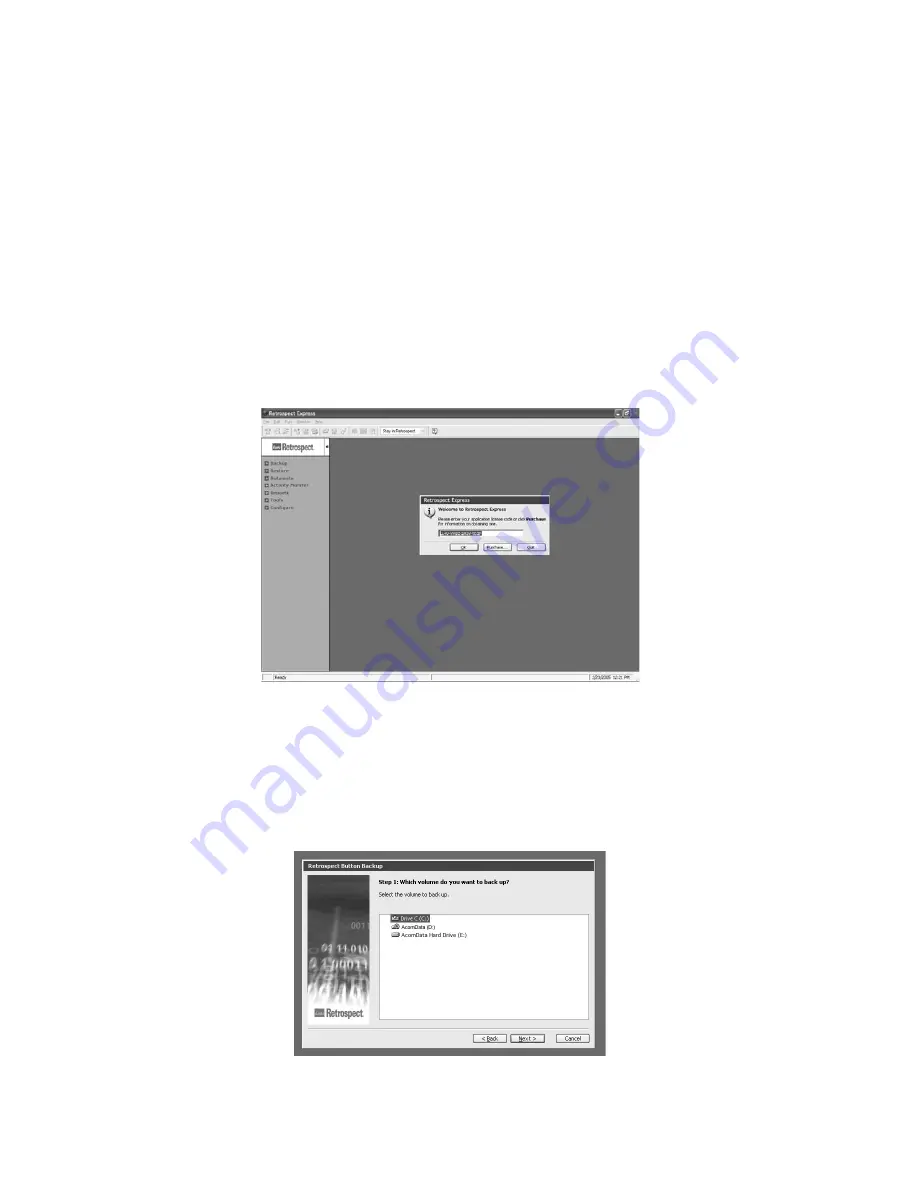
– 11 –
Setting up
PushButton™ Backup
When you set up PushButton™ Backup, the Button Backup script that is created is set to
run Duplicates by default. If you want run Backups instead of Duplicates, first complete
this section, then go to the next section: “Customizing the Button Backup Script.”
1. Press the PushButton™ on the Drive. Retrospect Express will launch. In the
Welcome
to Retrospect!
window (Figure 7) the license code field will display the correct
license code. You do not need to enter a license code. Click
OK
.
2. Next, the display will ask you to register your copy of Retrospect Express. To regis-
ter, click
Register Now
and complete the
Retrospect Express Registration
form.
3. In the
Retrospect Button Backup
wizard click
Next
.
4. In Step 1 (Figure 8) you will be asked which volume you want to backup (for exam-
ple, C drive). Click
Next
.
FIGURE 7
FIGURE 8


























