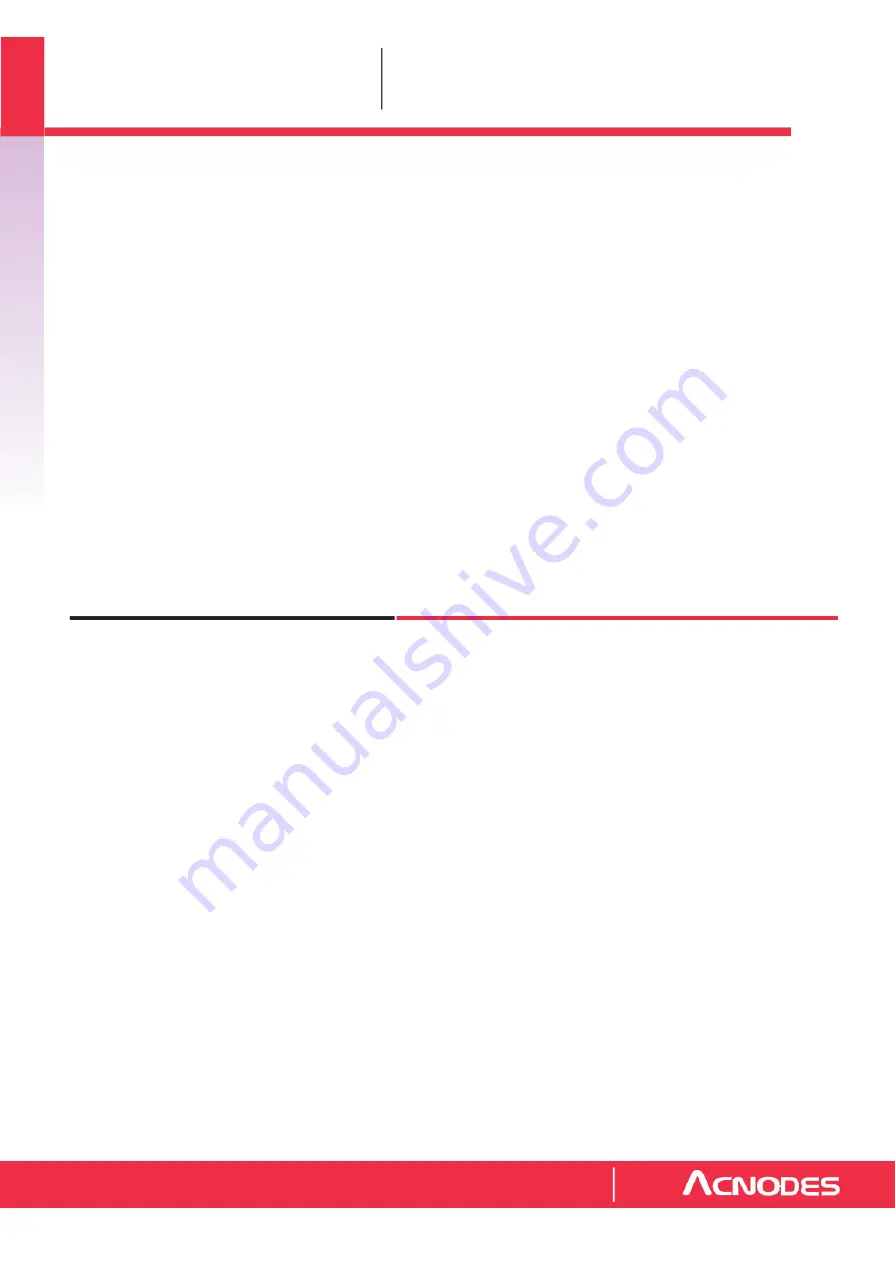
Industrial Panel Mount Monitor
APS901X
15” / 17” / 19” Panel Mount LCD
S t a i n l e s s S t e e l C h a s s i s
I P65 Rat ed F ro nt Be ze l
In
d
u
s
tr
ia
l
M
o
n
it
o
rs
User Manual
All rights reserved. Product description and product specifications are subject to change without notice.
For lastest product information, please visit Acnodes’ website at www.acnodes.com
14628 Central Ave. Chino, CA91710 Tel: 909.597.7588
Fax: 909.597.1939
© Copyright 2015 Acnodes Corp.















